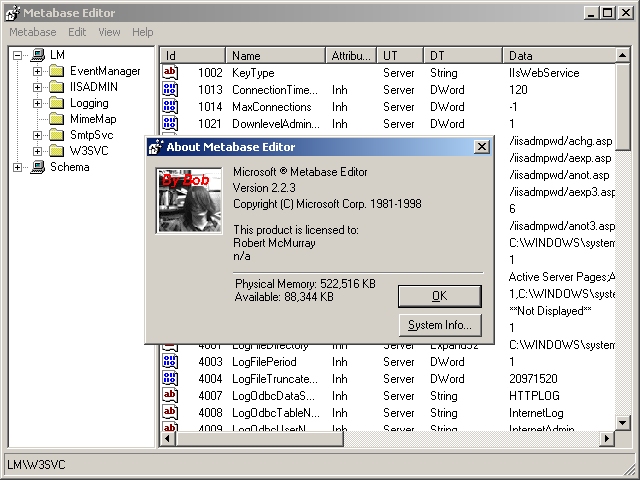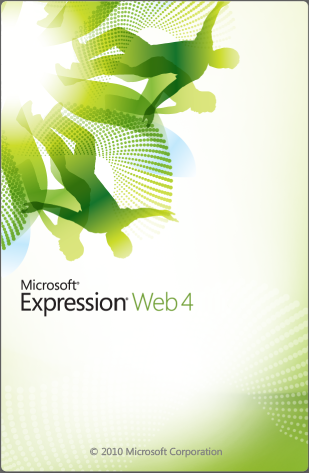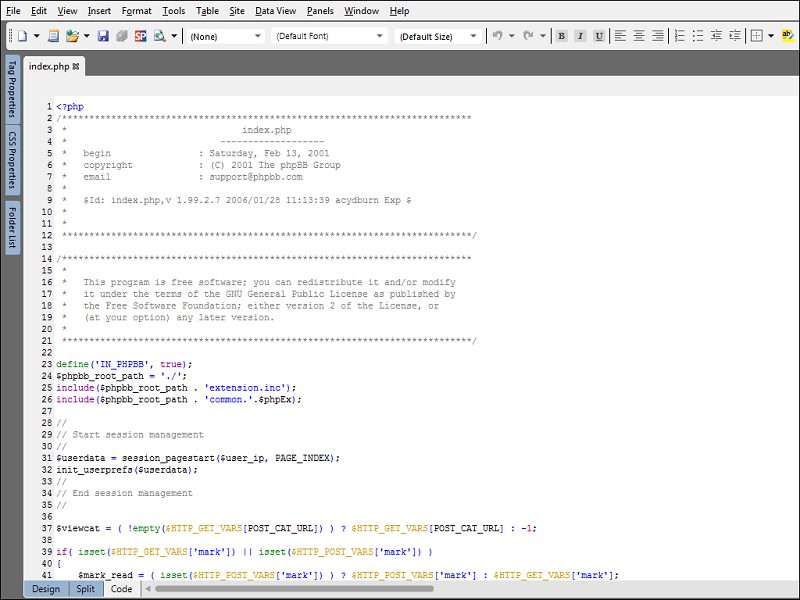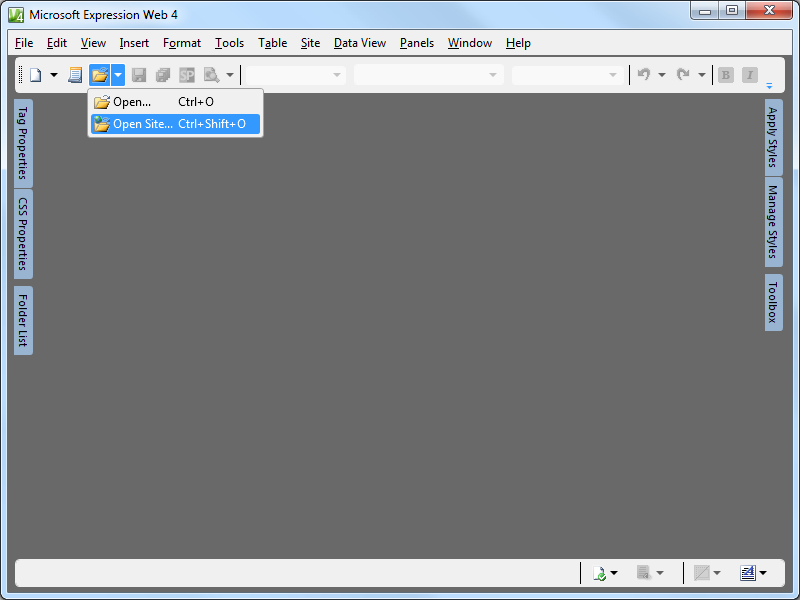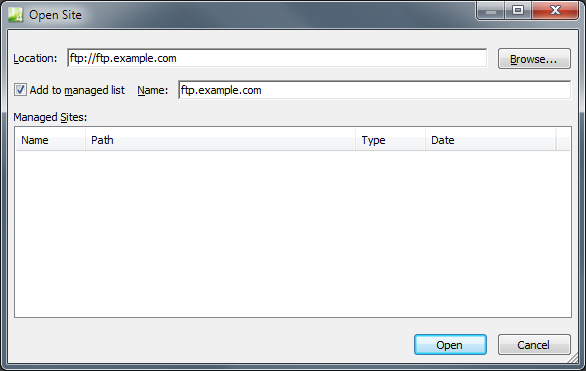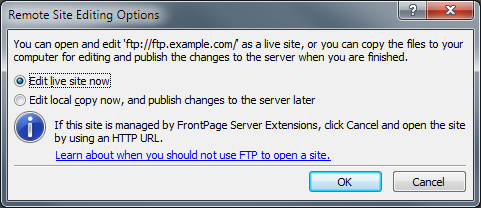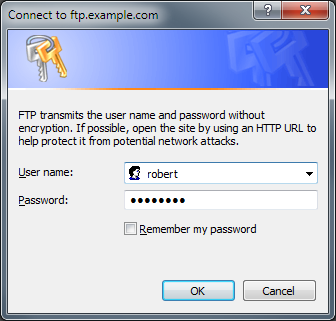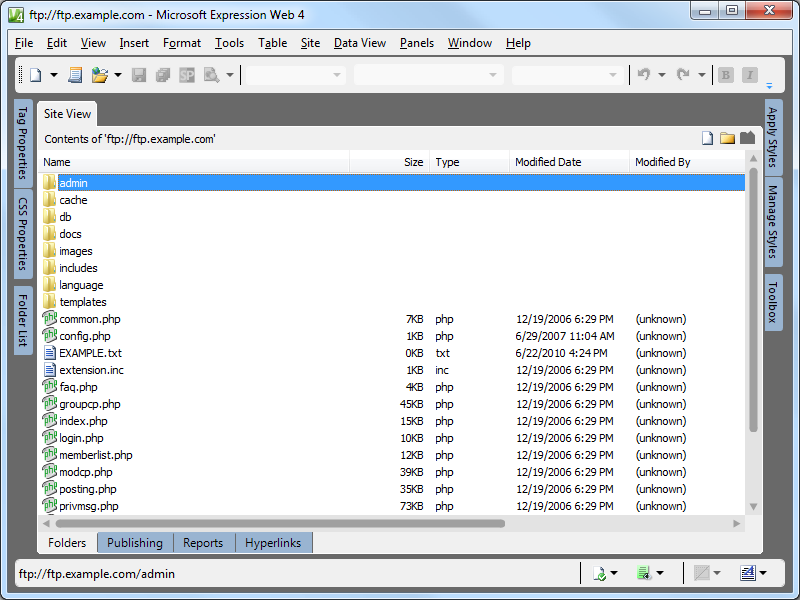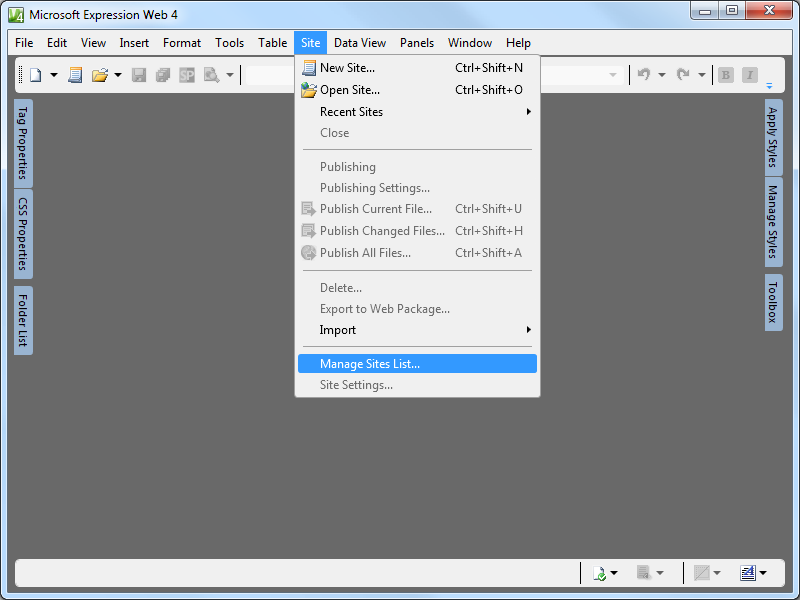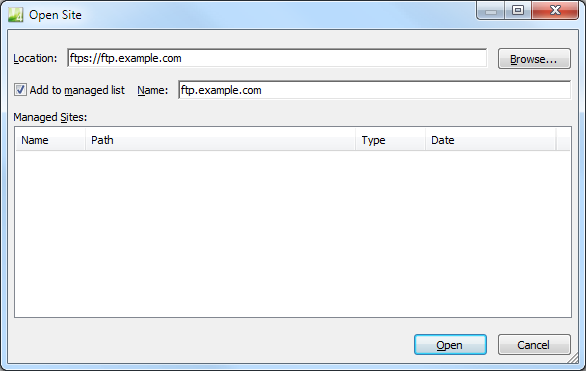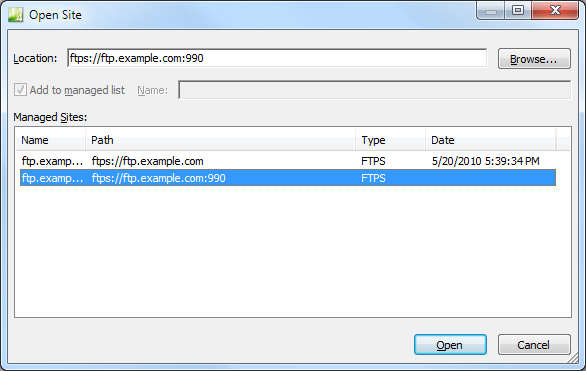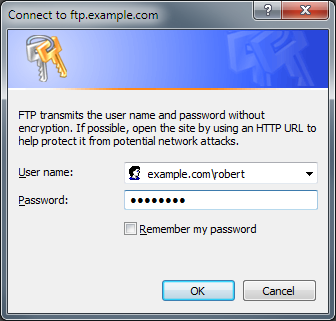100 Greatest Guitarists of All Time? Not Even Close.
28 December 2010 • by Bob • Guitar, Rants
There was a time long ago in a galaxy far, far away where Rolling Stone Magazine (RSM) had an ounce or two of actual journalistic and editorial credibility. Sadly, that time and place is long gone. Each time RSM puts out another list of the "100 Greatest This" or "50 Greatest That," RSM continues to show just how out of date and out of touch its editors really are.
This leads me to my current rant, which is the following article by RSM:
100 Greatest Guitarists of All Time
http://www.rollingstone.com/music/lists/100-greatest-guitarists-of-all-time-19691231
I realize that these types of lists are highly subjective, and as such no single person will ever be 100% happy with the results - with the notable exception of the guy that made the list. But just the same, here's how I would measure any guitarist's legacy - I use the TOAD elements to gauge their level of impact:
- Talent
(And by this I mean technical prowess on the guitar; songwriting skills and vocal talent do not matter here.) - Originality
(Guitarists that make a career out of sounding like some other guitarist aren't worth much in my book.) - Affect on other guitar players
(What influence does this guitar player have on other guitar players?) - Durability in the music industry
(Even a one-hit wonder can still impact future generations, while other guitar players might have an entire catalog of utterly forgettable music.)
With this in mind, I took a long look at the RSM list, and it's really quite pathetic. Most of the guitarists in their list simply don't belong on anybody's list of guitar greats, while many others are badly slighted or given way more credit than they are due.
Here's a few of my thoughts on the top ten, in the order that they appear on the list:
- Jimi Hendix:
I'd have to agree with RSM, more or less. Whenever you create a list with all of the guitarists who have had significant talent, originality, and influence on other guitar players - Hendrix has to be in the top 10. I may not like everything that he did, and he may have acted like an idiot when he was offstage, but few guitarists have had Jimi's level of direct or indirect influence on future generations of guitarists. - Duane Allman:
You have got to be kidding me. I like the Allman Brothers, and Duane may certainly belong in the top 100, but he should never he be at #2. Sure, Duane was a skilled guitar player, but few people in the past two decades (1990 through 2010) pay much attention, so Affect and Durability are moot. - BB King:
Mr. King always belongs in a top 100 list; good call. Maybe not always in the top 10, but certainly in the top 100. - Eric Clapton:
I would more or less agree with a top 10 rank - for sheer volume of work, guitar skills, influence, etc. Clapton always deserves to be on anyone's top 100 list. - Robert Johnson:
RJ definitely had chops, but Johnson has influenced more guitar players indirectly than directly; his influence is there, but typically as someone who influenced someone else who influenced someone else, etc. I would put him in a top 100 list, but not in the top 10. - Chuck Berry:
One of the first real showmen on the guitar, Chuck has all of the TOAD elements, and several of his signature riffs are copied to this day. I would always put Chuck in a top 100 list, but perhaps not in the top 10. - Stevie Ray Vaughn:
Stevie had all four TOAD elements and plenty to spare. As 80's-era guitarists kept branching off into neo-classical styles, Stevie kept mercilessly stomping everyone into the ground with killer blues chops. I would always put Stevie in a top 100 list, if not in the top 10. - Ry Cooder:
RC is a lot like Duane Allman - a lot of guitar players from the past twenty years ask, "Who's Roy Cooper?" [sic] Ry definitely has chops and probably deserves to be in anyone's top 100 list, but he just doesn't have the lasting impact to belong in anyone's top 10 list. (With the notable exception of lists that are created by Ry Cooder fans.) - Jimmy Page:
I'd have to more or less agree. All too often I see Page at #1 on these types of lists, and I would never put him there. But Page always belongs in the top 10 for the sheer variety and volume of work, not to mention his influence on other guitar players. Even though it has long since been proven that Zep ripped off a lot of other artists for many of their most significant works, Page still gets kudos from me for his arrangements of other people's songs. - Keith Richards:
Three words: No Freaking Way. I'm sorry to all of you Rolling Stones fans out there, but Keith just does not belong in anyone's top 10 list - he doesn't have the chops, or the originality, or the influence on other guitar players. Personally, I wouldn't put Keith in a top 100 list if it meant leaving out the scores of guitar players that didn't make the RSM list.
That wraps up my tirade for the top ten, so here are some assorted thoughts for the rest of the list:
- Kurt Cobain (#11):
I live in Seattle where KC is still worshipped as the prophet of angry youth and misplaced rage. That being said, no one can argue the point that Cobain had a tremendous affect on other guitarists in his age group as one of the heralds for the emerging grunge invasion. The trouble is - Kurt was attempting to distance himself from the blazing speed metal guitar gods of the 1980's, so Kurt made his claim to fame by being bad at his instrument, somewhat like members of the punk phase did back in the 1970's. So when you look at the TOAD elements:- Talent - Kurt was only a so-so guitarist
- Originality - Kurt was definitely original (although I would go out of my way to not sound like him; for example - by tuning my guitar)
- Affect - Kurt definitely influenced other guitarists (for better or for worse)
- Durability - only time will tell
- Dick Dale (#31):
Yup - Mr. Dale defined surf guitar back in the 1960's. Good call. - John McLaughlin (#49):
I have no arguments with McLaughlin's inclusion - but if you're going to include one jazz player, then where are the others? Where's Al Di Meola? Pat Metheny? Joe Pass? Allan Holdsworth? - Ike Turner (#61):
No way. Never. Nope. Nada. Ike doesn't belong in a top 100 list. Not for what he did to Tina, but simply because he doesn't really measure on the TOAD scale as a guitarist. - Vernon Reid (#61):
Always an underrated artist, it was good to see Vernon on this list. - Eddie Van Halen (#70):
Like him or hate him - Eddie Van Halen defined rock guitar for the 1980's, inasmuch or to an even greater level than Hendrix did for the 1970's. No guitar player of the 1980's was more copied and no rock group name was more immediately recognizable in the 1980's than Van Halen - period. Even if you didn't listen to rock music you still knew who Van Halen was. Eddie has a solid grasp on all of the TOAD elements (with plenty of room to spare), so to see him at #70 is just plain stupid. - Joni Mitchell (#72):
This launches a weird dilemma - Joni doesn't have any chops where great guitar players are concerned, but she is a very skilled singer/songwriter that has all of the TOAD elements if you are willing to look the other way for her technical chops on the guitar. But if you do so, then you need to add Jim Croce, Paul McCartney, Neil Young, and a whole host of other singer/songwriters that may not have had killer guitar skills but have everything else that it takes to be an original and durable artist with plenty of influence on future generations. Personally, I'd rather drop Joni and everyone else that I just mentioned from any top 100 guitarists list, and I'd drop George Harrison (#21) from the list at the same time. - David Gilmour (#82):
Gilmour definitely needed to be on this list, but #82 is probably too low on the list. David's impact on rock guitar is considerably more valuable than the contributions made by the endless barrage of average guitarists that were placed higher in the list. And the fact that David is lower on the list than Joni Mitchell (#72) is ridiculous. - Joan Jett (#87):
In the Runaways it was Lita Ford doing all the dangerous guitar, and in the Blackhearts it was Eric Ambel or Ricky Byrd on guitar during their heyday back in the 1980's. While Joan's music has something of lasting durability, she just doesn't have it where it counts as a guitar player - she doesn't have the chops, or the originality, or any level of influence on other guitar players.
So who got missed? A lot of truly great guitarists. Here are just a few:
- Joe Satriani:
The fact that Joe didn't make this list shows just how out of touch the idiots people that put this list together really are. Anyone that knows anything about guitar knows that Joe belongs on any top 100 guitarists list - and usually in the top 10. - Ted Nugent:
The fact that Uncle Ted didn't make this list is further proof that the people who write for RSM are on drugs. When Ted doesn't make the list and Duane Allman gets a #2 slot even though Ted's guitar could single-handedly track Duane through five Midwestern states in a blizzard, then capture Duane and skin him before his heart stops beating is ample proof that this list's priorities are seriously in question. - Steve Vai:
Steve's music is way too weird for me, but look at his credits: Frank Zappa's band, Alcatrazz (replacing Yngwie Malmsteen), David Lee Roth's band (more or less replacing Eddie Van Halen), Whitesnake (replacing both Vivian Campbell and Adrian Vandenberg), and a recurring slot on the G3 tour. Vai has a solid grasp of all the TOAD elements - dropping Vai from this list is ridiculous. - Eric Johnson:
Eric gets nominated for Grammy awards every few years because - let's face it - he's a really talented guitarist with boatloads of originality. The fact that Eric was dissed on RSM's list is a travesty. - Prince:
Personally, I can't stand Prince. He's a pompous idiot and his music makes me want to hurl. But I cannot argue the fact that he has all of the TOAD elements, even if I don't like him. - Yngwie Malmsteen:
Yngwie is probably the most arrogant son-of-a-gun on the planet, but it's undeniable that he has Talent, Originality, and Affect elements to spare, even if Durability remains to be seen. But it's inescapable that he was one of the biggest heralds of the neo-classical rock guitar genre, for better or worse. - Alex Lifeson:
Since everyone knows that RSM hates Rush, it's easy to understand why Alex didn't make this list. But come on people, whether you like Rush or not is irrelevant here - Alex has put out more music with greater originality than probably 90% of the guitarists that made the list. And he did so by not ripping off other artists like Jimmy Page (#9) and George Harrison (#21) did. - Al Di Meola:
The omission of countless scores of great Jazz guitarists from this list is bad enough, but leaving out Al Di Meola, who is probably one of the greatest fusion guitarists ever, shows that this list's creators just don't get it. - Kerry Livgren:
The music of Kansas has an incredible legacy - and generations of future guitarists will still be trying to master Carry On Wayward Son or Dust In The Wind, even if it's just on the latest version of Guitar Hero. All of that music is thanks to one ingenious and soft-spoken guitarist from Kansas named Kerry Livgren. - Steve Morse:
Besides the fact that Steve Morse is probably one of the most talented guitarists in history, he's also been in the Dixie Dregs, Kansas (replacing Kerry Livgren), and Deep Purple (replacing Ritchie Blackmore).
I am, of course, leaving out the incredible number of great classical, fingerstyle, and country guitar players; people like Chet Atkins, Andres Segovia, Leo Kottke, Julian Bream, Doc Watson, Christopher Parkening, etc. Each of these guitarists have talent, originality, influence, and durability way beyond most of the guitar players that made the list. Leaving them out is just as dim-witted as the omission of the other guitarists that I had already mentioned.
So there you have it - Rolling Stone Magazine put out another worthless list, and once again they demonstrated that their editorial staff is so out of touch with musical reality that their journalistic credibility is probably beyond reconciliation with their readers. Perhaps someone should explain to them what a guitar is and how it's played, and then build on that foundation until these idiots people understand what it means to be a truly great guitarist.
Disabling Local Loopback Checks on Web Servers that Run IIS
17 December 2010 • by Bob • IIS, Windows
I've run into this situation more times that I can count: I set up a new web server and no matter what I do, I cannot log into websites on the server that require authentication while I am browsing to them from the console. I used to pull my hair out over this problem until I discovered the problem is in the Windows Local Security Authority (LSA) and it can be easily remedied.
- Open your registry editor by going to Start –> Run and enter regedit and click OK.
- Go to
HKEY_LOCAL_MACHINE\SYSTEM\CurrentControlSet\Control\Lsain the registry editor. - Right-click Lsa, click on New and select DWORD value.
- Enter DisableLoopbackCheck and press Enter.
- Right-click DisableloopbackCheck and select Modify.
- In the Value data box, enter 1 and click OK.
- Reboot your server.
Several years later someone wrote the following KB article that includes this fix with a description of the problem, as well as an alternate workaround:
http://support.microsoft.com/kb/896861
HTH
Adding Windows Phone 7 Support to BlogEngine.NET
08 December 2010 • by Bob • BlogEngine.NET, IIS, Windows Phone 7
I love BlogEngine.NET, and I love my Windows Phone 7 mobile phone, so it goes without saying that I would want the two technologies to work together. I'm currently using BlogEngine.NET 1.6.1, but Windows Phone 7 is not supported by default. That being said, it's really easy to add support for Windows Phone 7 by modifying your BlogEngine.NET settings. To do so, open your Web.config file and locate the following section:
<appSettings>
<add key="BlogEngine.FileExtension" value=".aspx" />
<!-- You can e.g. use "~/blog/" if BlogEngine.NET is not located in the root of the application -->
<add key="BlogEngine.VirtualPath" value="~/" />
<!-- The regex used to identify mobile devices so a different theme can be shown -->
<add key="BlogEngine.MobileDevices" value="(nokia|sonyericsson|blackberry|samsung|sec\-|windows ce|motorola|mot\-|up.b|midp\-)" />
<!-- The name of the role with administrator permissions -->
<add key="BlogEngine.AdminRole" value="Administrators" />
<!--This value is to provide an alterantive location for storing data.-->
<add key="StorageLocation" value="~/App_Data/" />
<!--A comma separated list of script names to hard minify. It's case-sensitive. -->
<add key="BlogEngine.HardMinify" value="blog.js,widget.js,WebResource.axd" />
</appSettings>
The line that you need to modify is the BlogEngine.MobileDevices line, and all that you need to do is add iemobile to the list. When you finish, it should look like the following:
<add key="BlogEngine.MobileDevices" value="(iemobile|nokia|sonyericsson|blackberry|samsung|sec\-|windows ce|motorola|mot\-|up.b|midp\-)" />
You could also add support for Apple products by using the following syntax:
<add key="BlogEngine.MobileDevices" value="(iemobile|iphone|ipod|nokia|sonyericsson|blackberry|samsung|sec\-|windows ce|motorola|mot\-|up.b|midp\-)" />
That's all there is to it. ;-]
Note: This blog was originally posted at http://blogs.msdn.com/robert_mcmurray/
Who is this Santa, Really?
05 December 2010 • by Bob • Humor
I spent the weekend in Leavenworth, Washington, with my wife, our kids, and my future son-in-law. It was a fun-filled weekend of bright lights, snow-capped mountains, hot apple cider, chestnuts roasting on open fires, and Christmas carols sung by choirs. But the more that I listened to Christmas carols, the more I started to get an interesting picture of Santa Claus.
Like many other people, I grew up with the concept of Santa Claus as a kindly old gentleman that brought gifts at Christmas to all the good children of the world. Santa was like the ultimate grandfather - with a bright red suit, a cheery disposition, a full beard of whiskers, and a sleigh that flew through the air by magic reindeer.
But this year the words to some of the traditional Christmas carols began to really sink in, and I started to see a different Santa. A darker Santa. A scary Santa. Let me give you just a few examples:
- "Santa Claus is Coming to Town" - Think about it: "He sees you when you're sleeping, he knows when you're awake..." Wait - Santa is IN MY ROOM and WATCHING ME SLEEP? Holy cow - I never realized that Santa was stalking me. I don't think that I can match eyes with him in the mall from now own; it's just too creepy.
- "I Saw Mommy Kissing Santa Claus" - So Santa is breaking up marriages now, eh? Does DADDY know that Santa is spending a little too much time under the mistletoe with MOMMY? How does Mrs. Claus feel about this?
- "Santa Baby" - That's obviously not MOMMY that's singing those lyrics, so Santa must be two-timing mommy with someone else. And she sounds well-taken-care-of. I wonder how many pretend Mrs. Clauses Santa has scattered around the globe.
- "Rudolph the Red-Nosed Reindeer" - All those years of prejudice and abuse that Rudolph had to endure, and what did Santa do about it? Nothing. Santa ignored the whole affair, until a foggy Christmas Eve came around, and suddenly he has a use for Rudolph. That poor abused reindeer is nothing but an opportunistic tool to Santa.
My childhood illusion is finally shattered - this Christmas Eve Santa isn't filling STOCKINGS hung by the chimney with care, he's STALKING you by the chimney with care. That's why he's sneaking into your house like a burglar, and why he has so many aliases around the globe - even James Bond doesn't use as many pseudonyms: Saint Nicholas, Father Christmas, Kris Kringle, Grandfather Frost, Yule Man, Sinterklaas, Дед Мороз, etc.
So this Christmas Eve I suggest that you heed the wise advice found in the "Here Comes Santa Claus" Christmas carol: "Jump in bed and cover up your head, Because Santa Claus comes tonight."
In Honor of Veteran's Day
11 November 2010 • by Bob • Military
The Soldier
It is the soldier, not the reporter,
who has given us freedom of the press.
It is the soldier, not the poet,
who has given us freedom of speech.
It is the soldier, not the campus organizer,
who has given us the freedom to demonstrate.
It is the soldier, not the lawyer,
who has given us the right to a fair trial.
It is the soldier,
who salutes the flag,
who serves under the flag,
and whose coffin is draped by the flag,
who allows the protester to burn the flag.
--By Father Dennis Edward O'Brien, USMC
Misadventures with Foreign Languages
21 October 2010 • by Bob • Humor, Military
I served in the Army for 8 years as a Russian translator. When I was still in Russian school, we were required to attend "conversation" class, where a group of students would sit down and discuss various topics with one of the instructors.
One day the instructor asked me what I had been doing the previous evening, and I said that I had played soccer. She asked what position I played, and since I didn't know the Russian noun for a goal keeper, I took a chance and replied in Russian that "I played goalie." She looked surprised, and asked if I was often goalie when playing soccer, and I replied yes - I usually play goalie. After that we chatted back and forth about how I preferred to play goalie, why I preferred to play goalie, etc. This conversation continued for about a minute, when she switched to English and informed me that in Russian "goalie" (голый) is the adjective for "naked".
So I had spent the last part of the conversation waxing poetic about my preference for playing soccer... well... you know. ;-)
Uh, yeah - I meant to fix that...
04 August 2010 • by Bob • IIS
One of my coworkers (Mike Pope) sent me the link to a great blog post by Raymond Chen that was titled "Don't forget to replace your placeholder bitmaps with real bitmaps". Raymond's blog was a good story, but he referenced another great blog post titled "We Burned the Poop", and let's be honest - who can resist reading a blog post with a great title like that? (Note: I won't spoil the impact of that blog - you should read it first.)
But reading those two blog posts made me think back about the various code blunders that I've made over the years, which have [thankfully] never been as bad as the stories in those blog posts.
But one mistake that I made which I have never been able to live down is when I wrote the MetaEdit 2.x utility for editing the IIS metabase.
Every day I was making a huge number of changes to the MetaEdit code, and it was getting hard to keep track of everything that I needed to finish. Of course, there are several ways to track work items, and the preferred method is to keep track of everything in a bug database. But I also like to flag sections of code with comments that say things like "TODO" or "BUGBUG", that makes it easier to do a search on the code before inadvertently checking it in with something that needed to be completed.
As the deadline was rapidly approaching for me to check in the final build of MetaEdit for the Windows Server 2000 Resource Kit, I decided to add a dialog box that MetaEdit would display if you were using it with a version of IIS that was later than IIS 5.0, which we were shipping with Windows Server 2000. I wanted to make sure that MetaEdit would warn users that they might have problems using MetaEdit with a later version of IIS since I didn't know how the metabase would work in the future, or if we would deprecate the metabase like we eventually did in Windows Server 2008. I was obviously distracted for some reason and I didn't finish that section of code, but I hadn't added a comment with the text "TODO" or "BUGBUG", so I dutifully checked the code into the Resource Kit database and I didn't think anything about it.
At least I didn't think about it until we released Windows Server 2003.
If you'll recall, IIS 6.0 was shipped with Windows Server 2003, which meant that anyone who wanted to use MetaEdit in order to modify their metabase was rudely greeted with the following nonsensical and ultimately useless dialog box:
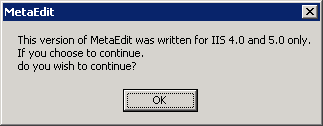
Suddenly I was receiving emails from all over the place asking me what the heck that dialog box meant. The text was supposed to have a generic warning about damaging your metabase with some sort of "use-at-your-own-risk" verbiage and a set of Yes/No buttons that would allow you to opt out of opening the application.
(Deep Sigh)
Eventually Henrik Walther wrote KB 555081 that informed users what to do, but still - I should have fixed that. Darn.
My apologies to everyone that ever saw that dialog box. ;-]
Note: This blog was originally posted at http://blogs.msdn.com/robert_mcmurray/
FTP Clients - Part 9: Expression Web 4
30 July 2010 • by Bob • FTP
For this installment in my series about FTP Clients I'm going to review the FTP features in Microsoft's Expression Web 4 (EW4). You can find out more about the Microsoft Expression series of products from the following URL:
Note: There are a lot of really cool features that are built into EW4, like Search Engine Optimization (SEO) tools, rich extensibility APIs, previewing content side-by-side in multiple browser windows through SuperPreview, built-in support for programming languages like ASP/ASP.NET/PHP/etc. But that being said, in keeping with the main theme of my FTP client series, this review is focusing on just the FTP aspects of EW4 - not the entire product.
At the time of this blog post, EW4 is a for-retail product that is available as part of the Expression Studio 4 Web Professional and Expression Studio 4 Ultimate suites.
Expression Web 4 Overview
The EW4 user interface follows the same design paradigm as earlier versions of Expression Web, albeit with the darker color scheme that Expression products have been using in recent versions. While EW4 contains many features that you would expect in a Microsoft Office application, it does not resemble the Office 2007/2010 user interface, so there is no ribbon-style toolbar. (This is a bad thing if you love the Office ribbon and a good thing if you hate the Office ribbon; but I'll leave that up to you to decide. <grin>)
One minor personal issue that I have with Expression Web is that VBA was deprecated a while ago, so EW4 doesn't have a macro language that I can use to automate tasks like I would do with previous versions. It's possible to create "add-ins" for Expression Web, but there's a lot of overhead associated with that. From my perspective, that's pretty much like saying to someone, "I know that you would like to get across town and you already have a really nice car, but we're going to take that away. If you take 17 different buses and then walk three or four blocks, you will eventually wind up where you want to go. Of course, it will take you several hours longer and it's a really big hassle, but sooner or later you'll get there." (No comments about carbon footprint - please. <grin>)
That being said, EW4 is a great web site editor and is a good FTP client, and EW4 is much better than its predecessors. (Note: By "predecessors" I mean earlier versions of Expression Web and FrontPage.) I'll explain more in the following sections of this post.
Opening an FTP Site
Opening a site is straight-forward, and for the most part the user interface is the same whether you are opening a site over FTP/FTPS or over HTTP using WebDAV or FPSE.
When you are opening an FTP or HTTP site for the first time, your list of managed sites will be empty. As you open sites, the list of sites will be populated for each site there you have the Add to managed sites check box selected.
Once you have entered your site information, EW4 will prompt you for your remote editing options. This allows you to choose between editing the live site over FTP or editing a local copy and publishing your changes at a later date & time.
The last dialog before opening the FTP site is the all-too-familiar prompt for your user credentials, albeit with a warning about FTP credentials being transmitted without encryption. (This is why you should use FTPS, but I'll discuss that later in this post.)
Once the credentials have been verified by the FTP server, EW4 will display your site and you can begin editing your content.
EW4 has some basic site management functionality, which is accessed through the Site -> Manage Site List menu. From there you can add or remove sites from the list. Unfortunately you cannot modify the settings for sites in the list; you have to remove and re-add sites with different settings.
That's it for the simple stuff - now we'll take a look at the specific FTP topics that I've discussed in my other FTP client blog posts.
Using EW4 with FTP over SSL (FTPS)
EW4 supports both Implicit and Explicit FTPS, so the choice is up to you to decide which method to use. The FTPS method is specified by the port number that you choose when you are connecting.
I realize that I have posted the following information in almost all of my posts in this FTP client series, but in the interests of completeness it needs to be said again - the following rules apply for FTP7 when determining whether you are using Implicit or Explicit FTPS:
- If you enable SSL in FTP7 and you assign the FTP site to port 990, you are using Implicit FTPS.
- If you enable SSL in FTP7 and you assign the FTP site to any port other than port 990, you are using Explicit FTPS.
EW4 doesn't have a way of specifying Explicit or Implicit FTPS other than the port numbers listed above. That being said, more often than not you will probably be using Explicit FTPS on the default port (21) so you won't need to enter a port at all.
For example, if you are using EW4 with Explicit FTPS on the default port, you can skip adding a port number.
However, if you are using Implicit FTPS, you need make sure that you configure EW4 to connect on port 990.
Using EW4 with FTP Virtual Host Names
Because EW4's login dialog allows you to specify the virtual host name as part of the user credentials, EW4 works great with FTP7's virtual host names. All that you need to do is use the "ftp.example.com|username" or "ftp.example.com\username" syntax when specifying your username, and when you connect to the FTP7 server it will route your requests to the correct FTP virtual host site.
EW4 Does Not Support True FTP Hosts
Unfortunately EW4 does not have built-in for the HOST command, nor does it have support for entering commands that will be sent before the client has logged in, so you cannot use true FTP host names when using EW4 to connect to FTP7 sites that are configured with host names.
Scorecard for Expression Web 4
This concludes our quick look at some of the FTP features that are available with EW4, and here are the scorecard results:
| Client Name | Directory Browsing | Explicit FTPS | Implicit FTPS | Virtual Hosts | True HOSTs |
|---|---|---|---|---|---|
| Y | Y | Y | Y | N1 | |
| 1 As noted earlier, EW4 has no way to send a HOST command, so true FTP HOSTs are not supported. | |||||
Note: I've included the following disclaimer in all of my posts, and this post is no exception - there are a great number of additional features that EW4 provides - once again I'm just keeping the focus on those topic areas that apply to FTP7. ;-]
Note: This blog was originally posted at http://blogs.msdn.com/robert_mcmurray/
Peace Sells, But Who's Buying?
09 July 2010 • by bob • Rants
I saw a video the other day for the song "Crying for John Lennon," which is a truly pathetic piece of hero worship about a boorish, drug addicted, womanizing narcissist. Putting aside the fact that John Lennon is no person to be admired, this video and song are another entry in a long line of juvenile visions of a world where nothing evil ever happens. The trouble with such a naïve approach to life is that it presupposes that everyone agrees with your interpretation of evil. How utterly immature.
Some cultures ignore their neighbors, some cultures fight their neighbors, while other cultures eat their neighbors. There is no common ground - there is no singular interpretation of what constitutes the concept of good or bad, much less a concept of "peace."
But for that matter, many a conquered people in western cultures have believed in peace at all costs. Crowds of angry youths who have been so sheltered by the blanket of freedoms which have been thanklessly provided for them are lulled into adolescent complacency and they form a misguided view of the world that ultimately leads to their destruction. I think that John Stuart Mill put it best when he said:
"War is an ugly thing, but not the ugliest of things. The decayed and degraded state of moral and patriotic feeling which thinks that nothing is worth war is much worse. The person who has nothing for which he is willing to fight, nothing which is more important than his personal safety, is a miserable creature and has no chance of being free unless made and kept so by the exertions of better men than himself."
For every person who dreams of pacifism no matter the cost, there are a dozen people who are willing to kill them simply for their shoes. I have travelled abroad - and I have met some of these types of people. It is difficult for simple minds to understand that there are some people in the world who hate you just because you exist. It's nothing that you have done, it's nothing that you believe, and there's nothing that you can do about it.
So while the songwriter who inspired me to write this post may be crying for John Lennon, I am weeping for our future - because if people like this songwriter continue to persist in their delusions, we are truly doomed.
Famous Amos is Out to Kill Me
15 June 2010 • by Bob • Humor
Let there be no misunderstanding – I love Famous Amos cookies. But that being said, Famous Amos is out to kill me.
If I eat a small handful of Famous Amos cookies, I will pay for it with severe heartburn that lasts for several hours. But the following week, I’ll buy another package – I know that I'm going to be in pain, but I just can't help myself.
I know that one of the hardest experiences for mankind is trying to kick the smoking habit, but I have to be honest – trying to stay away from Famous Amos cookies is much harder. At least for me, anyway.
What’s even worse is when I have just enough pocket change to buy a little bag of cookies from the vending machine and the @#$% machine won’t take one of my coins. Those machines do that just to mess with me, I’m sure of it. All I can do is stare at the bag of cookies – just out of reach – and there’s nothing that I can do. There they sit – right in front of me – taunting me to resort to drastic measures.
[Deep Sigh.]
I have to go – the day is getting late and I feel like a snack.
I wonder how much change I have?