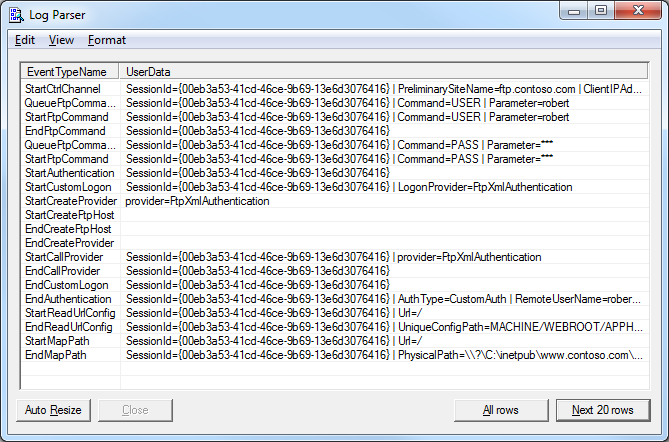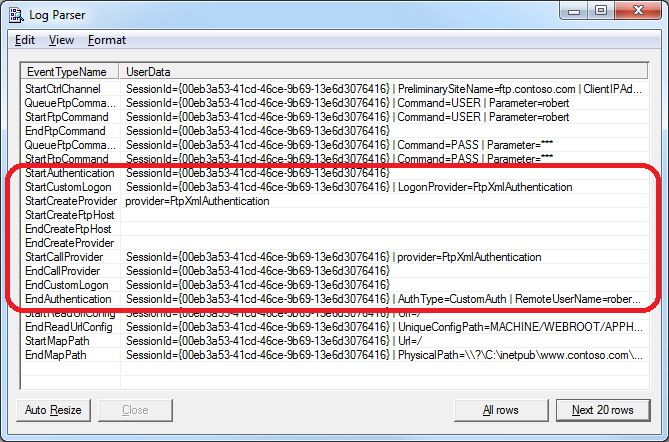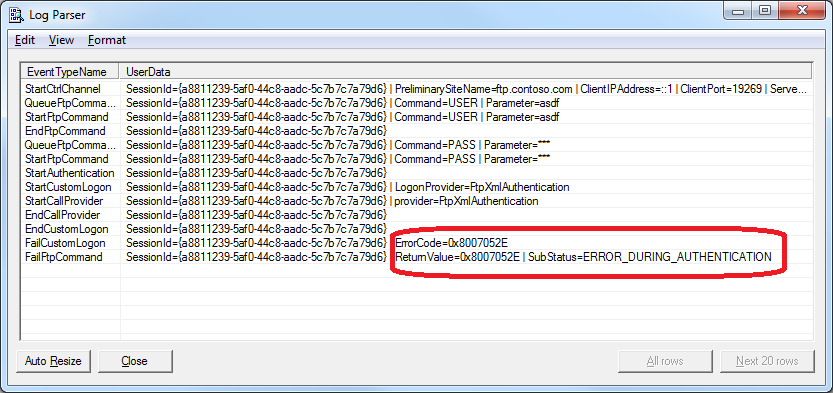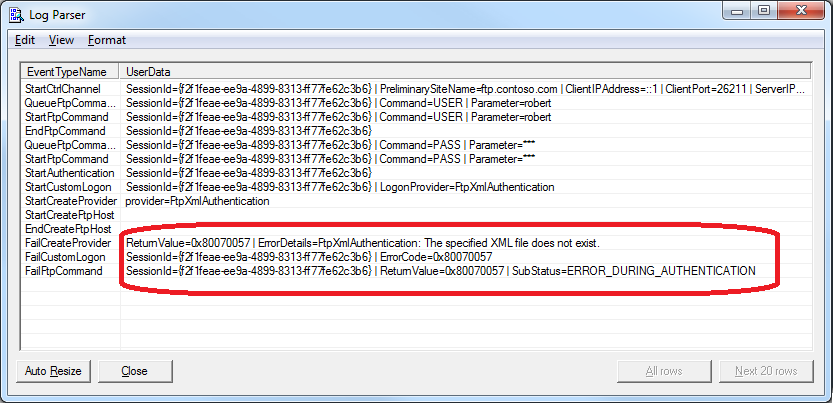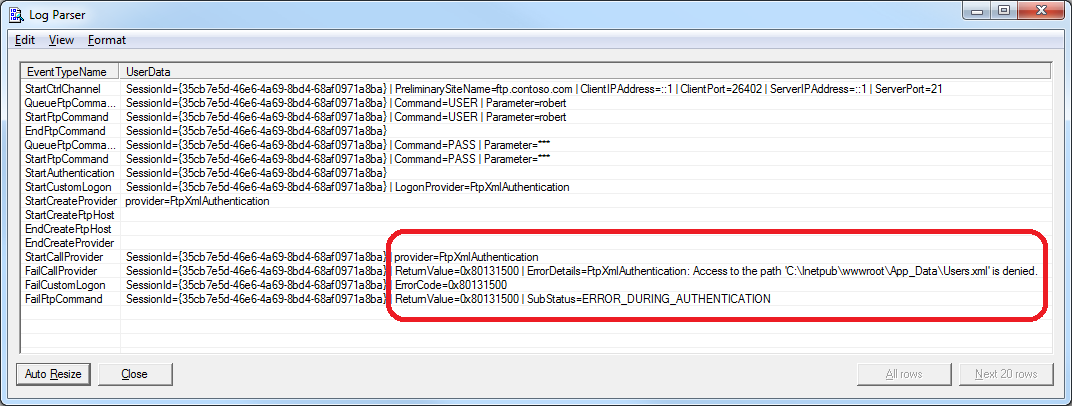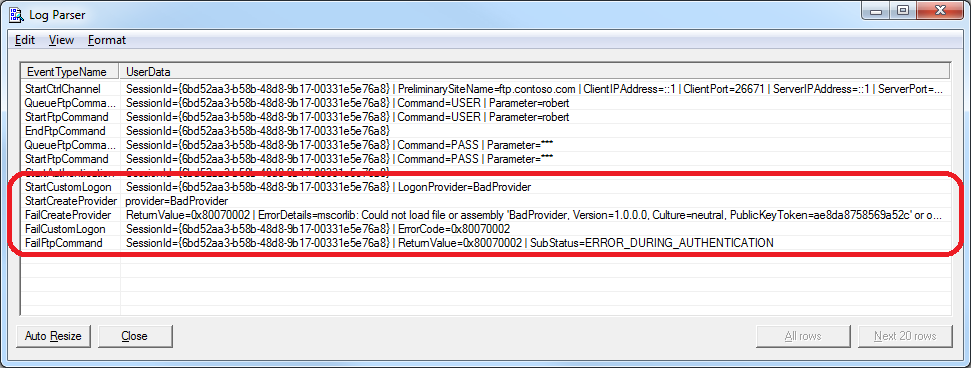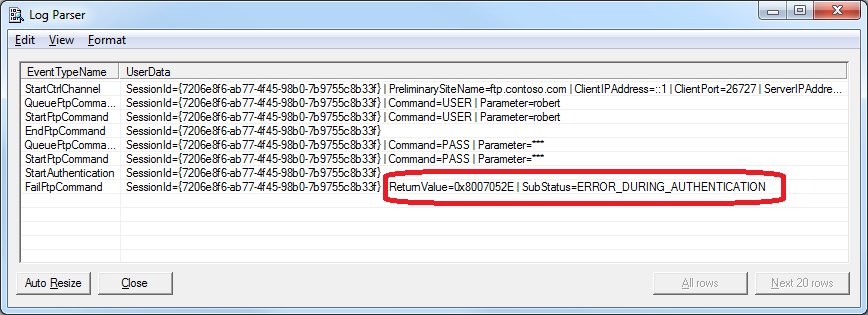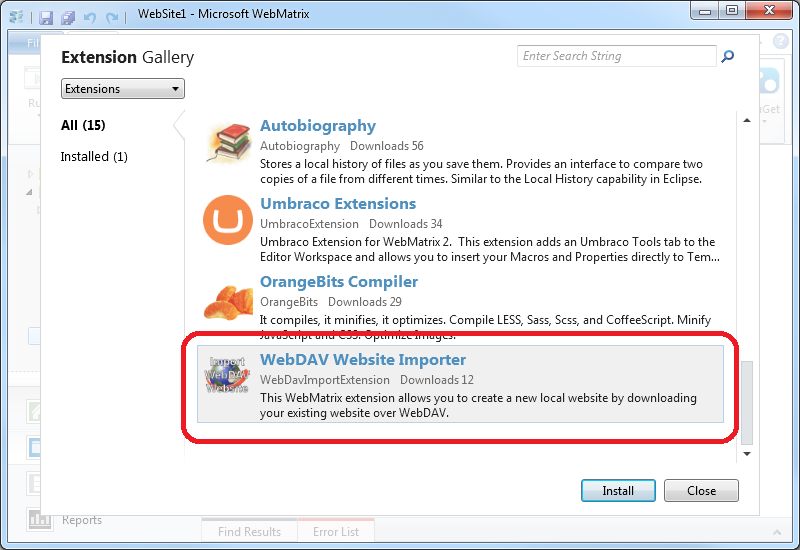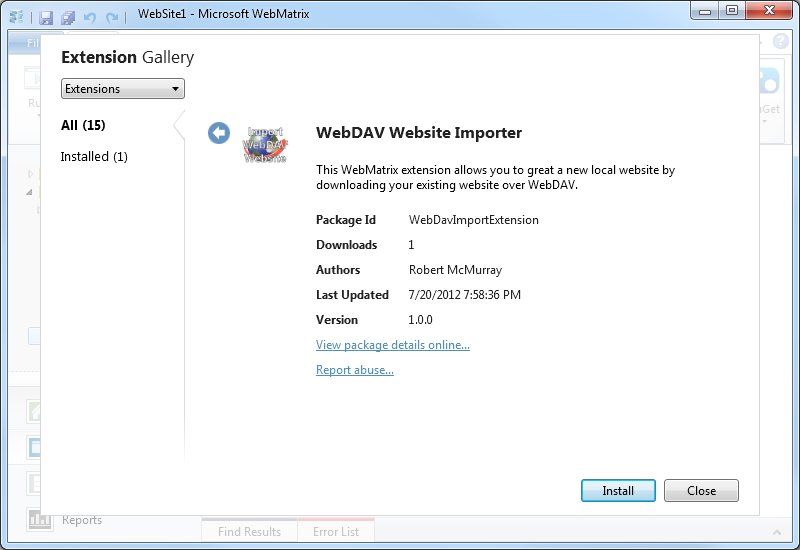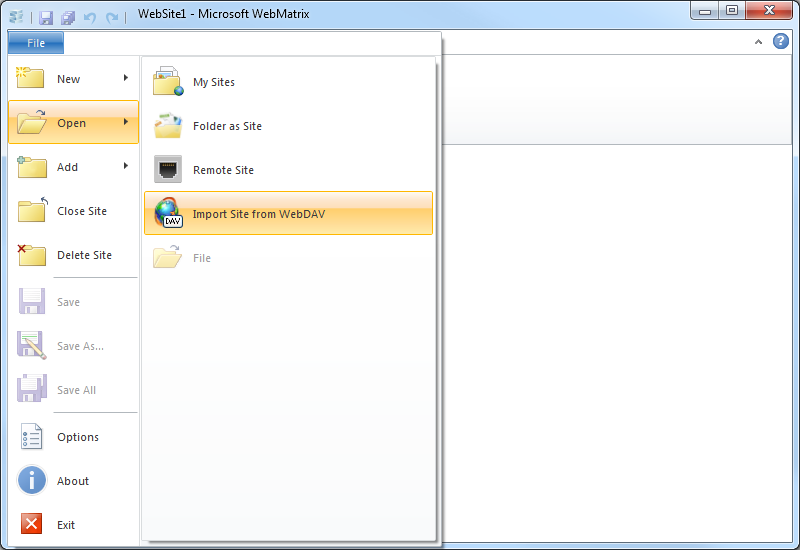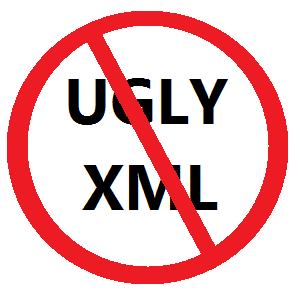Programmatically Starting and Stopping FTP Sites in IIS 7 and IIS 8
03 October 2012 • by Bob • IIS, Scripting, FTP, Extensibility, IIS, Scripting, FTP, Extensibility
I was recently contacted by someone who was trying to use Windows Management Instrumentation (WMI) code to stop and restart FTP websites by using code that he had written for IIS 6.0; his code was something similar to the following:
Option Explicit On Error Resume Next Dim objWMIService, colItems, objItem ' Attach to the IIS service. Set objWMIService = GetObject("winmgmts:\root\microsoftiisv2") ' Retrieve the collection of FTP sites. Set colItems = objWMIService.ExecQuery("Select * from IIsFtpServer") ' Loop through the sites collection. For Each objItem in colItems ' Restart one single website. If (objItem.Name = "MSFTPSVC/1") Then Err.Clear objItem.Stop If (Err.Number <> 0) Then WScript.Echo Err.Number objItem.Start If (Err.Number <> 0) Then WScript.Echo Err.Number End If Next
The problem that the customer was seeing is that this query did not return the list of FTP-based websites for IIS 7.0 or IIS 7.5 (called IIS7 henceforth), although changing the class in the query from IIsFtpServer to IIsWebServer would make the script work with HTTP-based websites those versions of IIS7.
The problem with the customer's code was that he is using WMI to manage IIS7; this relies on our old management APIs that have been deprecated, although part of that model is partially available through the metabase compatibility feature in IIS7. Here's what I mean by "partially": only a portion of the old ADSI/WMI objects are available, and unfortunately FTP is not part of the objects that can be scripted through the metabase compatibility feature in IIS7.
That being said, what the customer wants to do is still possible through scripting in both IIS7 and IIS8, and the following sample shows how to loop through all of the sites, determine which sites have FTP bindings, and then stop/start FTP for each site. To use this script, copy the code into a text editor like Windows Notepad and save it with a name like "RestartAllFtpSites.vbs" to your system, then double-click the file to run it.
' Temporarily disable breaking on runtime errors. On Error Resume Next ' Create an Admin Manager object. Set adminManager = CreateObject("Microsoft.ApplicationHost.AdminManager") adminManager.CommitPath = "MACHINE/WEBROOT/APPHOST" ' Test for commit path support. If Err.Number <> 0 Then Err.Clear ' Create a Writable Admin Manager object. Set adminManager = CreateObject("Microsoft.ApplicationHost.WritableAdminManager") adminManager.CommitPath = "MACHINE/WEBROOT/APPHOST" If Err.Number <> 0 Then WScript.Quit End If ' Resume breaking on runtime errors. On Error Goto 0 ' Retrieve the sites collection. Set sitesSection = adminManager.GetAdminSection("system.applicationHost/sites", "MACHINE/WEBROOT/APPHOST") Set sitesCollection = sitesSection.Collection ' Loop through the sites collection. For siteCount = 0 To CInt(sitesCollection.Count)-1 isFtpSite = False ' Determine if the current site is an FTP site by checking the bindings. Set siteElement = sitesCollection(siteCount) Set bindingsCollection = siteElement.ChildElements.Item("bindings").Collection For bindingsCount = 0 To CInt(bindingsCollection.Count)-1 Set bindingElement = bindingsCollection(bindingsCount) If StrComp(CStr(bindingElement.Properties.Item("protocol").Value),"ftp",vbTextCompare)=0 Then isFtpSite = True Exit For End If Next ' If it's an FTP site, start and stop the site. If isFtpSite = True Then Set ftpServerElement = siteElement.ChildElements.Item("ftpServer") ' Create an instance of the Stop method. Set stopFtpSite = ftpServerElement.Methods.Item("Stop").CreateInstance() ' Execute the method to stop the FTP site. stopFtpSite.Execute() ' Create an instance of the Start method. Set startFtpSite = ftpServerElement.Methods.Item("Start").CreateInstance() ' Execute the method to start the FTP site. startFtpSite.Execute() End If Next
And the following code sample shows how to stop/start a single FTP site. To use this script, copy the code into a text editor like Windows Notepad, rename the site name appropriately for one of your FTP sites, save it with a name like "RestartContosoFtpSite.vbs" to your system, then double-click the file to run it.
' Temporarily disable breaking on runtime errors. On Error Resume Next ' Create an Admin Manager object. Set adminManager = CreateObject("Microsoft.ApplicationHost.AdminManager") adminManager.CommitPath = "MACHINE/WEBROOT/APPHOST" ' Test for commit path support. If Err.Number <> 0 Then Err.Clear ' Create a Writable Admin Manager object. Set adminManager = CreateObject("Microsoft.ApplicationHost.WritableAdminManager") adminManager.CommitPath = "MACHINE/WEBROOT/APPHOST" If Err.Number <> 0 Then WScript.Quit End If ' Resume breaking on runtime errors. On Error Goto 0 ' Retrieve the sites collection. Set sitesSection = adminManager.GetAdminSection("system.applicationHost/sites", "MACHINE/WEBROOT/APPHOST") Set sitesCollection = sitesSection.Collection ' Locate a specific site. siteElementPos = FindElement(sitesCollection, "site", Array("name", "ftp.contoso.com")) If siteElementPos = -1 Then WScript.Echo "Site was not found!" WScript.Quit End If ' Determine if the selected site is an FTP site by checking the bindings. Set siteElement = sitesCollection(siteElementPos) Set bindingsCollection = siteElement.ChildElements.Item("bindings").Collection For bindingsCount = 0 To CInt(bindingsCollection.Count)-1 Set bindingElement = bindingsCollection(bindingsCount) If StrComp(CStr(bindingElement.Properties.Item("protocol").Value),"ftp",vbTextCompare)=0 Then isFtpSite = True Exit For End If Next ' If it's an FTP site, start and stop the site. If isFtpSite = True Then Set ftpServerElement = siteElement.ChildElements.Item("ftpServer") ' Create an instance of the Stop method. Set stopFtpSite = ftpServerElement.Methods.Item("Stop").CreateInstance() ' Execute the method to stop the FTP site. stopFtpSite.Execute() ' Create an instance of the Start method. Set startFtpSite = ftpServerElement.Methods.Item("Start").CreateInstance() ' Execute the method to start the FTP site. startFtpSite.Execute() End If ' Locate and return the index for a specific element in a collection. Function FindElement(collection, elementTagName, valuesToMatch) For i = 0 To CInt(collection.Count) - 1 Set elem = collection.Item(i) If elem.Name = elementTagName Then matches = True For iVal = 0 To UBound(valuesToMatch) Step 2 Set prop = elem.GetPropertyByName(valuesToMatch(iVal)) value = prop.Value If Not IsNull(value) Then value = CStr(value) End If If Not value = CStr(valuesToMatch(iVal + 1)) Then matches = False Exit For End If Next If matches Then Exit For End If End If Next If matches Then FindElement = i Else FindElement = -1 End If End Function
I hope this helps!
Note: This blog was originally posted at http://blogs.msdn.com/robert_mcmurray/
The New Look for IIS.NET
05 September 2012 • by Bob • IIS 8, IIS News Item, Windows Server 2012
Following up on today's public release of Microsoft Windows Server 2012 and Internet Information Services 8.0, you'll notice some big changes on the IIS.net website.
Over the past few months, we've been working hard with several partners to roll out a brand-new design for the IIS.net website that resembles more closely the look and feel of our websites for Microsoft Azure, Windows Server 2012, and Visual Studio 2012.
Windows Server 2012 and IIS 8 are now available!
04 September 2012 • by Bob • IIS News Item, Windows Server 2012, IIS 8
Microsoft has just released Windows Server 2012! You can find out more about this release on the Official Windows Server 2012 Launch Website (http://www.windows-server-launch.com).
In tandem with the release of Windows Server 2012, the IIS team is happy to announce the general availability of Internet Information Services 8.0 This new version of IIS offers a wealth of new features and improvements, and here are just a few of the enhancements that you can expect in IIS 8.0: Application Initialization, Dynamic IP Address Restrictions, Centralized SSL Certificate Store, CPU Throttling, FTP Logon Attempt Restrictions, Server Name Indication (SNI) Support, Improved SSL and Configuration Scalability, support for Multicore Scaling on NUMA Hardware, and more! Additional information about IIS 8.0 is available in the "What's New in IIS 8.0 for Windows 8?" web page.
If you'd like to try IIS 8.0 for yourself, you can download the evaluation version and start experimenting today!
Note: This blog was originally posted at http://blogs.msdn.com/robert_mcmurray/
Video: What's New with Internet Information Services (IIS) 8: Performance, Scalability, and Security Features
01 September 2012 • by Bob • FTP, IIS, Windows
The folks in the TechEd group have uploaded the video from my "What's New with Internet Information Services (IIS) 8: Performance, Scalability, and Security Features" presentation to YouTube, so you can view the video online.
You can also download the slides and the WMV/MP4 for my presentation at the following URL:
http://channel9.msdn.com/Events/TechEd/NorthAmerica/2012/WSV332
One quick side note: around 38:55 during the video, I had just asked the audience if anyone had used the IIS Configuration Editor, when a tremendous thunderclap resounded outside - this prompted a great laugh from audience members. After the presentation had ended, a couple people came up and jokingly asked how I had managed to stage that so well.
![]()
Troubleshooting Custom FTP Providers with ETW
28 August 2012 • by Bob • FTP, Extensibility
I recently received a question from a customer about troubleshooting custom FTP providers, and I recommended using the FTP service's Event Tracing for Windows (ETW) features in order to help troubleshoot the problem. I've helped a lot of customers use this little-known feature of the FTP service, so I thought that it would make a great subject for a quick blog.
By way of explanation, the FTP service in IIS 7.5 and IIS 8.0 allows developers to write their own custom functionality, and over the past several years I have written several walkthroughs and blogs that illustrate how you can create your own custom FTP providers:
- Custom Authentication Providers:
- How to Use Managed Code (C#) to Create a Simple FTP Authentication Provider
- How to Use Native Code (C++) to Create a Simple FTP Authentication Provider
- How to Use Managed Code (C#) to Create an FTP Authentication Provider using an XML Database
- How to Use Managed Code (C#) to Create an FTP Authentication and Authorization Provider using an XML Database
- How to Use Managed Code (C#) to Create an FTP Authentication Provider with Dynamic IP Restrictions
- FTP and LDAP - Part 1: How to Use Managed Code (C#) to Create an FTP Authentication Provider that uses an LDAP Server
- How to Create an Authentication Provider for FTP 7.5 using BlogEngine.NET's XML Membership Files
- Custom Home Directory Providers:
- How to Use Managed Code (C#) to Create a Simple FTP Home Directory Provider
- How to Use Managed Code (Visual Basic) to Create a Simple FTP Home Directory Provider
- How to Use Native Code (C++) to Create a Simple FTP Home Directory Provider
- How to use Managed Code (C#) to create an FTP Home Directory Provider that is based on the Remote Client IP Address
- How to Use Managed Code (C#) to Create an FTP Home Directory Provider for the Days of the Week
- Custom Logging Providers:
- Custom Functionality Providers:
That being said, sometimes things go wrong, and when that happens, I use some FTP ETW troubleshooting tricks that I'd like to share.
Setting up FTP ETW Tracing
Several years ago I wrote a blog about FTP and ETW Tracing, where I described how to turn on the FTP service's ETW tracing through a batch file, and then it used Log Parser to render the output in a datagrid for analysis. In the interests of completeness, here is the batch file again:
| @echo off rem====================================================================== echo Verifying that LogParser.exe is in the path... LogParser -h >nul 2>nul if errorlevel 1 ( echo. echo Error: echo. echo LogParser.exe is was not found. It is required for parsing traces. echo. echo Recommended actions: echo. echo - If LogParser is installed then fix the PATH echo variable to include the LogParser directory echo. echo - If LogParser is not installed, then install echo it from the following location: echo. echo http://www.microsoft.com/downloads/details.aspx?FamilyID=890cd06b-abf8-4c25-91b2-f8d975cf8c07 echo. goto :EOF ) else ( echo Done. echo. ) rem====================================================================== echo Starting the ETW session for full FTP tracing... logman start "ftp" -p "IIS: Ftp Server" 255 5 -ets echo. echo Now reproduce your problem. echo. echo After you have reproduced your issue, hit any key to close the FTP echo tracing session. Your trace events will be displayed automatically. echo. pause>nul rem====================================================================== echo. echo Closing the ETW session for full FTP tracing... logman stop "ftp" -ets rem====================================================================== echo. echo Parsing the results - this may take a long time depending on the size of the trace... LogParser "select EventTypeName, UserData from ftp.etl" -e 2 -o:DATAGRID -compactModeSep " | " -rtp 20 |
When you save and run this batch file, it will display something like the following:
C:\FTP_ETW.cmd Verifying that LogParser.exe is in the path... Done. Starting the ETW session for full FTP tracing... The command completed successfully. Now reproduce your problem. After you have reproduced your issue, hit any key to close the FTP tracing session. Your trace events will be displayed automatically. |
When you see this displayed, you will need to reproduce your problem, and FTP's ETW tracing will record the troubleshooting information.
Once you have reproduced your problem, hit a key to end the ETW session, and you will see the following message displayed:
Closing the ETW session for full FTP tracing... The command completed successfully. Parsing the results - this may take a long time depending on the size of the trace... |
The batch file will eventually call Log Parser to parse the ETW events, and a dialog like the following will be displayed:
Troubleshooting Custom FTP Providers with ETW Tracing
Now that you know how to set up FTP's ETW tracing, let's examine what you should be looking for in the tracing information.In all of the examples in this blog, I am using the XML-based authentication provider that is documented in the How to Use Managed Code (C#) to Create an FTP Authentication Provider using an XML Database walkthrough.
The following illustration highlights several lines that show the FTP service starting its authentication process, loading my custom authentication provider, and ending the authentication process after I have successfully logged in:
This example shows what everything looks like when it works as expected, so now let's look at what happens when something goes wrong.
If I use the same provider, but I enter my username or password incorrectly, I will see the following lines in the trace:
This example informs you that the provider was loaded successfully, but the logon failed. The error code that is returned is 0x8007052E - this hexadecimal 32-bit value can be split into 16-bit values:
- 8007 - This code informs you that this is a Win32 error.
- 052E - This code coverts to 1326 in decimal, and if you enter "NET HELPMSG 1326" from a command-prompt, that will tell you that the error was "
Logon failure: unknown user name or bad password."
If I continue to use the same provider as earlier, and I delete the XML file that my provider uses, then I will receive the following error:
Once again, this example informs you that the provider was loaded successfully, but an error occurred. In this specific case you see the actual details that the XML file exists, and that is an error that is returned by a throw() statement in the provider. The error code that is returned is 0x80070057 - and once again this hexadecimal 32-bit value can be split into 16-bit values:
- 8007 - This code informs you that this is a Win32 error.
- 0057 - This code coverts to 87 in decimal, and if you enter "NET HELPMSG 87" from a command-prompt, that will tell you that the error was "
The parameter is incorrect."
If I replace the missing XML file for the provider, but I remove all of the permissions to the file, I get the following error:
As in the previous examples, this informs you that the provider was loaded successfully, but an error occurred. You can't look up the 0x80131500 error code by using "NET HELPMSG" from a command-prompt, but that doesn't matter since the error description informs you of the problem - access to the path where the file is located was denied.
If I enter a bad provider name, I get the following error:
Unlike the previous examples, this informs you that the provider was not loaded successfully. The description for this error informs you that it could not load the provider, and it gives you the assembly information. In addition to the error description, the error code that is returned by the FTP service is 0x80070002 - and once again this hexadecimal 32-bit value can be split into 16-bit values:
- 8007 - This code informs you that this is a Win32 error.
- 0002 - This code is obviously 2 in decimal, so if you enter "NET HELPMSG 2" from a command-prompt, that will tell you that the error was "
The system cannot find the file specified."
So now let's look at a common perplexing problem:
This example shows the same 0x8007052E error code that we looked at in a previous example, but you'll notice that any reference to the provider is conspicuously absent from the trace - this means that the FTP service made no attempt to load the custom authentication provider. In this specific case, even though I had correctly registered my custom FTP authentication provider on the system, I had not added or enabled the custom authentication provider for my FTP site.
Summary
In this blog I showed you how to troubleshoot several different errors with FTP custom authentication providers by using FTP's ETW features.
As a parting thought, I should point out that the most-common error that I run into when creating my own providers is the last example. Believe it or not, I nearly always miss a step when I am creating a new provider and I forget to add a setting here or there which will cause the FTP service to completely ignore my provider. A perfect example is when I am writing custom home directory providers - I always remember to add the provider to the global list of FTP providers, and I usually remember to add the provider to the list of custom features for my FTP site, but I forget to configure my FTP site to use custom user isolation and my provider is ignored. (Darn, darn, darn...)
;-]
Note: This blog was originally posted at http://blogs.msdn.com/robert_mcmurray/
Advanced Log Parser Charts Part 5 - Creating a Generic Chart Color Script
25 August 2012 • by Bob • LogParser, Scripting
In Part 5 of this series, I'll show you how to create a generic script that you can use to add some color to your Log Parser charts. As I mentioned in Part 1 of this series, the default colors for Log parser charts are really dull and boring. For example, if I parse one month's worth of log files from one of my low-volume websites with the following query:
logparser.exe "SELECT date,COUNT(*) AS Hits INTO HITS.gif FROM *.log GROUP BY date ORDER BY date" -i:w3c -o:CHART -chartType:ColumnClustered -chartTitle:"" -q:ON
Log Parser will create the following ugly daily hits chart:
Generic Color Change Script
Here's the background story for this blog: I have a collection of scripts that I use to format my charts, several of which have faithfully served as the fodder for this blog series. With that in mind, I had a situation recently where I was querying logs with a series of data just like this, and of course the resulting charts were kind of hideous to look at. In one of the scripts that I often use, I create an array of colors to use, and then I apply the various colors to the individual data points in the series.
In the past I have always hard-coded the length for the array of colors based on the data that I am working with, but in this situation I had no idea how many data points I would have, so I decided to put together a quick script with an array that would work with a series of any size.
Here's the resulting script:
// Set a default color for the chart's data. chart.SeriesCollection(0).Interior.Color = "#ffcccc"; // Define a short array of colors. var colors = [ "#ffff99", "#ff99ff", "#ff9999", "#99ffff", "#99ff99", "#9999ff", "#ffffcc", "#ffccff", "#ffcccc", "#ccffff", "#ccffcc", "#ccccff" ]; // Loop through the data points in the series. for (x=0;x<chart.SeriesCollection(0).Points.Count;++x) { // Set the color for the data point based on modulo division of the array length. chart.SeriesCollection(0).Points(x).Interior.Color = colors[x % colors.length ]; }
That's all that there is to the script - it's pretty simple. If I take the above script and save it as "FormatChart.js", I can use that script with my Log Parser query from earlier by adding an extra parameter to the command:
logparser.exe "SELECT date,COUNT(*) AS Hits INTO HITS.gif FROM *.log GROUP BY date ORDER BY date" -i:w3c -o:CHART -chartType:ColumnClustered -chartTitle:"" -q:ON -config:FormatChart.js
Now Log Parser will create the following daily hits chart with a great deal more color to it:
Okay - perhaps that's not the best color palette, but you get the idea. It looks even better when I change the query to use 3D charts:
logparser.exe "SELECT date,COUNT(*) AS Hits INTO HITS.gif FROM *.log GROUP BY date ORDER BY date" -i:w3c -o:CHART -chartType:Column3D -chartTitle:"" -q:ON -config:FormatChart.js
The above query creates the following chart:
Color Changing Pie Charts
I'd like to make a quick change to the script in order to make it work a little better with a pie chart:
// Set a default color for the chart's data. chart.SeriesCollection(0).Interior.Color = "#cccccc"; // Define a short array of colors. var colors = [ "#cc3333", "#3333cc", "#33cc33", "#33cccc", "#cccc33", "#cc33cc" ]; // Loop through the data points in the series. for (x=0;x<chart.SeriesCollection(0).Points.Count;++x) { // Set the color for the data point based on modulo division of the array length. chart.SeriesCollection(0).Points(x).Interior.Color = colors[x % colors.length ]; } // Rotate the chart 180 degrees - just so it looks a little better. chartSpace.Charts(0).PlotArea.RotateClockwise(); chartSpace.Charts(0).PlotArea.RotateClockwise();
For this query I'd like to see a break down by HTTP status, and this necessitates some small change to the Log parser query:
logparser.exe "SELECT sc-status AS Status,COUNT(*) AS Hits INTO HITS.gif FROM *.log GROUP BY Status ORDER BY Status" -i:w3c -o:CHART -chartType:PieExploded3D -chartTitle:"" -q:ON -config:FormatChart.js
The above query creates the following chart:
Summary
That wraps it up for this blog - I hope that I've given you some ideas for ways that you can easily add some colors to some dull-looking Log Parser charts.
Note: This blog was originally posted at http://blogs.msdn.com/robert_mcmurray/
Windows Cache 1.3 for PHP 5.4
26 July 2012 • by Bob • IIS, PHP, WinCache
The IIS team has officially signed off on the Windows Cache Extension (WinCache) version 1.3 for PHP 5.4, and the files have been uploaded to SourceForge. This version addresses all of the problems that were identified with WinCache 1.1 that customers were seeing after they upgraded their systems from PHP 5.3 to PHP 5.4.
With that in mind, you can download WinCache 1.3 for for PHP 5.4 from the following URL:
http://sourceforge.net/projects/wincache/files/wincache-1.3.4/
You can discuss WinCache 1.1 and WinCache 1.3 in the Windows Cache Extension for PHP forum on Microsoft's IIS.net website.
Source Code Availability
Since WinCache is an open source project, the IIS team has uploaded the pre-release source code for WinCache at the following URL:
http://pecl.php.net/package/WinCache
For the instructions on how to build the extension yourself, please refer to the Building WinCache Extension documentation.
Note: This blog was originally posted at http://blogs.msdn.com/robert_mcmurray/
WebDAV Website Importer for WebMatrix
21 July 2012 • by Bob • WebDAV, WebMatrix
The other day I was talking with one of my coworkers, Yishai Galatzer, about Microsoft's WebMatrix. By way of introduction, Yishai is one of our senior developers on the WebMatrix project; I'm not sure if you've used WebMatrix, but it's a pretty handy website editor. Here's a few generic screen shots:
 |
| WebMatrix 2 Splash Screen |
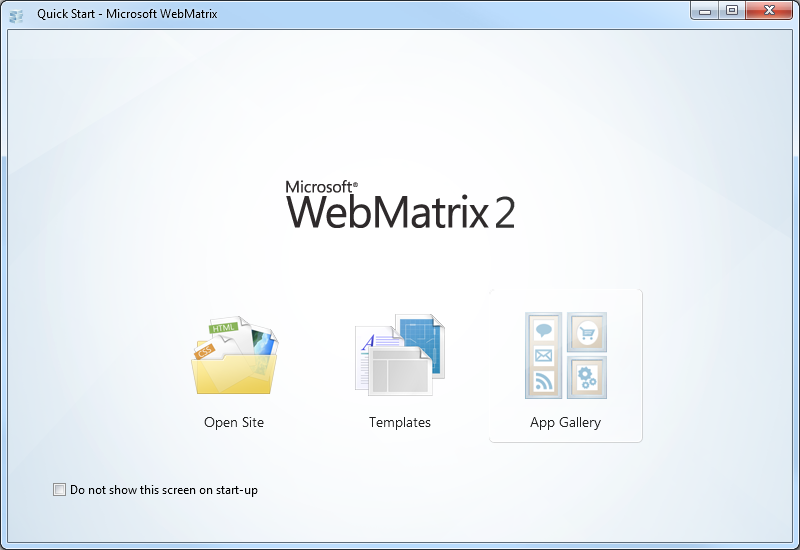 |
| WebMatrix 2 Quick Start Screen |
 |
| Editing QDIG in WebMatrix 2 |
In any event, I was explaining how easy it is to work with WebDAV, and I mentioned that I had written some some blogs about working with WebDAV websites programmatically. (See my Sending WebDAV Requests in .NET Revisited blog for an example.) Since WebMatrix 2 has some pretty cool extensibility, Yishai challenged me to write a WebDAV extension for WebMatrix. His idea was just too good for me to pass up, so I stayed up late that night and I wrote a simple WebDAV Website Import extension for WebMatrix 2.
With that in mind, there are a few things that I need to explain in this blog:
- What this extension actually does.
- How to install this extension.
- How to use this extension.
What the WebDAV Website Importer Extension Actually Does
The WebDAV Website Importer extension does just what its name implies - it allows you to import a website into WebMatrix over WebDAV. This allows you to download your website to your local computer, where you can make changes to your source files and test them on your local system with IIS Express.
It should be noted that this extension is only designed to create a new local website by downloading a copy of your website's files in order to create a local copy of your website - it is not designed to be a website publishing feature like WebMatrix's built-in FTP and Web Deploy features. (I would like to write a full-featured website import/export/sync extension, but that's another project for another day.)
How to Install the WebDAV Website Importer Extension
To install this extension, you first need to install WebMatrix. You can find details about installing WebMatrix at the following URL:
Once you have WebMatrix installed, click the Extensions menu on the ribbon, and then click Gallery.
When the Extensions Gallery appears, you will see the WebDAV Website Importer in the list of extensions.
When you click Install, the WebDAV Website Importer details page will be displayed.
When you click Install, the End User License Agreement for the WebDAV Website Importer will be displayed.
When you click I Accept, WebMatrix will download and install the extension.
How to Use the WebDAV Website Importer Extension
Once you have downloaded and installed the WebDAV Website Importer extension, it will show up whenever you are creating a new website in WebMatrix.
When you click Import Site from WebDAV, WebMatrix will prompt you for the credentials to your WebDAV website.
Once you enter your credentials and click OK, the extension will import the content from your WebDAV website and save it in a new local website folder.
Summary
So - there you have it; this is a pretty simple extension, but it opens up some WebDAV possibilities for WebMatrix. As I mentioned earlier, this extension is import-only - perhaps I'll write a full-featured import/export/sync extension in the future, but for now - this was a cool test for combining WebMatrix extensibility and WebDAV.
Note: This blog was originally posted at http://blogs.msdn.com/robert_mcmurray/
Creating "Pretty" XML using XSL and VBScript
06 July 2012 • by Bob • Scripting, XML
I was working with an application recently that stored all of its settings in a large XML file, however, when I opened the XML in Windows Notepad, all I saw was a large blob of tags and text - there was no structured formatting to the XML, and that made it very difficult to change some of settings by hand. (Okay - I realize that some of you are probably thinking to yourselves, maybe I wasn't supposed to be editing those settings by hand - but that's just the way I do things around here... if I can't customize every setting to my heart's content, then it's just not worth using.)
In any event, I'll give you an example of what I mean by using the example XML database that's provided on MSDN at the following URL:
http://msdn.microsoft.com/en-us/library/windows/desktop/ms762271.aspx
Note - the entire XML file would be too long to repost here, so I'll just include an unstructured except from that file that resembles what my other XML looked like when I opened the file in Windows Notepad:
<?xml version="1.0"?><catalog><book id="bk101"><author>Gambardella, Matthew</author><title>XML Developer's Guide</title><genre>Computer</genre><price>44.95</price><publish_date>2000-10-01</publish_date><description>An in-depth look at creating applications with XML.</description></book><book id="bk102"><author>Ralls, Kim</author><title>Midnight Rain</title><genre>Fantasy</genre><price>5.95</price><publish_date>2000-12-16</publish_date><description>A former architect battles corporate zombies, an evil sorceress, and her own childhood to become queen of the world.</description></book><book id="bk103"><author>Corets, Eva</author><title>Maeve Ascendant</title><genre>Fantasy</genre><price>5.95</price><publish_date>2000-11-17</publish_date><description>After the collapse of a nanotechnology society in England, the young survivors lay the foundation for a new society.</description></book></catalog>
This is obviously difficult to read, and even more so when you are dealing with hundreds or thousands of lines of XML code. What would be considerably easier to read and edit would be something more like the following example:
<?xml version="1.0"?>
<catalog>
<book id="bk101">
<author>Gambardella, Matthew</author>
<title>XML Developer's Guide</title>
<genre>Computer</genre>
<price>44.95</price>
<publish_date>2000-10-01</publish_date>
<description>An in-depth look at creating applications with XML.</description>
</book>
<book id="bk102">
<author>Ralls, Kim</author>
<title>Midnight Rain</title>
<genre>Fantasy</genre>
<price>5.95</price>
<publish_date>2000-12-16</publish_date>
<description>A former architect battles corporate zombies, an evil sorceress, and her own childhood to become queen of the world.</description>
</book>
<book id="bk103">
<author>Corets, Eva</author>
<title>Maeve Ascendant</title>
<genre>Fantasy</genre>
<price>5.95</price>
<publish_date>2000-11-17</publish_date>
<description>After the collapse of a nanotechnology society in England, the young survivors lay the foundation for a new society.</description>
</book>
</catalog>
I had written a "Pretty XML" script sometime around ten years ago that read an XML file, collapsed all of the whitespace between tags, and then inserted CRLF sequences and TAB characters in order to reformat the file. This script worked great for many years, but I decided that it would be more advantageous to use XSL to transform the XML. (e.g. "Why continue to do things the hard way when you really don't need to?");-]
With that in mind, I rewrote my old script as the following example:
' ****************************************
' MAKE PRETTY XML
' ****************************************
Option Explicit
Const strInputFile = "InputFile.xml"
Const strOutputFile = "OutputFile.xml"
' ****************************************
Dim objInputFile, objOutputFile, strXML
Dim objFSO : Set objFSO = WScript.CreateObject("Scripting.FileSystemObject")
Dim objXML : Set objXML = WScript.CreateObject("Msxml2.DOMDocument")
Dim objXSL : Set objXSL = WScript.CreateObject("Msxml2.DOMDocument")
' ****************************************
' Put whitespace between tags. (Required for XSL transformation.)
' ****************************************
Set objInputFile = objFSO.OpenTextFile(strInputFile,1,False,-2)
Set objOutputFile = objFSO.CreateTextFile(strOutputFile,True,False)
strXML = objInputFile.ReadAll
strXML = Replace(strXML,"><",">" & vbCrLf & "<")
objOutputFile.Write strXML
objInputFile.Close
objOutputFile.Close
' ****************************************
' Create an XSL stylesheet for transformation.
' ****************************************
Dim strStylesheet : strStylesheet = _
"<xsl:stylesheet version=""1.0"" xmlns:xsl=""http://www.w3.org/1999/XSL/Transform"">" & _
"<xsl:output method=""xml"" indent=""yes""/>" & _
"<xsl:template match=""/"">" & _
"<xsl:copy-of select="".""/>" & _
"</xsl:template>" & _
"</xsl:stylesheet>"
' ****************************************
' Transform the XML.
' ****************************************
objXSL.loadXML strStylesheet
objXML.load strOutputFile
objXML.transformNode objXSL
objXML.save strOutputFile
WScript.Quit
This script is really straightforward in what it does:
- Creates two MSXML DOM Document objects:
- One for XML
- One for XSL
- Creates two file objects:
- One for the input/source XML file
- One for the output/destination XML
- Reads all of the source XML from the input file.
- Inserts whitespace between all of the XML tags in the source XML; this is required or the XSL transformation will not work properly.
- Saves the resulting XML into the output XML file.
- Dynamically creates a simple XSL file that will be used for transformation in one of the MSXML DOM Document objects.
- Loads the output XML file from earlier into the other MSXML DOM Document object.
- Transforms the source XML into well-formatted ("pretty") XML.
- Replaces the XML in the output file with the transformed XML.
That's all that there is to it.
Note: For more information about the XSL stylesheet that I used, see http://www.w3.org/TR/xslt.
Note: This blog was originally posted at http://blogs.msdn.com/robert_mcmurray/
Working with the Different IIS Express Modes and HTTPS
03 July 2012 • by Bob • IIS Express, Scripting
I had another great question from a customer the other day, and I thought that his question was the perfect impetus for me to write blog that explained the different modes of IIS Express.
The customer's issue was that he was trying to run IIS Express from a command-line by specifying the path to a folder and he wanted to use that with SSL. He couldn't find a way to accomplish that, so he asked Scott Hanselman if there was a switch that he was missing, and Scott sent him my way. In the meantime, he was copying one of the IIS Express template ApplicationHost.config files and configuring SSL by modifying the XML programmatically.
First of all, the short answer is that there isn't some form of "/https" switch for IIS Express that the customer was asking about.
But that being said, this seemed like a great occasion for me to explain a little bit of design architecture for IIS Express, which might help everyone understand a little bit about what's going on behind the scenes when you run IIS Express.
In case you weren't aware, there are actually two modes that you can use with IIS Express:
- Personal Web Server Mode
- Application Server Mode
Having said that, I'll explain what both of those fancy titles actually mean, and how you can use IIS Express with SSL.
Personal Web Server Mode
When you are using Personal Web Server Mode, one ApplicationHost.config file is created per user by default, (unless an alternate file is specified on the command-line), and by default that ApplicationHost.config file is kept in your "%UserProfile%\Documents\IISExpress\config" folder.
In this mode, websites are persistent like they are with the full version of IIS, and the template that is used to create the per-user ApplicationHost.config file is located at:
"%ProgramFiles%\IIS Express\config\templates\PersonalWebServer\ApplicationHost.config"
Note: When you are using Personal Web Server Mode, your default website is named "WebSite1".
The general syntax for Personal Web Server Mode is:
iisexpress.exe [/config:config-file] [/site:site-name] [/systray:true|false] [/siteid:site-id] [/userhome:user-home]
If you are using IIS Express from a command-line with no parameters, or you are using IIS Express with WebMatrix or Visual Studio, then you are using Personal Web Server Mode. You can use SSL by enabling HTTPS in either WebMatrix or Visual Studio, or you can modify your ApplicationHost.config file directly and add an HTTPS binding to a website.
Application Server Mode
When you are using "Application Server Mode," a temporary ApplicationHost.config file generated when IIS Express starts in the user's "%TEMP%\iisexpress" folder.
In this mode, sites are transient like they are with Cassini, and the template that is used to create the temporary ApplicationHost.config file is located at:
"%ProgramFiles%\IIS Express\AppServer\ApplicationHost.config"
Note: When you are using Application Server Mode, your default website is named "Development Web Site".
The general syntax for Application Server Mode is:
iisexpress.exe /path:app-path [/port:port-number] [/clr:clr-version] [/systray:true|false]
If you are using IIS Express from a command-line by specifying the path to a folder, then you are using Application Server Mode, and unfortunately you can't use SSL with this mode.
Using SSL with IIS Express
As I have already mentioned, if you are using Personal Web Server Mode, you can use SSL by enabling HTTPS in WebMatrix or Visual Studio if you are using either of those tools, or you can modify your ApplicationHost.config file directly and add an HTTPS binding to a website.
However, there is no way to specify HTTPS for Application Server Mode; but that being said, there are definitely workarounds that you can use.
Copying the template file like the customer was doing is a good place to start. But I need to state an important warning: you should never modify the actual template files that are installed with IIS Express! However, if you copy the template files somewhere else on your system, you can modify the copied files as much as you want.
If you are using IIS 8 Express, we've made it possible to use AppCmd.exe with any ApplicationHost.config file by using the "/apphostconfig" switch. So instead of modifying the XML directly, you can use AppCmd.exe to make your changes for you.
For example, the following batch file creates a temporary website and sets it up for use with HTTPS:
@echo off
pushd "%~dp0"
REM Create the website's folders.
md %SystemDrive%\myhttpstemp
md %SystemDrive%\myhttpstemp\wwwroot
md %SystemDrive%\myhttpstemp\config
REM Copy the template configuration file.
copy "%ProgramFiles%\IIS Express\AppServer\ApplicationHost.config" %SystemDrive%\myhttpstemp\config
REM Configure the website's home directory.
"%ProgramFiles%\IIS Express\appcmd.exe" set config -section:system.ApplicationHost/sites /"[name='Development Web Site'].[path='/'].[path='/'].physicalPath:%SystemDrive%\myhttpstemp\wwwroot" /commit:apphost /apphostconfig:%SystemDrive%\myhttpstemp\config\ApplicationHost.config
REM Configure the website for SSL.
"%ProgramFiles%\IIS Express\appcmd.exe" set config -section:system.ApplicationHost/sites /+"[name='Development Web Site'].bindings.[protocol='https',bindingInformation='127.0.0.1:8443:']" /commit:apphost /apphostconfig:%SystemDrive%\myhttpstemp\config\ApplicationHost.config
REM Enable directory browsing so this example works without a home page.
"%ProgramFiles%\IIS Express\appcmd.exe" set config "Development Web Site" -section:system.webServer/directoryBrowse /enabled:"True" /commit:apphost /apphostconfig:%SystemDrive%\myhttpstemp\config\ApplicationHost.config
REM Run the website with IIS Express.
"%ProgramFiles%\IIS Express\iisexpress.exe" /config:%SystemDrive%\myhttpstemp\config\ApplicationHost.config /siteid:1 /systray:false
REM Clean up the website folders.
rd /q /s %SystemDrive%\myhttpstemp
popd
As you can see in the above example, this is a little more involved than simply invoking Application Server Mode with a switch to enable HTTPS, but it's still very easy to do. The changes that we've made in IIS 8 Express make it easy to script Personal Web Server Mode in order to enable SSL for a temporary website.
In Closing...
I hope this information makes using the various IIS Express modes and SSL a little clearer, and you can get IIS 8 Express by following the link in the following blog post:
Note: This blog was originally posted at http://blogs.msdn.com/robert_mcmurray/