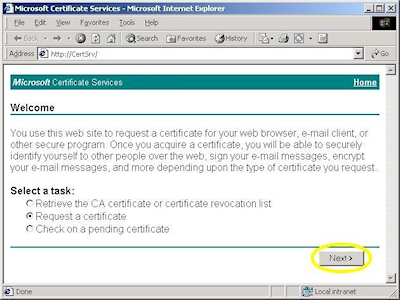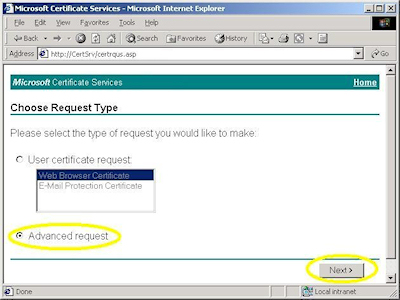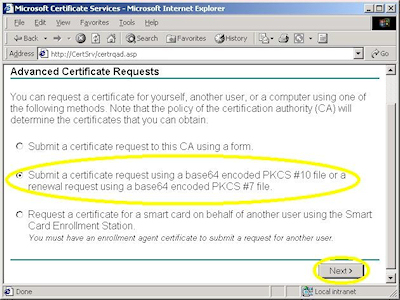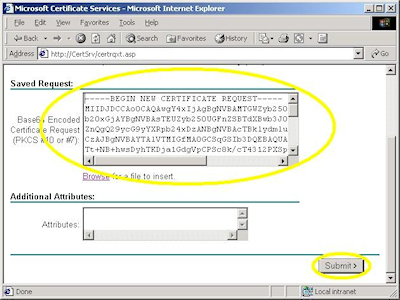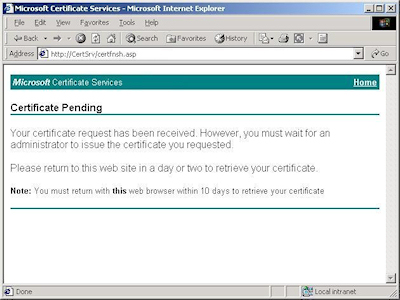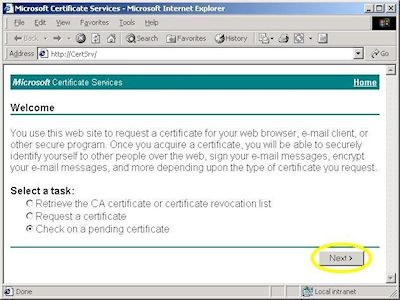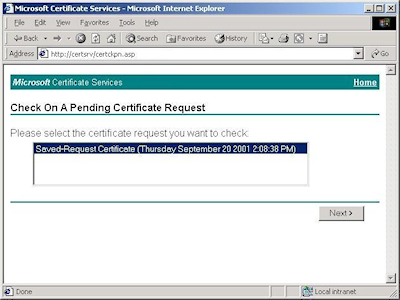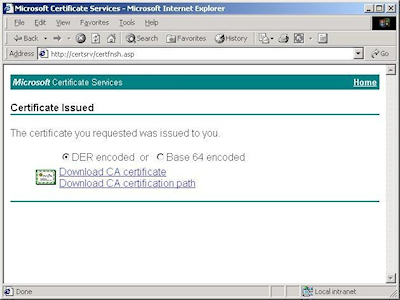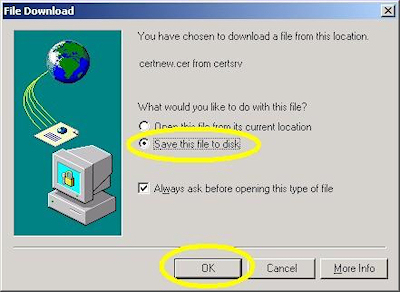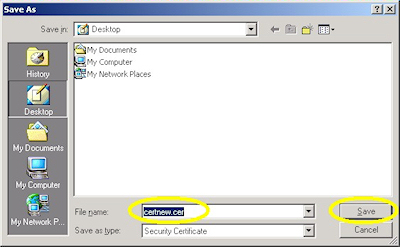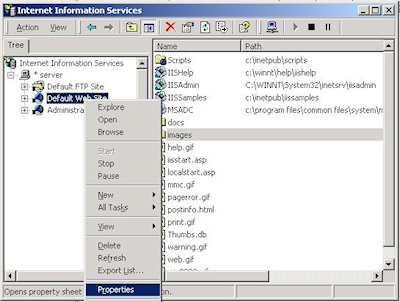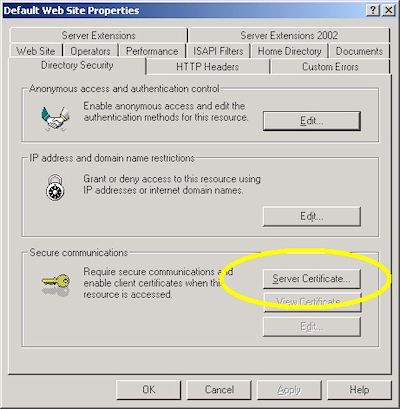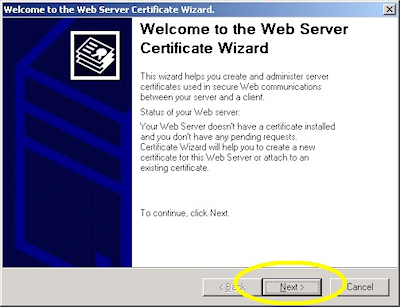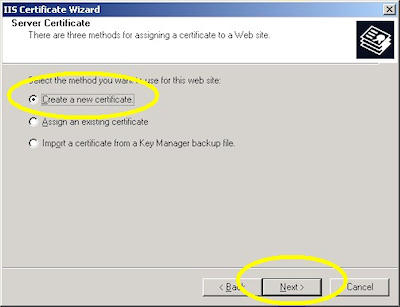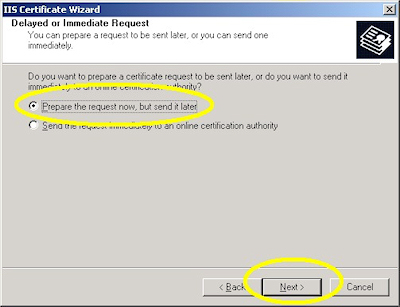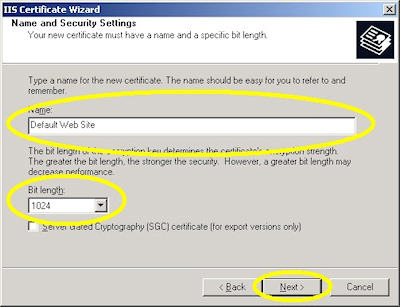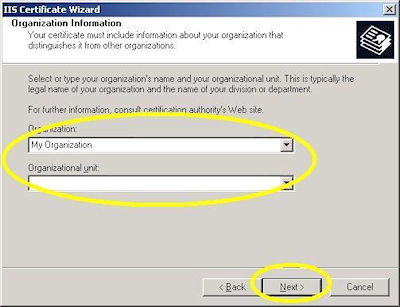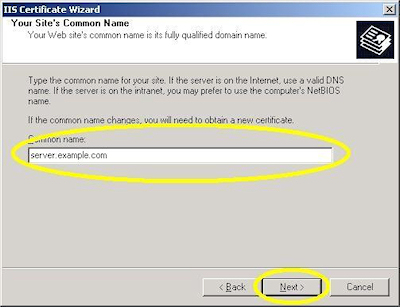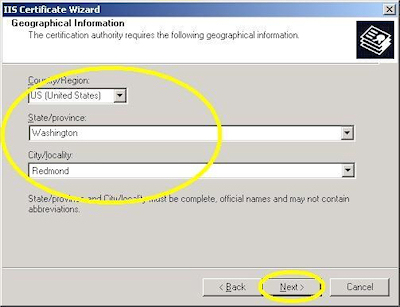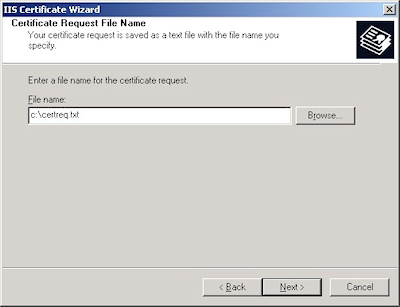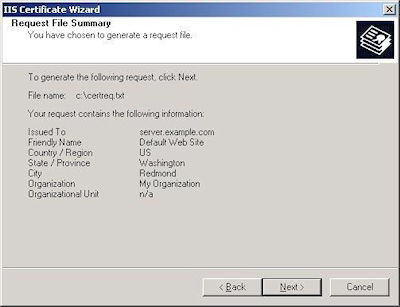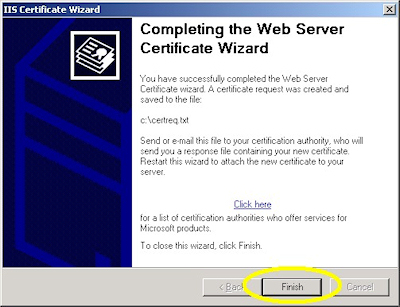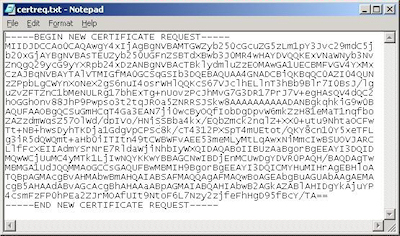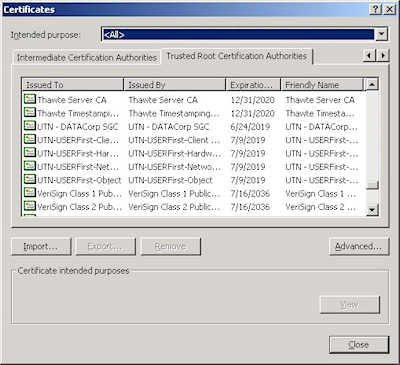IIS 5: Setting up SSL - Part 2: Obtaining a Certificate
21 September 2001 • by Bob • IIS, SSL
Typically you would submit your certificate request to any one of several Certificate Authorities (CA). There are several that are available, but here are just a few:
- Thawte Digital Certificates
http://www.thawte.com/ - VeriSign Digital Certificates
http://www.verisign.com/
The steps to obtain a certificate differ for each CA, and it would be way outside the scope of my limited blogspace to include the steps for every CA on the Internet. So for my blog series I'm going to show how to use Certificate Services on Windows 2000 to obtain a certificate. This process is broken into three steps:
Step 1 - Submit the Certificate Request
- Browse to the "Certificate Services" web site, choose to "Request a Certificate", then click "Next":
- Choose "Advanced request", then click "Next":
- Choose the option to submit a request using a base64 encoded file, then click "Next":
- Copy the text from your certificate request file and paste it into the "Base64 Encoded Certificate Request" text box, then click "Submit":
- By default, Certificate Services will return a message stating that your certificate is pending. You will need to notify your Certificate Services administrator that your certificate needs to be approved.
Step 2 - Certificate Processing
At this point the Certificate Authority (CA) will consider your request. (See processing a Certificate Request for details on issuing your own requests.)
Step 3 - Obtain the Certificate
- Browse to the "Certificate Services" web site, choose to "Check on a Pending Certificate", then click "Next":
- Highlight your approved request, then click "Next":
- Click the link to "Download CA certificate":
- When prompted, choose to save the file to disk, then click "OK":
- Save the file to somewhere convenient, like your desktop:
- When you have saved the file to your computer, Windows Explorer will display the file with an icon that indicates that it contains a certificate:
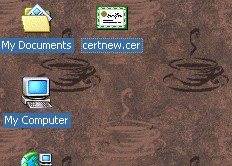
IIS 5: Setting up SSL - Part 1: Making a Request
21 September 2001 • by Bob • IIS, SSL
- Bring up the properties for a web site:
- Switch to the "Directory Security" tab and click "Server Certificate:"
- Click "Next" to bypass the first page:
- Choose to "Create a new certificate" and click "Next":
- Choose to "Prepare the request now, but send later" and click "Next":
- Enter a friendly "Name" for the request, and your desired "Bit length". (SGC certificates are only necessary for overseas customers.) Click "Next":
- Enter your "Organization" and "Organization unit", then click "Next":
- Enter the "Common name" for your site then click "Next":
Note: This must be the actual web address that users will browse to when they hit your site. - Enter your "Country", "State", and "City", then click "Next":
- Enter the "File name" for your request, then click Next:
- Review the information for your request, then click Next:
- Click "Finish" to exit the wizard.
FYI: If you were to open your request file in Notepad, it will look something like the following:
IIS 5: Setting up SSL - Overview
21 September 2001 • by Bob • IIS
I wrote a series of instructions for my coworkers some time ago in order to show how to set up and enable Secure Sockets Layer (SSL) communications in IIS. I've had to troubleshoot a bunch of SSL issues over the years, so I thought that it would be a good idea to turn my notes into a blog series.
By way of explanation, setting up SSL on IIS is pretty simple. SSL is a Public Key/Private Key technology, and setting up SSL is essentially obtaining a Public Key from a trusted organization. The basic process for working with SSL is reduced to the following actions:
- Creating a Certificate Request
- Obtaining a Certificate from a Certificate Authority
- Installing the Certificate
While not necessary, installing certificate services on your computer is helpful when troubleshooting SSL issues, and I'll discuss that later in this blog series.
Creating a Certificate Request
This is a series of steps that need to be performed on the web server, and they differ widely depending on the server and version. A web administrator is required to enter information about their organization, their locality, etc. This information will be used to validate the requester.
Obtaining a Certificate from a Certificate Authority
This is when a web administrator submits their request for a certificate to a Certificate Authority (CA), which is a trusted organization like VeriSign or Thawte. For a list of trusted organizations, see the following section in Internet Explorer.
You can choose to trust a new CA by obtaining the Root Certificate from the CA. (I'll post an Obtaining a Root Certificate blog with more information later.)
Installing the Certificate
After a request has been processed by a CA, the web administrator needs to install the certificate on the web server. Once again, this series of steps needs to be performed on the web server, and the steps differ depending on the web server and version.
For the Future...
In future blogs I'll go through the steps for creating certificate requests, obtaining certificates from a CA, and installing certificates. Following that, I'll discuss setting up a CA for testing SSL in your environment.