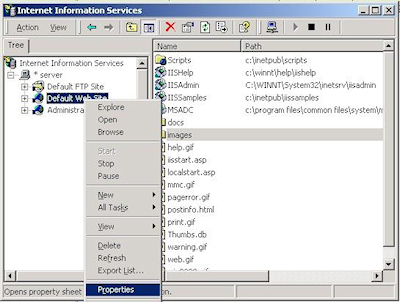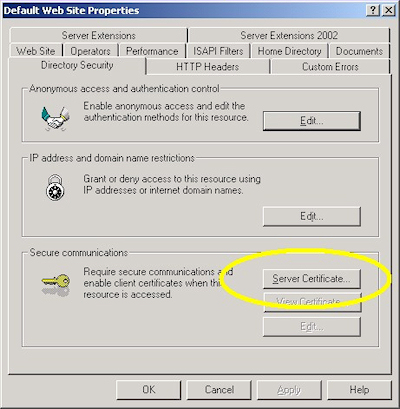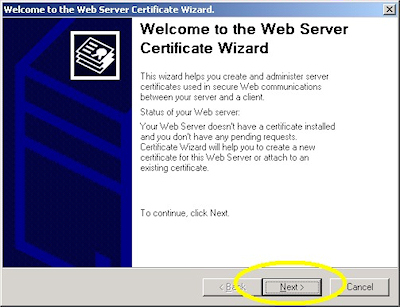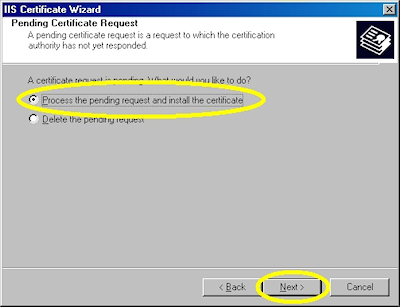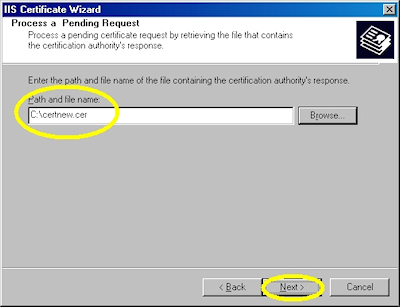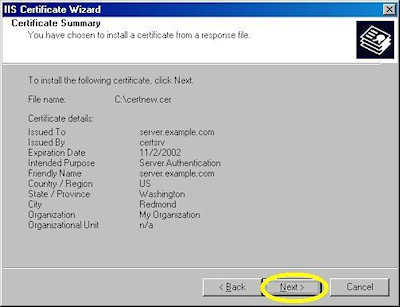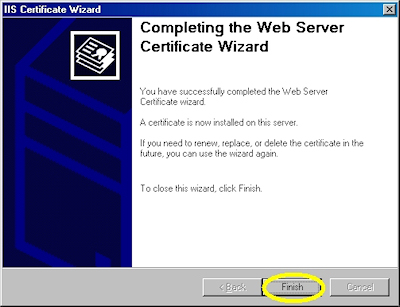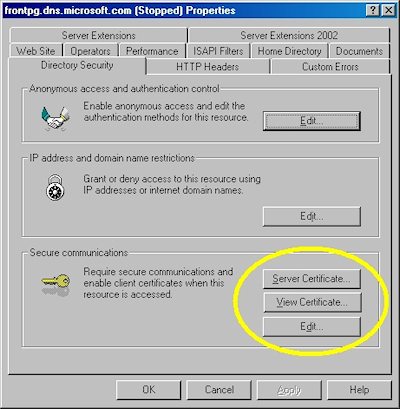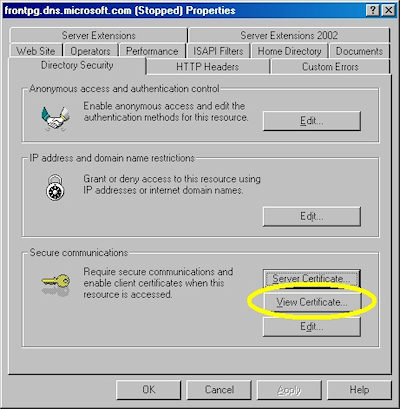IIS 5: Setting up SSL - Part 3: Installing a Certificate
21 September 2001 • by Bob • IIS, SSL
Installing Your Certificate
- Bring up the properties for a web site:
- Switch to the "Directory Security" tab and click "Server Certificate:"
- Click "Next" to bypass the first page:
- Choose to process the request and click "Next":
- Browse to the location of your certificate and click "Next":
- Review the information to make sure it is correct and click "Next":
- Click "Finish" to close the wizard:
- Notice that you now have all the buttons available for SSL.
Verifying Your Certificate
- Bring up the properties for a web site:
- Switch to the "Directory Security" tab and click "View Certificate":
- On the "General" tab, if the certificate is good you will see a normal certificate icon. (If not, you will see a warning or error icon.)

- On the "Certification Path" tab you will see your certificate hierarchy:
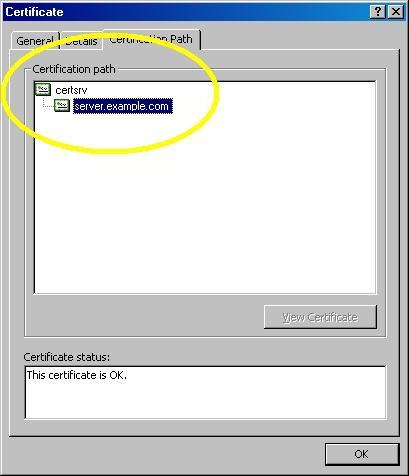
Tags: IIS, IIS 5, SSL, Certificates
Disclaimer
All content within this blog represents my personal views and opinions only. This content is not intended to represent the views, positions, or strategies of my employer or any other organization with which I may be associated. All content and code samples are provided "as is" without warranty of any kind.