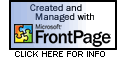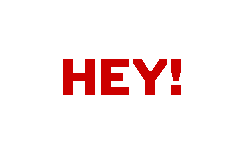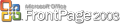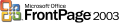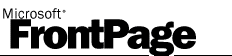FrontPage Macro: Reformat HTML
17 February 2008 • by Bob • FrontPage
Using this FrontPage VBA Macro
This FrontPage VBA Macro is designed to reformat the HTML for every HTML or ASP file within the currently open web site.
FrontPage VBA Macro Example Code
Public Sub ReformatHTML()
Dim objWebFile As WebFile
Dim strExt As String
Dim cbCommandBar As CommandBar
Dim cbCommandBarControl As CommandBarControl
If Len(Application.ActiveWeb.Title) = 0 Then
MsgBox "A web must be open." & vbCrLf & vbCrLf & "Aborting.", vbCritical
Exit Sub
End If
For Each objWebFile In Application.ActiveWeb.AllFiles
strExt = LCase(objWebFile.Extension)
If strExt = "htm" Or strExt = "html" Or strExt = "asp" Then
objWebFile.Edit
Application.ActivePageWindow.ViewMode = fpPageViewHtml
DoEvents
Set cbCommandBar = Application.CommandBars("Html Page View Context Menu")
Set cbCommandBarControl = cbCommandBar.FindControl( _
Type:=msoControlButton, _
Id:=CommandBars("Html Page View Context Menu").Controls("Reformat HT&ML").Id)
cbCommandBarControl.Execute
DoEvents
Application.ActivePageWindow.Save
Application.ActivePageWindow.Close
End If
Next
End Sub
FPSE 2002 RC1 for Windows Server 2008 and Windows Vista (x86/x64)
14 December 2007 • by Bob • FrontPage, IIS, IIS News Item
Earlier today Microsoft and Ready-to-Run Software released to web the Release Candidate 1 (RC1) version of the FrontPage 2002 Server Extensions for IIS 7.0 on Windows Server 2008 and Windows Vista. This build now includes a combined installation package for 32-bit and 64-bit versions of Windows.
Listed below is the link for the download page for the combined 32-bit/64-bit installation package:
FPSE 2002 RC1 for IIS 7 is supported on all of the the following operating systems:
- Windows Server 2008 (Code Name "Longhorn")
- Windows Vista Ultimate
- Windows Vista Home Premium
- Windows Vista Business
- Windows Vista Enterprise
Once again, additional documentation about installing and using this version of FPSE 2002 can be found at the following URL:
Installing the FrontPage 2002 Server Extensions:
http://go.microsoft.com/fwlink/?LinkId=88546
While this release is a beta version and not technically supported, feedback about this release and requests for information can be sent to fpbeta@rtr.com or posted to the following web forum:
IIS7 - Publishing:
http://forums.iis.net/1045.aspx
Thanks!
Note: This blog was originally posted at http://blogs.msdn.com/robert_mcmurray/
FPSE 2002 RC0 for Windows Server 2008 and Windows Vista (x86/x64)
02 October 2007 • by Bob • FrontPage, IIS, IIS News Item
Earlier today Microsoft and Ready to Run Software released to web the Release Candidate 0 (RC0) version of the FrontPage 2002 Server Extensions for IIS 7.0 on Windows Server 2008 and Windows Vista. This build now includes support for 64-bit Windows, and addresses several issues that we've seen since the FPSE release that shipped last April.
Listed below are the links for the download pages for each of the individual installation packages:
- 32-bit Installation Package:
- 64-bit Installation Package:
FPSE 2002 RC0 for IIS 7 is supported on all of the the following operating systems:
- Windows Server 2008 (Code Name "Longhorn")
- Windows Vista Ultimate
- Windows Vista Home Premium
- Windows Vista Business
- Windows Vista Enterprise
Additional documentation about installing and using this version of FPSE 2002 can be found at the following URL:
Installing the FrontPage 2002 Server Extensions:
http://go.microsoft.com/fwlink/?LinkId=88546
Quoting and updating some of my notes from the last release:
It should be noted that this version of FPSE 2002 is a beta release and is therefore unsupported. Also, this version of FPSE 2002 introduces no new functionality; it is essentially the same version of FPSE 2002 that was created for Windows Server 2003 that has been updated to work on Windows Server 2008 (code name "Longhorn") and Windows Vista. That being said, this version of FPSE 2002 will enable web hosters and developers to author their web content on servers or workstations that are running IIS 7.0 on Windows Server 2008 and Windows Vista.
While this release is a beta version and not technically supported, feedback about this release and requests for information can be sent to fpbeta@rtr.com or posted to the following web forum:
IIS7 - Publishing:
http://forums.iis.net/1045.aspx
Thanks!
FrontPage 2002 Server Extensions Beta for Longhorn and Vista
28 April 2007 • by Bob • FrontPage, IIS
Following up on my FrontPage Server Extensions on Vista and Longhorn blog post from last February, I'm happy to announce that Microsoft and Ready to Run Software have released the first beta version of the Microsoft FrontPage 2002 Server Extensions (FPSE 2002) for Windows Server Code Name "Longhorn" and Windows Vista.
The beta version of FPSE 2002 can be downloaded from the following URL:
Additional documentation about installing and using this version of FPSE 2002 can be found at the following URL:
It should be noted that this version of FPSE 2002 is a beta release and is therefore unsupported. Also, this version of FPSE 2002 introduces no new functionality; it is essentially the same version of FPSE 2002 that was created for Windows Server 2003 that has been updated to work on Windows Server Code Name "Longhorn" and Windows Vista. That being said, this version of FPSE 2002 will enable web hosters and developers to author their web content on servers or workstations that are running IIS 7.0 on Windows Server Code Name "Longhorn" and Windows Vista.
Feedback about this release can be sent to fpbeta@rtr.com.
FrontPage Server Extensions on Vista and Longhorn
08 February 2007 • by Bob • FrontPage, IIS
As most people that have installed IIS 7 on Windows Vista or Windows codenamed "Longhorn" have realized, there are no options to install the FrontPage Server Extensions, leaving the only possibly way to edit your web site that is hosted on a Vista/Longhorn computer is to edit the web site locally using the file system, or to use FTP to upload your files to a remote Vista/Longhorn computer.
The FrontPage Server Extensions (FPSE) 2002 are part of the Office XP system of products. The Office XP system, including FPSE 2002, left mainstream support on July 11th, 2005, according to the Office lifecycle policy. At that time, the FrontPage Server Extensions were removed from the Microsoft Download Center. Office policy is to remove software from the Download Center that is no longer supported. This policy allows us to focus our support efforts on the latest technologies. FPSE 2002 continues to be available on Windows Server 2003 in the Add Windows Components section of the Add/Remove Programs control panel.
FPSE 2002 will continue to be supported by security updates through the end of the extended support period, and all existing security content will remain available. For more information on the support lifecycle policy, see the Microsoft Lifecycle web page at the following URL:
http://support.microsoft.com/?pr=lifecycle
Because Microsoft realizes that the FrontPage Server Extensions are essential to many web hosting companies, the Internet Information Services product team is researching the development of an updated version of FPSE 2002 that will work with Microsoft Windows codenamed "Longhorn" and Microsoft Windows Vista.
Useful FrontPage Links
04 January 2007 • by Bob • FrontPage
I had a bunch of FrontPage shortcuts lying around, so I thought that I should list them together in a single blog.
FrontPage Themes and Templates
Much like inserting a hit counter on your web page, nothing screams "amateur" faster than using one of the built-in FrontPage themes or templates to design your web site. That being said, not all FrontPage themes and templates are bad - it's just that many of them are so awful that they give the rest of the market a bad name.
Personally, I have seen several professionally-designed templates that use FrontPage's Dynamic Web Templates (*.DWT) to construct the look and feel for some really great-looking web sites. It pays to be choosy, of course, and find the right theme/template that works for your target audience. With that in mind, I have several theme and template sites listed below.
- www.freefpthemes.com
- www.frontpagetemplates.com
- www.i3dthemes.com
- www.kepthemes.com
- www.pixelmill.com
- www.prothemes.com
- www.thethemeweaver.com
- www.themegallery.com
- www.vividoffice.com
For a large collection of non-FrontPage-specific templates, see the Open Source Web Design website at the following URL:
FrontPage Add-ins
At one time there were a bunch of add-ins for FrontPage lying around on the Internet, but sadly those days are gone. Just the same, here are a few of the remaining links that contain Add-ins for FrontPage:
FrontPage Administration
This is probably one of the most useful links for the FrontPage Server Extensions, but be forewarned - it's not an easy guide to follow:
FrontPage Software Development Kits (SDKs)
The FrontPage SDKs are no longer available from Microsoft, so I have them mirrored here:
| File Description | File Link | File Size |
|---|---|---|
| FrontPage 1.0 SDK | fpsdk10.zip | 3.25 mb |
| FrontPage 1.1 SDK | fpsdk11.zip | 706.24 kb |
| FrontPage 97 SDK | fpsdk20.zip | 1.04 mb |
| FrontPage 98 SDK | fpsdk30.zip | 1.46 mb |
| FrontPage 2000 SDK | fpsdk40.zip | 797.12 kb |
| FrontPage 2002 SDK | fpsdk50.zip | 1.52 mb |
2025 UPDATE: This post was written several years ago, and many of the links were no longer there. However, during a review of old blogs, I updated the old URLs to use the Internet Archive, so the links in this blog appear to work as they did when the blog was first written.
Using WSH to create an off-line backup of a FrontPage-enabled Web Site
02 January 2007 • by Bob • FrontPage, Scripting
As the old adage says, "Necessity is the mother of invention." With that in mind, I had a friend drop by my office the other day and ask me a question that started me on another quest for code.
What he asked me was whether there was a way where he could create an off-line backup of his web site. Of course, there are whole sections of the industry these days that are devoted to such things, but he wanted a simple way to create a backup on his home or work computer of his web site that is hosted at an ISP. Some time ago I wrote a FrontPage VBA macro for another friend that could be used to automate publishing, but only from within the FrontPage application itself. Since the FrontPage application exists as a COM object, I theorized that I could rewrite the code from the macro into a Windows Script Host (WSH) application that should do the trick. The code that you see below is the results of my little 'experiment'.
Usage Notes:
- To use this script, you need to have a copy of FrontPage installed on the computer where you run the script.
- In the script code you will need to update the source web site's URL and destination folder, as well as the user name and password to use when opening the source web site.
- The WSH script will create a folder under "c:\backups" that will contain a folder named for your web site, and then it will create folders underneath the web site folder that are a concatenation of the current date and time. (This allows automating or manually re-running the script several times.)
Once you have taken the above items into account, copy & paste the script code into Notepad and save it to your computer with a "*.vbs" file extension. To execute the code, just double-click the script. The script will pop-up a message box when it has finished publishing a copy of the web site to your computer.
Option Explicit ' -------------------------------------------------- ' ' Declare our constants. ' ' -------------------------------------------------- Const fpPublishAddToExistingWeb = 2 Const fpPublishCopySubwebs = 4 Const fpPublishLogInTempDir = 8 Const fpPublishCopyAllFiles = 64 ' -------------------------------------------------- ' ' This section defines the publishing variables. ' ' -------------------------------------------------- Dim strSourceUrl, strDestinationFolder Dim strUsername, strPassword Dim strBackupDate, strBackupTime strBackupDate = Cstr(Year(Date())) & _ Right("00" & Cstr(Month(Date())),2) & _ Right("00" & Cstr(Day(Date())),2) strBackupTime = Right("00" & Cstr(Hour(Time())),2) & _ Right("00" & Cstr(Minute(Time())),2) & _ Right("00" & Cstr(Second(Time())),2) strSourceUrl = "https://www.example.com/" strDestinationFolder = "c:\Backups\www.example.com\" & _ strBackupDate & "_" & strBackupTime strUsername = "server\administrator" strPassword = "Password1" ' -------------------------------------------------- ' ' This section checks to see if FrontPage is ' installed, and exits if it is not installed. ' ' -------------------------------------------------- ' wait 10 seconds to "debounce" the server WScript.Sleep 10000 ' get a FrontPage Application object Dim objFP: Set objFP = WScript.CreateObject("FrontPage.Application") ' exit if the object does not exist If Err.Number = -2147352567 Then WScript.Quit ' -------------------------------------------------- ' ' This section publishes the webs. ' ' -------------------------------------------------- ' sanitize the publishing path strDestinationFolder = CleanPath(strDestinationFolder) ' only continue the path can actually be created If MakePath(strDestinationFolder) = True Then ' open the root web on the source objFP.Webs.Open strSourceUrl, strUsername, strPassword ' publish the root web to the destination objFP.ActiveWeb.Publish strDestinationFolder, _ fpPublishAddToExistingWeb + fpPublishCopySubwebs + fpPublishCopyAllFiles + fpPublishLogInTempDir ' close the root web objFP.ActiveWeb.Close End If ' -------------------------------------------------- ' ' This section cleans up and exits. ' ' -------------------------------------------------- Set objFP = Nothing WScript.Quit ' ---------------------------------------- ' ' This function builds a path ' ' PASS: File path to construct ' RETURN: TRUE/FALSE for success/failure ' ' ---------------------------------------- Function MakePath(tmpText) On Error Resume Next Dim tx,ty,tz Dim tmpFSO Dim blnTempStatus Set tmpFSO = WScript.CreateObject("Scripting.FileSystemObject") blnTempStatus = True ty = Split(tmpText,"\") For tx = 0 To UBound(ty) tz = tz & ty(tx) & "\" If tmpFSO.FolderExists(tz) = False Then tmpFSO.CreateFolder(tz) If Err.Number <> 0 Then blnTempStatus = False End If Next MakePath = blnTempStatus End Function ' ---------------------------------------- ' ' This function sanitizes a path for valid characters ' ' PASS: File path to construct ' RETURN: New path ' ' ---------------------------------------- Function CleanPath(tmpText) On Error Resume Next Const tmpValid = "\.-1234567890ABCDEFGHIJKLMNOPQRSTUVWXYZabcdefghijklmnopqrstuvwxyz" Dim tx,ty,tz For tx = 1 To Len(tmpText) ty = Mid(tmpText,tx,1) If (InStr(tmpValid,ty)>0) Or (tx=2 and ty=":") Then tz = tz & ty Else tz = tz & "_" End If Next CleanPath = tz End Function
Happy coding!
Note: This blog was originally posted at http://blogs.msdn.com/robert_mcmurray/
Determining Access Column Types for FrontPage Database Results Fields
14 December 2006 • by Bob • FrontPage
Summary
Sometimes you want to know where the database column types values are obtained when looking at the database results auto-generated code, but there is no easy way of determining that information by looking at the database results code. This is because the database column types are defined as field types in the database definition. This blog lists those definitions.
More Information
There are two different places where the column/field types will be listed:
- In the ASP code =
fp_sColTypes - In the WEBBOT code =
s-columntypes
Below is a list of the column/field types in an Access database:
Data Type |
Value |
|---|---|
AutoNumber - Long Integer |
3 |
AutoNumber - Replication ID |
72 |
Text |
202 |
Memo |
203 |
Number - Byte |
17 |
Number - Integer |
2 |
Number - Long Integer |
3 |
Number - Single |
4 |
Number - Double |
5 |
Number - Replication ID |
72 |
Number - Decimal |
131 |
Date/Time |
135 |
Currency - General Number |
6 |
Currency - Currency |
6 |
Currency - Euro |
6 |
Currency - Fixed |
6 |
Currency - Standard |
6 |
Currency - Percent |
6 |
Currency - Scientific |
6 |
Yes/No - True/False |
11 |
Yes/No - Yes/No |
11 |
Yes/No - On/Off |
11 |
OLE Object |
205 |
Hyperlink |
203 |
References
For more information on database field types, see the following Microsoft KB article:
This article contains the following section of code that lists several database column/field types:
* DEFINEs for field types - provided for reference only.
#DEFINE |
ADEMPTY |
0 |
#DEFINE |
ADTINYINT |
16 |
#DEFINE |
ADSMALLINT |
2 |
#DEFINE |
ADINTEGER |
3 |
#DEFINE |
ADBIGINT |
20 |
#DEFINE |
ADUNSIGNEDTINYINT |
17 |
#DEFINE |
ADUNSIGNEDSMALLINT |
18 |
#DEFINE |
ADUNSIGNEDINT |
19 |
#DEFINE |
ADUNSIGNEDBIGINT |
21 |
#DEFINE |
ADSINGLE |
4 |
#DEFINE |
ADDOUBLE |
5 |
#DEFINE |
ADCURRENCY |
6 |
#DEFINE |
ADDECIMAL |
14 |
#DEFINE |
ADNUMERIC |
131 |
#DEFINE |
ADBOOLEAN |
11 |
#DEFINE |
ADERROR |
10 |
#DEFINE |
ADUSERDEFINED |
132 |
#DEFINE |
ADVARIANT |
12 |
#DEFINE |
ADIDISPATCH |
9 |
#DEFINE |
ADIUNKNOWN |
13 |
#DEFINE |
ADGUID |
72 |
#DEFINE |
ADDATE |
7 |
#DEFINE |
ADDBDATE |
133 |
#DEFINE |
ADDBTIME |
134 |
#DEFINE |
ADDBTIMESTAMP |
135 |
#DEFINE |
ADBSTR |
8 |
#DEFINE |
ADCHAR |
129 |
#DEFINE |
ADVARCHAR |
200 |
#DEFINE |
ADLONGVARCHAR |
201 |
#DEFINE |
ADWCHAR |
130 |
#DEFINE |
ADVARWCHAR |
202 |
#DEFINE |
ADLONGVARWCHAR |
203 |
#DEFINE |
ADBINARY |
128 |
#DEFINE |
ADVARBINARY |
204 |
#DEFINE |
ADLONGVARBINARY |
205 |
#DEFINE |
ADCHAPTER |
136 |
Programmatically Enumerating Installations of the FrontPage Server Extensions
12 July 2006 • by Bob • FrontPage, Scripting
I had a great question from a customer the other day: "How do you programmatically enumerate how many web sites on a server have the FrontPage Server Extensions installed?" Of course, that's one of those questions that sounds so simple at first, and then you start to think about how to actually go about it and it gets a little more complicated.
The first thought that came to mind was to just look for all the "W3SVCnnnn" subfolders that are located in the "%ALLUSERSPROFILE%\Application Data\Microsoft\Web Server Extensions\50" folder. (These folders contain the "ROLES.INI" files for each installation.) The trouble with this solution is that some folders and files do not get cleaned up when the server extensions are uninstalled, so you'd get erroneous results.
The next thought that came to mind was to check the registry, because each installation of the server extensions will create a string value and subkey named "Port /LM/W3SVC/nnnn:" under the "[HKLM\SOFTWARE\Microsoft\Shared Tools\Web Server Extensions\Ports]" key. Enumerating these keys will give you the list of web sites that have the server extensions or SharePoint installed. The string values that are located under the subkey contain some additional useful information, so I thought that as long as I was enumerating the keys, I might as well enumerate those values.
The resulting script is listed below, and when run it will create a log file that lists all of the web sites that have the server extensions or SharePoint installed on the server that is specified by the "strComputer" constant.
Option Explicit Const strComputer = "localhost" Dim objFSO, objFile Dim objRegistry Dim strRootKeyPath, strSubKeyPath, strValue Dim arrRootValueTypes, arrRootValueNames Dim arrSubValueTypes, arrSubValueNames Dim intLoopA, intLoopB Const HKEY_LOCAL_MACHINE = &H80000002 Const REG_SZ = 1 strRootKeyPath = "Software\Microsoft\" & _ "Shared Tools\Web Server Extensions\Ports" Set objFSO = WScript.CreateObject("Scripting.FileSystemObject") Set objFile = objFSO.CreateTextFile("ServerExtensions.Log") objFile.WriteLine String(40,"-") objFile.WriteLine "Report for server: " & UCase(strComputer) objFile.WriteLine String(40,"-") Set objRegistry = GetObject(_ "winmgmts:{impersonationLevel=impersonate}!\\" & _ strComputer & "\root\default:StdRegProv") objRegistry.EnumValues HKEY_LOCAL_MACHINE, strRootKeyPath, _ arrRootValueNames, arrRootValueTypes For intLoopA = 0 To UBound(arrRootValueTypes) If arrRootValueTypes(intLoopA) = REG_SZ Then objFile.WriteLine arrRootValueNames(intLoopA) strSubKeyPath = strRootKeyPath & _ "\" & arrRootValueNames(intLoopA) objRegistry.EnumValues HKEY_LOCAL_MACHINE, _ strSubKeyPath, arrSubValueNames, arrSubValueTypes For intLoopB = 0 To UBound(arrSubValueTypes) If arrSubValueTypes(intLoopB) = REG_SZ Then objRegistry.GetStringValue HKEY_LOCAL_MACHINE, _ strSubKeyPath, arrSubValueNames(intLoopB), strValue objFile.WriteLine vbTab & _ arrSubValueNames(intLoopB) & "=" & strValue End If Next objFile.WriteLine String(40,"-") End If Next objFile.Close
The script should be fairly easy to understand, and you can customize it to suit your needs. For example, you could change the "strComputer" constant to a string array and loop through an array of servers.
Note: More information about the WMI objects used in the script can be found on the following pages:
- The StdRegProv Class
- EnumValues Method of the StdRegProv Class
- GetStringValue Method of the StdRegProv Class
Hope this helps!
Miscellaneous FrontPage Marketing Images
30 May 2006 • by Bob • FrontPage