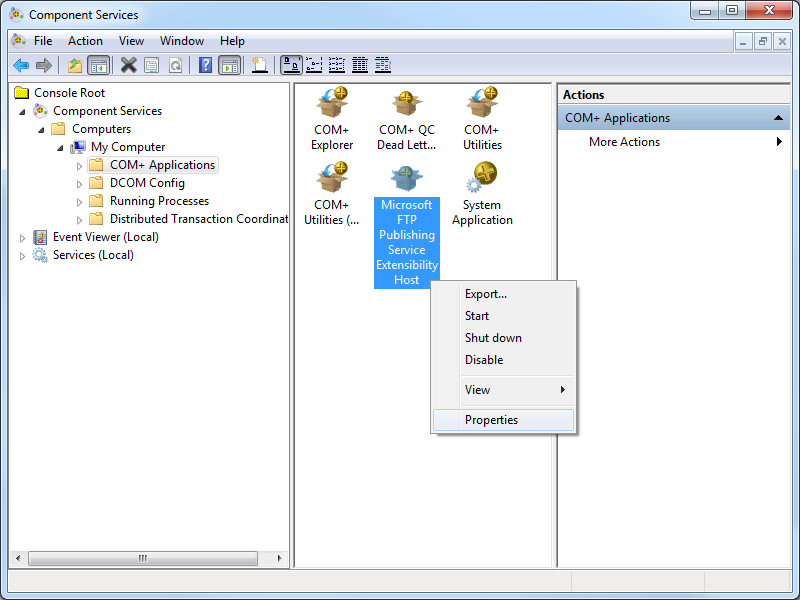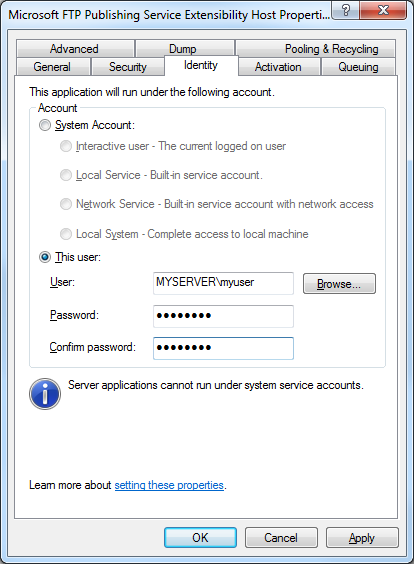Changing the Identity of the FTP 7 Extensibility Process
01 December 2011 • by Bob • FTP, Extensibility, IIS
Many IIS 7 FTP developers may not have noticed, but all custom FTP 7 extensibility providers execute through COM+ in a DLLHOST.exe process, which runs as NETWORK SERVICE by default. That being said, NETWORK SERVICE does not always have the right permissions to access some of the areas on your system where you may be attempting to implement custom functionality. What this means is, some of the custom features that you try to implement may not work as expected.
For example, if you look at the custom FTP logging provider in following walkthrough, the provider may not have sufficient permissions to create log files in the folder that you specify:
How to Use Managed Code (C#) to Create a Simple FTP Logging Provider
There are a couple of ways that you can resolve this issue:
- First of all, you could grant NETWORK SERVICE permissions to the destination folder.
- Second, you could change the identity of the FTP extensibility process so that it runs as a user that has permissions for the destination folder.
For what it's worth, I usually change the identity of the FTP 7 extensibility process on my servers so that I can set custom permissions for situations like this.
Here's how you do that:
- Create a user account that is only a member of the built-in Guests group, that way you're always using an extremely low-privileged account on your system. (You can also set custom security policies for that account, but that's outside the cope of this blog.)
- Open Administrative Tools on your Windows system and double-click Component Services.
- Expand Component Services, then expand Computers, then My Computer, and then highlight COM+ Applications.
- Right-click Microsoft FTP Publishing Service Extensibility Host and then click Properties.
- Click the Identity tab, and then click the This userradio button.
- Enter the credentials for the low-privileged user account that you created earlier, and then click OK.
Once you have done this, you can set permissions for this account whenever you need to specify permissions for situations like I described earlier.
Personally, I prefer to change the identity of the FTP 7 extensibility process instead of granting NETWORK SERVICE more permissions than it probably needs.
Note: This blog was originally posted at http://blogs.msdn.com/robert_mcmurray/
How to Use Managed Code (C#) to Create an FTP Home Directory Provider for the Days of the Week
29 September 2011 • by Bob • FTP, Extensibility
I had a question from someone that had an interesting scenario: they had a series of reports that their manufacturing company generates on a daily basis, and they wanted to automate uploading those files over FTP from their factory to their headquarters. Their existing automation created report files with names like Widgets.log, Sprockets.log, Gadgets.log, etc.
But they had an additional request: they wanted the reports dropped into folders based on the day of the week. People in their headquarters could retrieve the reports from a share on their headquarters network where the FTP server would drop the files, and anyone could look at data from anytime within the past seven days.
This seemed like an extremely trivial script for me to write, so I threw together the following example batch file for them:
@echo off pushd "C:\Reports" for /f "usebackq delims= " %%a in (`date /t`) do ( echo open MyServerName>ftpscript.txt echo MyUsername>>ftpscript.txt echo MyPassword>>ftpscript.txt echo mkdir %%a>>ftpscript.txt echo cd %%a>>ftpscript.txt echo asc>>ftpscript.txt echo prompt>>ftpscript.txt echo mput *.log>>ftpscript.txt echo bye>>ftpscript.txt ) ftp.exe -s:ftpscript.txt del ftpscript.txt popd
This would have worked great for most scenarios, but they pointed out a few problems in their specific environment: manufacturing and headquarters were in different geographical regions of the world, therefore in different time zones, and they wanted the day of the week to be based on the day of the week where their headquarters was located. They also wanted to make sure that if anyone logged in over FTP, they would only see the reports for the current day, and they didn't want to take a chance that something might go wrong with the batch file and they might overwrite the logs from the wrong day.
With all of those requirements in mind, this was beginning to look like a problem for a custom home directory provider to tackle. Fortunately, this was a really easy home directory provider to write, and I thought that it might make a good blog.
Note: I wrote and tested the steps in this blog using both Visual Studio 2010 and Visual Studio 2008; if you use an different version of Visual Studio, some of the version-specific steps may need to be changed.
In This Blog
- Step 1: Set up the Project Environment
- Step 2: Create the Extensibility Class
- Step 3: Add the Demo Provider to FTP
- Summary
Prerequisites
The following items are required to complete the procedures in this blog:
- The following version of IIS must be installed on your Windows computer, and the Internet Information Services (IIS) Manager must also be installed:
- IIS 7.0 must be installed on Windows Server 2008
- IIS 7.5 must be installed on Windows Server 2008 R2 or Windows 7
- The new FTP 7.5 service must be installed. To install FTP 7.5, follow the instructions in the following topic:
- You must have FTP publishing enabled for a site. To create a new FTP site, follow the instructions in the following topic:
- You need to create the folders for the days of the week under your FTP root directory; for example, Sunday, Monday, Tuesday, etc.
Step 1: Set up the Project Environment
In this step, you will create a project in Microsoft Visual Studio for the demo provider.
- Open Visual Studio 2008 or Visual Studio 2010.
- Click the File menu, then New, then Project.
- In the New Projectdialog box:
- Choose Visual C# as the project type.
- Choose Class Library as the template.
- Type FtpDayOfWeekHomeDirectory as the name of the project.
- Click OK.
- When the project opens, add a reference path to the FTP extensibility library:
- Click Project, and then click FtpDayOfWeekHomeDirectory Properties.
- Click the Reference Paths tab.
- Enter the path to the FTP extensibility assembly for your version of Windows, where C: is your operating system drive.
- For Windows Server 2008 and Windows Vista:
- C:\Windows\assembly\GAC_MSIL\Microsoft.Web.FtpServer\7.5.0.0__31bf3856ad364e35
- For 32-bit Windows 7 and Windows Server 2008 R2:
- C:\Program Files\Reference Assemblies\Microsoft\IIS
- For 64-bit Windows 7 and Windows Server 2008 R2:
- C:\Program Files (x86)\Reference Assemblies\Microsoft\IIS
- For Windows Server 2008 and Windows Vista:
- Click Add Folder.
- Add a strong name key to the project:
- Click Project, and then click FtpDayOfWeekHomeDirectory Properties.
- Click the Signing tab.
- Check the Sign the assembly check box.
- Choose <New...> from the strong key name drop-down box.
- Enter FtpDayOfWeekHomeDirectoryKey for the key file name.
- If desired, enter a password for the key file; otherwise, clear the Protect my key file with a password check box.
- Click OK.
- Note: FTP 7.5 Extensibility does not support the .NET Framework 4.0; if you are using Visual Studio 2010, or you have changed your default framework version, you may need to change the framework version for this project. To do so, use the following steps:
- Click Project, and then click FtpDayOfWeekHomeDirectory Properties.
- Click the Application tab.
- Choose .NET Framework 3.5 in the Target framework drop-down menu.
- Save, close, and re-open the project.
- Optional: You can add a custom build event to add the DLL automatically to the Global Assembly Cache (GAC) on your development computer:
- Click Project, and then click FtpDayOfWeekHomeDirectory Properties.
- Click the Build Events tab.
- Enter the appropriate commands in the Post-build event command linedialog box, depending on your version of Visual Studio:
- If you are using Visual Studio 2010:
net stop ftpsvc
call "%VS100COMNTOOLS%\vsvars32.bat">null
gacutil.exe /if "$(TargetPath)"
net start ftpsvc - If you are using Visual Studio 2008:
net stop ftpsvc
call "%VS90COMNTOOLS%\vsvars32.bat">null
gacutil.exe /if "$(TargetPath)"
net start ftpsvc
- If you are using Visual Studio 2010:
- Save the project.
Step 2: Create the Extensibility Class
In this step, you will implement the extensibility interfaces for the demo provider.
- Add the necessary references to the project:
- Click Project, and then click Add Reference...
- On the .NET tab, click Microsoft.Web.FtpServer.
- Click OK.
- Add the code for the authentication class:
- In Solution Explorer, double-click the Class1.cs file.
- Remove the existing code.
- Paste the following code into the editor:
using System; using System.Collections.Generic; using System.Collections.Specialized; using Microsoft.Web.FtpServer; public class FtpDayOfWeekHomeDirectory : BaseProvider, IFtpHomeDirectoryProvider { // Store the path to the default FTP folder. private static string _defaultDirectory = string.Empty; // Override the default initialization method. protected override void Initialize(StringDictionary config) { // Retrieve the default directory path from configuration. _defaultDirectory = config["defaultDirectory"]; // Test for the default home directory (Required). if (string.IsNullOrEmpty(_defaultDirectory)) { throw new ArgumentException( "Missing default directory path in configuration."); } } // Define the home directory provider method. string IFtpHomeDirectoryProvider.GetUserHomeDirectoryData( string sessionId, string siteName, string userName) { // Return the path to the folder for the day of the week. return String.Format( @"{0}\{1}", _defaultDirectory, DateTime.Today.DayOfWeek); } }
- Save and compile the project.
Note: If you did not use the optional steps to register the assemblies in the GAC, you will need to manually copy the assemblies to your IIS 7 computer and add the assemblies to the GAC using the Gacutil.exe tool. For more information, see the following topic on the Microsoft MSDN Web site:
Step 3: Add the Demo Provider to FTP
In this step, you will add your provider to the global list of custom providers for your FTP service, configure your provider's settings, and enable your provider for an FTP site.
Adding your Provider to FTP
- Determine the assembly information for your extensibility provider:
- In Windows Explorer, open your "C:\Windows\assembly" path, where C: is your operating system drive.
- Locate the FtpDayOfWeekHomeDirectory assembly.
- Right-click the assembly, and then click Properties.
- Copy the Culture value; for example: Neutral.
- Copy the Version number; for example: 1.0.0.0.
- Copy the Public Key Token value; for example: 426f62526f636b73.
- Click Cancel.
- Add the extensibility provider to the global list of FTP authentication providers:
- Open the Internet Information Services (IIS) Manager.
- Click your computer name in the Connections pane.
- Double-click FTP Authentication in the main window.
- Click Custom Providers... in the Actions pane.
- Click Register.
- Enter FtpDayOfWeekHomeDirectory for the provider Name.
- Click Managed Provider (.NET).
- Enter the assembly information for the extensibility provider using the information that you copied earlier. For example:
FtpDayOfWeekHomeDirectory,FtpDayOfWeekHomeDirectory,version=1.0.0.0,Culture=neutral,PublicKeyToken=426f62526f636b73 - Click OK.
- Clear the FtpDayOfWeekHomeDirectory check box in the providers list.
- Click OK.
Note: If you prefer, you could use the command line to add the provider to FTP by using syntax like the following example:
cd %SystemRoot%\System32\Inetsrv
appcmd.exe set config -section:system.ftpServer/providerDefinitions /+"[name='FtpDayOfWeekHomeDirectory',type='FtpDayOfWeekHomeDirectory,FtpDayOfWeekHomeDirectory,version=1.0.0.0,Culture=neutral,PublicKeyToken=426f62526f636b73']" /commit:apphost
Configuring your Provider's Settings
At the moment there is no user interface that allows you to configure properties for a custom home directory provider, so you will have to use the following command line:
cd %SystemRoot%\System32\Inetsrv
appcmd.exe set config -section:system.ftpServer/providerDefinitions /+"activation.[name='FtpDayOfWeekHomeDirectory']" /commit:apphost
appcmd.exe set config -section:system.ftpServer/providerDefinitions /+"activation.[name='FtpDayOfWeekHomeDirectory'].[key='defaultDirectory',value='C:\Inetpub\ftproot']" /commit:apphost
Note: The highlighted area contains the value that you need to update with the root directory of your FTP site.
Enabling your Provider for an FTP site
At the moment there is no user interface that allows you to enable a custom home directory provider for an FTP site, so you will have to use the following command line:
cd %SystemRoot%\System32\Inetsrv
appcmd.exe set config -section:system.applicationHost/sites /+"[name='My FTP Site'].ftpServer.customFeatures.providers.[name='FtpDayOfWeekHomeDirectory']" /commit:apphost
appcmd.exe set config -section:system.applicationHost/sites /"[name='My FTP Site'].ftpServer.userIsolation.mode:Custom" /commit:apphost
Note: The highlighted areas contain the name of the FTP site where you want to enable the custom home directory provider.
Summary
In this blog I showed you how to:
- Create a project in Visual Studio 2010 or Visual Studio 2008 for a custom FTP home directory provider.
- Implement the extensibility interface for custom FTP home directories.
- Add a custom home directory provider to your FTP service.
When users connect to your FTP site, the FTP service will drop their session in the corresponding folder for the day of the week under the home directory for your FTP site, and they will not be able to change to the root directory or a directory for a different day of the week.
Note: This blog was originally posted at http://blogs.msdn.com/robert_mcmurray/
FTP and LDAP - Part 2: How to Set Up an Active Directory Lightweight Directory Services (AD LDS) Server
16 September 2011 • by Bob • FTP, Extensibility
This blog is designed as a complement to my FTP and LDAP - Part 1: How to Use Managed Code (C#) to Create an FTP Authentication Provider that uses an LDAP Server blog post. In this second blog, I'll walk you through the steps to set up an Active Directory Lightweight Directory Services (AD LDS) server, which you can use with the custom FTP LDAP Authentication provider that I discussed in my last blog.
In This Blog
Step 1: Installing AD LDS
The following steps will walk you through installing Active Directory Lightweight Directory Services on a computer that is running Windows Server 2008.
Adding the AD LDS Role
- Open the Windows Server 2008 Server Manager, click Roles in the navigation pane, and then click Add Roles.

- Check the box for Active Directory Lightweight Directory Services, and then click Next.

- Read the information on the Introduction to Active Directory Lightweight Directory Services page, and then click Next.

- Verify the Confirmation Installation Settings, and then click Next.

- The installation will start; this may take several minutes to complete.

- When the installation has completed, click Close.

Creating an AD LDS instance
Note: Before completing these steps I created a local user account named "LdapAdmin" that I would specify the administrative account for managing my LDAP instance. This user account was only a member of the local "Users" group, and not a member of the local "Administrators" group.
- Click Start, then click Administrative Tools, and then click Active Directory Lightweight Directory Services Setup Wizard.

- When the Active Directory Lightweight Directory Services Setup Wizard appears, click Next.

- Select A unique instance, and then click Next.

- Enter a name for your instance, for example "MyTestInstance," and then click Next.

- Verify the port numbers for LDAP connections, and then click Next.

- Choose Yes, create an application directory partition, and then enter a unique partition name by using X.500 path syntax. For example: "CN=MyServer,DC=MyDomain,DC=local". When you have finished entering your partition name, click Next.

- Verify the paths to the AD LDS files for this instance, and then click Next.

- Choose an account for your service account. (Note: Because I was creating a standalone LDAP server, I chose to use the network service account.) Once you have chosen an account, click Next.

- If you choose to use the network service account, the AD LDS wizard will prompt you about replication. Click Yes to continue.

- Choose an account as your AD LDS administrator. (Note: In my situation I chose the LdapAdmin account that I had created earlier; I did this so that I wouldn't be storing the credentials for an administrative account.) Once you have chosen an account, click Next.

- Choose one of the following LDIF files to import; these will be used to create user accounts. Note: I tested my FTP LDAP authentication provider with both LDIF files.
- Verify your installation options, and then click Next.

- When prompted for your AD LDS credentials, enter the credentials for the account that you chose to administer your AD LDS instance.

- The wizard will begin to install the requisite files and create your instance; this may take several minutes to complete.


- When the wizard has completed, click Finish.

Step 2: Using ADSI Edit to add Users and Groups
Connecting to your AD LDS Server
- Click Start, and then Administrative Tools, and then ADSI Edit.
- Click Action, and then click Connect to...

- When the Connection Settingsdialog box is displayed:
- Enter the LDAP path for your AD LDS server in the Select or type a Distinguished Name or Naming Contexttext box. For example:
- CN=MyServer,DC=MyDomain,DC=local
- Enter the server name and port in the Select or type a domain or servertext box. For example:
- MYSERVER:389
- The preceding steps should create the following path in the Pathtext box:
- LDAP://MYSERVER:389/CN=MyServer,DC=MyDomain,DC=local

- Click the Advanced button; when the Advanceddialog box is displayed:
- Check the Specify Credentials box.
- Enter the user name and password for your AD LDS server.
- Click OK.

- Enter the LDAP path for your AD LDS server in the Select or type a Distinguished Name or Naming Contexttext box. For example:
- Click OK.
Adding a User Object
- Expand the tree until you have highlighted the correct LDAP path for your server. For example:
- CN=MyServer,DC=MyDomain,DC=local.

- Click Action, and then New, and then Object...

- Highlight the appropriate user class, and then click Next.

- Enter the common name for your user, and then click Next. For example: enter FtpUser for the common name.

- Click Finish.

- Right-click the user that you created, and then click Properties.

- Select msDS-UserAccountDisabled in the list of attributes, and then click Edit.

- Select False, and then click OK.

- Select userPrincipalName in the list of attributes, and then click Edit.

- Enter your user's common name for the value, and then click OK. For example: enter FtpUser for the common name.

- Click OK to close the user properties dialog box.
- Right-click the user that you created, and then click Reset Password...

- Enter and confirm the password for your user.

- Click OK.
Adding Users to Groups
- Retrieve the Distinguished Name (DN) for a user:
- Add the user to a group:
- Expand the tree until you have highlighted a group in your server. For example, you could use the built-in CN-Users group.

- Right-click the group, and then click Properties.

- Select member in the list of attributes, and then click Edit.

- When the editor dialog box is displayed, click Add DN...

- When the Add Distinguished Name (DN) dialog box appears, paste the user DN syntax that you copied earlier. For example: CN=FtpUser,CN=MyServer,DC=MyDomain,DC=local.

- Click OK to close the Add DN dialog box.

- Click OK to close the group's properties dialog box.
- Expand the tree until you have highlighted a group in your server. For example, you could use the built-in CN-Users group.
More Information
For additional information about working with AD LDS instances, see the following URLs:
- Manage an AD LDS Instance Using ADSI Edit
http://technet.microsoft.com/en-us/library/cc794959.aspx - Managing Directory Security Principals in the .NET Framework 3.5
http://msdn.microsoft.com/en-us/magazine/cc135979.aspx
Enabling the Custom FTP LDAP Authentication Provider for an FTP site
While this is technically outside the scope of setting up the LDAP server, I'm reposting the notes from my last blog about adding the FTP LDAP Authentication provider and adding authorization rules for FTP users or groups.
- Add the custom authentication provider for an FTP site:
- Open an FTP site in the Internet Information Services (IIS) Manager.
- Double-click FTP Authentication in the main window.
- Click Custom Providers... in the Actions pane.
- Check FtpLdapAuthentication in the providers list.
- Click OK.
- Add an authorization rule for the authentication provider:
- Double-click FTP Authorization Rules in the main window.
- Click Add Allow Rule... in the Actions pane.
- You can add either of the following authorization rules:
- For a specific user:
- Select Specified users for the access option.
- Enter a user name that you created in your AD LDS partition.
- For a role or group:
- Select Specified roles or user groups for the access option.
- Enter the role or group name that you created in your AD LDS partition.
- Select Read and/or Write for the Permissions option.
- For a specific user:
- Click OK.
Once these settings are configured and users connect to your FTP site, the FTP service will attempt to authenticate users from your LDAP server by using the custom FTP LDAP Authentication provider.
Note: This blog was originally posted at http://blogs.msdn.com/robert_mcmurray/
FTP and LDAP - Part 1: How to Use Managed Code (C#) to Create an FTP Authentication Provider that uses an LDAP Server
16 September 2011 • by Bob • FTP, Extensibility
Over the past few years I've created a series of authentication providers for the FTP 7.5 service that ships with Windows Server 2008 R2 and Windows 7, and is available for download for Windows Server 2008. Some of these authentication providers are available on the http://learn.iis.net/page.aspx/590/developing-for-ftp-75/ website, while others have been in my blog posts.
With that in mind, I had a question a little while ago about using an LDAP server to authenticate users for the FTP service, and it seemed like that would make a great subject for another custom FTP authentication provider blog post.
The steps in this blog will lead you through the steps to use managed code to create an FTP authentication provider that uses a server running Active Directory Lightweight Directory Services (AD LDS) that is located on your local network.
Note: I wrote and tested the steps in this blog using both Visual Studio 2010 and Visual Studio 2008; if you use an different version of Visual Studio, some of the version-specific steps may need to be changed.
In This Blog
- Step 1: Set up the Project Environment
- Step 2: Create the Extensibility Class
- Step 3: Add the Demo Provider to FTP
- Summary
Prerequisites
The following items are required to complete the procedures in this blog:
- The following version of IIS must be installed on your Windows computer, and the Internet Information Services (IIS) Manager must also be installed:
- IIS 7.0 must be installed on Windows Server 2008
- IIS 7.5 must be installed on Windows Server 2008 R2 or Windows 7
- The new FTP 7.5 service must be installed. To install FTP 7.5, follow the instructions in the following topic:
- You must have FTP publishing enabled for a site. To create a new FTP site, follow the instructions in the following topic:
- You must have an AD LDS server available on your local network. Note: See my How to Set Up an Active Directory Lightweight Directory Services (AD LDS) Server blog post for more information.
Note: To test this blog, I used AD LDS on Windows Server 2008; if you use a different LDAP server, you may need to change some of the LDAP syntax in the code samples. To get started using AD LDS, see the following topics:
- AD LDS Getting Started Step-by-Step Guide
http://technet.microsoft.com/en-us/library/cc770639.aspx - Create a New AD LDS Instance
http://technet.microsoft.com/en-us/library/cc816778.aspx
I tested this blog by using the user objects from both the MS-User.LDF and MS-InetOrgPerson.LDF Lightweight Directory interchange Format (LDIF) files.
Important
To help improve the performance for authentication requests, the FTP service caches the credentials for successful logins for 15 minutes by default. This means that if you change the password in your AD LDS server, this change may not be reflected for the cache duration. To alleviate this, you can disable credential caching for the FTP service. To do so, use the following steps:
- Open a command prompt.
- Type the following commands:
cd /d "%SystemRoot%\System32\Inetsrv" Appcmd.exe set config -section:system.ftpServer/caching /credentialsCache.enabled:"False" /commit:apphost Net stop FTPSVC Net start FTPSVC
- Close the command prompt.
Step 1: Set up the Project Environment
In this step, you will create a project in Visual Studio 2008 for the demo provider.
- Open Microsoft Visual Studio 2008.
- Click the File menu, then New, then Project.
- In the New Projectdialog box:
- Choose Visual C# as the project type.
- Choose Class Library as the template.
- Type FtpLdapAuthentication as the name of the project.
- Click OK.
- When the project opens, add a reference path to the FTP extensibility library:
- Click Project, and then click FtpLdapAuthentication Properties.
- Click the Reference Paths tab.
- Enter the path to the FTP extensibility assembly for your version of Windows, where C: is your operating system drive.
- For Windows Server 2008 and Windows Vista:
- C:\Windows\assembly\GAC_MSIL\Microsoft.Web.FtpServer\7.5.0.0__31bf3856ad364e35
- For 32-bit Windows 7 and Windows Server 2008 R2:
- C:\Program Files\Reference Assemblies\Microsoft\IIS
- For 64-bit Windows 7 and Windows Server 2008 R2:
- C:\Program Files (x86)\Reference Assemblies\Microsoft\IIS
- For Windows Server 2008 and Windows Vista:
- Click Add Folder.
- Add a strong name key to the project:
- Click Project, and then click FtpLdapAuthentication Properties.
- Click the Signing tab.
- Check the Sign the assembly check box.
- Choose <New...> from the strong key name drop-down box.
- Enter FtpLdapAuthenticationKey for the key file name.
- If desired, enter a password for the key file; otherwise, clear the Protect my key file with a password check box.
- Click OK.
- Note: FTP 7.5 Extensibility does not support the .NET Framework 4.0; if you are using Visual Studio 2010, or you have changed your default framework version, you may need to change the framework version. To do so, use the following steps:
- Click Project, and then click FtpLdapAuthentication Properties.
- Click the Application tab.
- Choose .NET Framework 3.5 in the Target framework drop-down menu.
- Save, close, and re-open the project.
- Optional: You can add a custom build event to add the DLL automatically to the Global Assembly Cache (GAC) on your development computer:
- Click Project, and then click FtpLdapAuthentication Properties.
- Click the Build Events tab.
- Enter the appropriate commands in the Post-build event command linedialog box, depending on your version of Visual Studio:
- If you are using Visual Studio 2010:
net stop ftpsvc
call "%VS100COMNTOOLS%\vsvars32.bat">null
gacutil.exe /if "$(TargetPath)"
net start ftpsvc - If you are using Visual Studio 2008:
net stop ftpsvc
call "%VS90COMNTOOLS%\vsvars32.bat">null
gacutil.exe /if "$(TargetPath)"
net start ftpsvc
- If you are using Visual Studio 2010:
- Save the project.
Step 2: Create the Extensibility Class
In this step, you will implement the authentication and role extensibility interfaces for the demo provider.
- Add the necessary references to the project:
- Click Project, and then click Add Reference...
- On the .NET tab, click Microsoft.Web.FtpServer.
- Click OK.
- Repeat the above steps to add the following references to the project:
- System.Configuration
- System.DirectoryServices
- System.DirectoryServices.AccountManagement
- Add the code for the authentication class:
- In Solution Explorer, double-click the Class1.cs file.
- Remove the existing code.
- Paste the following code into the editor:
using System; using System.Collections.Specialized; using System.Configuration.Provider; using System.DirectoryServices; using System.DirectoryServices.AccountManagement; using Microsoft.Web.FtpServer; public class FtpLdapAuthentication : BaseProvider, IFtpAuthenticationProvider, IFtpRoleProvider { private static string _ldapServer = string.Empty; private static string _ldapPartition = string.Empty; private static string _ldapAdminUsername = string.Empty; private static string _ldapAdminPassword = string.Empty; // Override the default initialization method. protected override void Initialize(StringDictionary config) { // Retrieve the provider settings from configuration. _ldapServer = config["ldapServer"]; _ldapPartition = config["ldapPartition"]; _ldapAdminUsername = config["ldapAdminUsername"]; _ldapAdminPassword = config["ldapAdminPassword"]; // Test for the LDAP server name (Required). if (string.IsNullOrEmpty(_ldapServer) || string.IsNullOrEmpty(_ldapPartition)) { throw new ArgumentException( "Missing LDAP server values in configuration."); } } public bool AuthenticateUser( string sessionId, string siteName, string userName, string userPassword, out string canonicalUserName) { canonicalUserName = userName; // Attempt to look up the user and password. return LookupUser(true, userName, string.Empty, userPassword); } public bool IsUserInRole( string sessionId, string siteName, string userName, string userRole) { // Attempt to look up the user and role. return LookupUser(false, userName, userRole, string.Empty); } private static bool LookupUser( bool isUserLookup, string userName, string userRole, string userPassword) { PrincipalContext _ldapPrincipalContext = null; DirectoryEntry _ldapDirectoryEntry = null; try { // Create the context object using the LDAP connection information. _ldapPrincipalContext = new PrincipalContext( ContextType.ApplicationDirectory, _ldapServer, _ldapPartition, ContextOptions.SimpleBind, _ldapAdminUsername, _ldapAdminPassword); // Test for LDAP credentials. if (string.IsNullOrEmpty(_ldapAdminUsername) || string.IsNullOrEmpty(_ldapAdminPassword)) { // If LDAP credentials do not exist, attempt to create an unauthenticated directory entry object. _ldapDirectoryEntry = new DirectoryEntry("LDAP://" + _ldapServer + "/" + _ldapPartition); } else { // If LDAP credentials exist, attempt to create an authenticated directory entry object. _ldapDirectoryEntry = new DirectoryEntry("LDAP://" + _ldapServer + "/" + _ldapPartition, _ldapAdminUsername, _ldapAdminPassword, AuthenticationTypes.Secure); } // Create a DirectorySearcher object from the cached DirectoryEntry object. DirectorySearcher userSearcher = new DirectorySearcher(_ldapDirectoryEntry); // Specify the the directory searcher to filter by the user name. userSearcher.Filter = String.Format("(&(objectClass=user)(cn={0}))", userName); // Specify the search scope. userSearcher.SearchScope = SearchScope.Subtree; // Specify the directory properties to load. userSearcher.PropertiesToLoad.Add("distinguishedName"); // Specify the search timeout. userSearcher.ServerTimeLimit = new TimeSpan(0, 1, 0); // Retrieve a single search result. SearchResult userResult = userSearcher.FindOne(); // Test if no result was found. if (userResult == null) { // Return false if no matching user was found. return false; } else { if (isUserLookup == true) { try { // Attempt to validate credentials using the username and password. return _ldapPrincipalContext.ValidateCredentials(userName, userPassword, ContextOptions.SimpleBind); } catch (Exception ex) { // Throw an exception if an error occurs. throw new ProviderException(ex.Message); } } else { // Retrieve the distinguishedName for the user account. string distinguishedName = userResult.Properties["distinguishedName"][0].ToString(); // Create a DirectorySearcher object from the cached DirectoryEntry object. DirectorySearcher groupSearcher = new DirectorySearcher(_ldapDirectoryEntry); // Specify the the directory searcher to filter by the group/role name. groupSearcher.Filter = String.Format("(&(objectClass=group)(cn={0}))", userRole); // Specify the search scope. groupSearcher.SearchScope = SearchScope.Subtree; // Specify the directory properties to load. groupSearcher.PropertiesToLoad.Add("member"); // Specify the search timeout. groupSearcher.ServerTimeLimit = new TimeSpan(0, 1, 0); // Retrieve a single search result. SearchResult groupResult = groupSearcher.FindOne(); // Loop through the member collection. for (int i = 0; i < groupResult.Properties["member"].Count; ++i) { string member = groupResult.Properties["member"][i].ToString(); // Test if the current member contains the user's distinguished name. if (member.IndexOf(distinguishedName, StringComparison.OrdinalIgnoreCase) > -1) { // Return true (role lookup succeeded) if the user is found. return true; } } // Return false (role lookup failed) if the user is not found for the role. return false; } } } catch (Exception ex) { // Throw an exception if an error occurs. throw new ProviderException(ex.Message); } } }
- Save and compile the project.
Note: If you did not use the optional steps to register the assemblies in the GAC, you will need to manually copy the assemblies to your IIS 7 computer and add the assemblies to the GAC using the Gacutil.exe tool. For more information, see the following topic on the Microsoft MSDN Web site:
Step 3: Add the Demo Provider to FTP
In this step, you will add your provider to the list of providers for your FTP service, configure your provider for your LDAP server, and enable your provider to authenticate users for an FTP site.
Adding your Provider to FTP
- Determine the assembly information for your extensibility provider:
- In Windows Explorer, open your "C:\Windows\assembly" path, where C: is your operating system drive.
- Locate the FtpLdapAuthentication assembly.
- Right-click the assembly, and then click Properties.
- Copy the Culture value; for example: Neutral.
- Copy the Version number; for example: 1.0.0.0.
- Copy the Public Key Token value; for example: 426f62526f636b73.
- Click Cancel.
- Add the extensibility provider to the global list of FTP authentication providers:
- Open the Internet Information Services (IIS) Manager.
- Click your computer name in the Connections pane.
- Double-click FTP Authentication in the main window.
- Click Custom Providers... in the Actions pane.
- Click Register.
- Enter FtpLdapAuthentication for the provider Name.
- Click Managed Provider (.NET).
- Enter the assembly information for the extensibility provider using the information that you copied earlier. For example:
FtpLdapAuthentication,FtpLdapAuthentication,version=1.0.0.0,Culture=neutral,PublicKeyToken=426f62526f636b73 - Click OK.
- Clear the FtpLdapAuthentication check box in the providers list.
- Click OK.
Configuring your Provider's Settings
- Determine the connection information for your LDAP server; there are four pieces of information that you will need to know in order to configure the extensibility provider to talk to your LDAP server:
- Server Name and TCP/IP Port: This is the name (or IP address) of the server that is hosting your LDAP service; the port is usually 389. These will be added to your provider using the "SERVERNAME:PORT" syntax.
- LDAP Partition: This is the LDAP path within your LDAP service to your data, for example: "CN=ServerName,DC=DomainName,DC=DomainExtension."
- LDAP Username: This is a username that has access to your LDAP server; this is not the name of an account that you will use for FTP access, and it does not have to be a Windows account.
- LDAP Password: This is the password that is associated with the LDAP username.
- Using the information from the previous steps, configure the options for the provider:
- At the moment there is no user interface that enables you to add properties for a custom authentication module, so you will have to use the following command line. You will need to update the highlighted areas with the information from the previous steps and the information for your LDAP server:
cd %SystemRoot%\System32\Inetsrv
appcmd.exe set config -section:system.ftpServer/providerDefinitions /+"activation.[name='FtpLdapAuthentication']" /commit:apphost
appcmd.exe set config -section:system.ftpServer/providerDefinitions /+"activation.[name='FtpLdapAuthentication'].[key='ldapServer',value='MYSERVER:389']" /commit:apphost
appcmd.exe set config -section:system.ftpServer/providerDefinitions /+"activation.[name='FtpLdapAuthentication'].[key='ldapPartition',value='CN=MyServer,DC=MyDomain,DC=local']" /commit:apphost
appcmd.exe set config -section:system.ftpServer/providerDefinitions /+"activation.[name='FtpLdapAuthentication'].[key='ldapAdminUsername',encryptedValue='MyAdmin']" /commit:apphost
appcmd.exe set config -section:system.ftpServer/providerDefinitions /+"activation.[name='FtpLdapAuthentication'].[key='ldapAdminPassword',encryptedValue='MyPassword1']" /commit:apphost - Note: The highlighted areas are the values for the ldapServer, ldapPartition, ldapAdminUsername, and ldapAdminPassword settings, which configure your network environment for your LDAP server.
- At the moment there is no user interface that enables you to add properties for a custom authentication module, so you will have to use the following command line. You will need to update the highlighted areas with the information from the previous steps and the information for your LDAP server:
Enabling your Provider for an FTP site
- Add the custom authentication provider for an FTP site:
- Open an FTP site in the Internet Information Services (IIS) Manager.
- Double-click FTP Authentication in the main window.
- Click Custom Providers... in the Actions pane.
- Check FtpLdapAuthentication in the providers list.
- Click OK.
- Add an authorization rule for the authentication provider:
- Double-click FTP Authorization Rules in the main window.
- Click Add Allow Rule... in the Actions pane.
- You can add either of the following authorization rules:
- For a specific user:
- Select Specified users for the access option.
- Enter a user name that you created in your AD LDS partition.
- For a role or group:
- Select Specified roles or user groups for the access option.
- Enter the role or group name that you created in your AD LDS partition.
- Select Read and/or Write for the Permissions option.
- For a specific user:
- Click OK.
Summary
In this blog I showed you how to:
- Create a project in Visual Studio 2010 or Visual Studio 2008 for a custom FTP authentication provider.
- Implement the extensibility interface for custom FTP authentication.
- Add a custom authentication provider to your FTP service.
When users connect to your FTP site, the FTP service will attempt to authenticate users from your LDAP server by using your custom authentication provider.
Additional Information
The PrincipalContext.ValidateCredentials() method will validate the user name in the userName parameter with the value of the userPrincipalName attribute of the user object in AD LDS. Because of this, the userPrincipalName attribute for a user object is expected to match the name of the user account that an FTP client will use to log in, which will should be the same value as the cn attribute for the user object. Therefore, when you create a user object in AD LDS, you will need to set the corresponding userPrincipalName attribute for the user object. In addition, when you create a user object in AD LDS, the msDS-UserAccountDisabled attribute is set to TRUE by default, so you will need to change the value of that attribute to FALSE before you attempt to log in.
For more information, see my follow-up blog that is titled FTP and LDAP - Part 2: How to Set Up an Active Directory Lightweight Directory Services (AD LDS) Server.
Note: This blog was originally posted at http://blogs.msdn.com/robert_mcmurray/
How to Create an Authentication Provider for FTP 7.5 using BlogEngine.NET's XML Membership Files
30 June 2011 • by Bob • FTP, BlogEngine.NET, Extensibility
I ran into an interesting situation recently with BlogEngine.NET that I thought would make a good blog post.
Here's the background for the environment: I host several blog sites for friends of mine, and they BlogEngine.NET for their blogging engine. From a security perspective this works great for me, because I can give them accounts for blogging that are kept in the XML files for each of their respective blogs that aren't real user accounts on my Windows servers.
The problem that I ran into: BlogEngine.NET has great support for uploading files to your blog, but it doesn't provide a real way to manage the files that have been uploaded. So when one of my friends mentioned that they wanted to update one of their files, I was left in a momentary quandary.
My solution: I realized that I could write a custom FTP provider that would solve all of my needs. For my situation the provider needed to do three things:
- The provider needed to perform username/password validation.
- The provider needed to perform role lookups.
- The provider needed to return a custom home directory.
Here's why item #3 was so important - my users have no idea about the underlying functionality for their blog, so I didn't want to simply enable FTP publishing for their website and give them access to their ASP.NET files - there's no telling what might happen. Since all of their files are kept in the path ~/App_Data/files, it made sense to have the custom FTP provider return home directories for each of their websites that point to their files instead of the root folders of their websites.
Prerequisites
The following items are required to complete the steps in this blog:
- The following version of IIS must be installed on your Windows server, and the Internet Information Services (IIS) Manager must also be installed:
- IIS 7.0 must be installed on Windows Server 2008
- IIS 7.5 must be installed on Windows Server 2008 R2
- The FTP 7.5 service must be installed. To install FTP 7.5, follow the instructions in the following topic:
- You must have FTP publishing enabled for a site. To create a new FTP site, follow the instructions in the following topic:
Step 1: Set up the Project Environment
Note: I used Visual Studio 2008 when I created my custom provider and wrote the steps that appear in this blog, although since then I have upgraded to Visual Studio 2010, and I have successfully recompiled my provider using that version. In any event, the steps should be similar whether you are using Visual Studio 2008 or Visual Studio 2010.;-]
In this step, you will create a project inVisual Studio 2008for the demo provider.
- Open MicrosoftVisual Studio 2008.
- Click the File menu, then New, then Project.
- In the New Projectdialog box:
- Choose Visual C# as the project type.
- Choose Class Library as the template.
- Type FtpBlogEngineNetAuthentication as the name of the project.
- Click OK.
- When the project opens, add a reference path to the FTP extensibility library:
- Click Project, and then click FtpBlogEngineNetAuthentication Properties.
- Click the Reference Paths tab.
- Enter the path to the FTP extensibility assembly for your version of Windows, where C: is your operating system drive.
- For Windows Server 2008 and Windows Vista:
- C:\Windows\assembly\GAC_MSIL\Microsoft.Web.FtpServer\7.5.0.0__31bf3856ad364e35
- For Windows Server 2008 R2 and Windows 7:
- C:\Program Files\Reference Assemblies\Microsoft\IIS
- For Windows Server 2008 and Windows Vista:
- Click Add Folder.
- Add a strong name key to the project:
- Click Project, and then click FtpBlogEngineNetAuthentication Properties.
- Click the Signing tab.
- Check the Sign the assembly check box.
- Choose <New...> from the strong key name drop-down box.
- Enter FtpBlogEngineNetAuthenticationKey for the key file name.
- If desired, enter a password for the key file; otherwise, clear the Protect my key file with a password check box.
- Click OK.
- Optional: You can add a custom build event to add the DLL automatically to the Global Assembly Cache (GAC) on your development computer:
- Click Project, and then click FtpBlogEngineNetAuthentication Properties.
- Click the Build Events tab.
- Enter the following in the Post-build event command linedialog box for your version of Visual Studio:
- If you have Visual Studio 2008:
net stop ftpsvc call "%VS90COMNTOOLS%\vsvars32.bat">nul gacutil.exe /if "$(TargetPath)" net start ftpsvc
- If you have Visual Studio 2010:
net stop ftpsvc call "%VS100COMNTOOLS%\vsvars32.bat">nul gacutil.exe /if "$(TargetPath)" net start ftpsvc
- If you have Visual Studio 2008:
- Save the project.
Step 2: Create the Extensibility Class
In this step, you will implement the logging extensibility interface for the demo provider.
- Add the necessary references to the project:
- Click Project, and then click Add Reference...
- On the .NET tab, click Microsoft.Web.FtpServer.
Note: If Microsoft.Web.FtpServer does not show up on the .NETtab, then use the following steps:- Click the Browse tab.
- Navigate to the reference path where Microsoft.Web.FtpServer.dll is located. (See the paths that were listed earlier in Step #1 for the location.)
- Highlight Microsoft.Web.FtpServer.dll.
- Click OK.
- Repeat the above steps to add the following reference to the project:
- System.Configuration
- Add the code for the authentication class:
- In Solution Explorer, double-click the Class1.cs file.
- Remove the existing code.
- Paste the following code into the editor:
using System; using System.Collections.Specialized; using System.Collections.Generic; using System.Configuration.Provider; using System.IO; using System.Security.Cryptography; using System.Text; using System.Xml; using System.Xml.XPath; using Microsoft.Web.FtpServer; public class FtpBlogEngineNetAuthentication : BaseProvider, IFtpAuthenticationProvider, IFtpRoleProvider, IFtpHomeDirectoryProvider { // Create strings to store the paths to the XML files that store the user and role data. private string _xmlUsersFileName; private string _xmlRolesFileName; // Create a string to store the FTP home directory path. private string _ftpHomeDirectory; // Create a file system watcher object for change notifications. private FileSystemWatcher _xmlFileWatch; // Create a dictionary to hold user data. private Dictionary<string, XmlUserData> _XmlUserData = new Dictionary<string, XmlUserData>( StringComparer.InvariantCultureIgnoreCase); // Override the Initialize method to retrieve the configuration settings. protected override void Initialize(StringDictionary config) { // Retrieve the paths from the configuration dictionary. _xmlUsersFileName = config[@"xmlUsersFileName"]; _xmlRolesFileName = config[@"xmlRolesFileName"]; _ftpHomeDirectory = config[@"ftpHomeDirectory"]; // Test if the path to the users or roles XML file is empty. if ((string.IsNullOrEmpty(_xmlUsersFileName)) || (string.IsNullOrEmpty(_xmlRolesFileName))) { // Throw an exception if the path is missing or empty. throw new ArgumentException(@"Missing xmlUsersFileName or xmlRolesFileName value in configuration."); } else { // Test if the XML files exist. if ((File.Exists(_xmlUsersFileName) == false) || (File.Exists(_xmlRolesFileName) == false)) { // Throw an exception if the file does not exist. throw new ArgumentException(@"The specified XML file does not exist."); } } try { // Create a file system watcher object for the XML file. _xmlFileWatch = new FileSystemWatcher(); // Specify the folder that contains the XML file to watch. _xmlFileWatch.Path = _xmlUsersFileName.Substring(0, _xmlUsersFileName.LastIndexOf(@"\")); // Filter events based on the XML file name. _xmlFileWatch.Filter = @"*.xml"; // Filter change notifications based on last write time and file size. _xmlFileWatch.NotifyFilter = NotifyFilters.LastWrite | NotifyFilters.Size; // Add the event handler. _xmlFileWatch.Changed += new FileSystemEventHandler(this.XmlFileChanged); // Enable change notification events. _xmlFileWatch.EnableRaisingEvents = true; } catch (Exception ex) { // Raise an exception if an error occurs. throw new ProviderException(ex.Message,ex.InnerException); } } // Define the event handler for changes to the XML files. public void XmlFileChanged(object sender, FileSystemEventArgs e) { // Verify that the changed file is one of the XML data files. if ((e.FullPath.Equals(_xmlUsersFileName, StringComparison.OrdinalIgnoreCase)) || (e.FullPath.Equals(_xmlRolesFileName, StringComparison.OrdinalIgnoreCase))) { // Clear the contents of the existing user dictionary. _XmlUserData.Clear(); // Repopulate the user dictionary. ReadXmlDataStore(); } } // Override the Dispose method to dispose of objects. protected override void Dispose(bool IsDisposing) { if (IsDisposing) { _xmlFileWatch.Dispose(); _XmlUserData.Clear(); } } // Define the AuthenticateUser method. bool IFtpAuthenticationProvider.AuthenticateUser( string sessionId, string siteName, string userName, string userPassword, out string canonicalUserName) { // Define the canonical user name. canonicalUserName = userName; // Validate that the user name and password are not empty. if (String.IsNullOrEmpty(userName) || String.IsNullOrEmpty(userPassword)) { // Return false (authentication failed) if either are empty. return false; } else { try { // Retrieve the user/role data from the XML file. ReadXmlDataStore(); // Create a user object. XmlUserData user = null; // Test if the user name is in the dictionary of users. if (_XmlUserData.TryGetValue(userName, out user)) { // Retrieve a sequence of bytes for the password. var passwordBytes = Encoding.UTF8.GetBytes(userPassword); // Retrieve a SHA256 object. using (HashAlgorithm sha256 = new SHA256Managed()) { // Hash the password. sha256.TransformFinalBlock(passwordBytes, 0, passwordBytes.Length); // Convert the hashed password to a Base64 string. string passwordHash = Convert.ToBase64String(sha256.Hash); // Perform a case-insensitive comparison on the password hashes. if (String.Compare(user.Password, passwordHash, true) == 0) { // Return true (authentication succeeded) if the hashed passwords match. return true; } } } } catch (Exception ex) { // Raise an exception if an error occurs. throw new ProviderException(ex.Message,ex.InnerException); } } // Return false (authentication failed) if authentication fails to this point. return false; } // Define the IsUserInRole method. bool IFtpRoleProvider.IsUserInRole( string sessionId, string siteName, string userName, string userRole) { // Validate that the user and role names are not empty. if (String.IsNullOrEmpty(userName) || String.IsNullOrEmpty(userRole)) { // Return false (role lookup failed) if either are empty. return false; } else { try { // Retrieve the user/role data from the XML file. ReadXmlDataStore(); // Create a user object. XmlUserData user = null; // Test if the user name is in the dictionary of users. if (_XmlUserData.TryGetValue(userName, out user)) { // Search for the role in the list. string roleFound = user.Roles.Find(item => item == userRole); // Return true (role lookup succeeded) if the role lookup was successful. if (!String.IsNullOrEmpty(roleFound)) return true; } } catch (Exception ex) { // Raise an exception if an error occurs. throw new ProviderException(ex.Message,ex.InnerException); } } // Return false (role lookup failed) if role lookup fails to this point. return false; } // Define the GetUserHomeDirectoryData method. public string GetUserHomeDirectoryData(string sessionId, string siteName, string userName) { // Test if the path to the home directory is empty. if (string.IsNullOrEmpty(_ftpHomeDirectory)) { // Throw an exception if the path is missing or empty. throw new ArgumentException(@"Missing ftpHomeDirectory value in configuration."); } // Return the path to the home directory. return _ftpHomeDirectory; } // Retrieve the user/role data from the XML files. private void ReadXmlDataStore() { // Lock the provider while the data is retrieved. lock (this) { try { // Test if the dictionary already has data. if (_XmlUserData.Count == 0) { // Create an XML document object and load the user data XML file XPathDocument xmlUsersDocument = GetXPathDocument(_xmlUsersFileName); // Create a navigator object to navigate through the XML file. XPathNavigator xmlNavigator = xmlUsersDocument.CreateNavigator(); // Loop through the users in the XML file. foreach (XPathNavigator userNode in xmlNavigator.Select("/Users/User")) { // Retrieve a user name. string userName = GetInnerText(userNode, @"UserName"); // Retrieve the user's password. string password = GetInnerText(userNode, @"Password"); // Test if the data is empty. if ((String.IsNullOrEmpty(userName) == false) && (String.IsNullOrEmpty(password) == false)) { // Create a user data class. XmlUserData userData = new XmlUserData(password); // Store the user data in the dictionary. _XmlUserData.Add(userName, userData); } } // Create an XML document object and load the role data XML file XPathDocument xmlRolesDocument = GetXPathDocument(_xmlRolesFileName); // Create a navigator object to navigate through the XML file. xmlNavigator = xmlRolesDocument.CreateNavigator(); // Loop through the roles in the XML file. foreach (XPathNavigator roleNode in xmlNavigator.Select(@"/roles/role")) { // Retrieve a role name. string roleName = GetInnerText(roleNode, @"name"); // Loop through the users for the role. foreach (XPathNavigator userNode in roleNode.Select(@"users/user")) { // Retrieve a user name. string userName = userNode.Value; // Create a user object. XmlUserData user = null; // Test if the user name is in the dictionary of users. if (_XmlUserData.TryGetValue(userName, out user)) { // Add the role name for the user. user.Roles.Add(roleName); } } } } } catch (Exception ex) { // Raise an exception if an error occurs. throw new ProviderException(ex.Message,ex.InnerException); } } } // Retrieve an XPathDocument object from a file path. private static XPathDocument GetXPathDocument(string path) { Exception _ex = null; // Specify number of attempts to create an XPathDocument. for (int i = 0; i < 8; ++i) { try { // Create an XPathDocument object and load the user data XML file XPathDocument xPathDocument = new XPathDocument(path); // Return the XPathDocument if successful. return xPathDocument; } catch (Exception ex) { // Save the exception for later. _ex = ex; // Pause for a brief interval. System.Threading.Thread.Sleep(250); } } // Throw the last exception if the function fails to this point. throw new ProviderException(_ex.Message,_ex.InnerException); } // Retrieve data from an XML element. private static string GetInnerText(XPathNavigator xmlNode, string xmlElement) { string xmlText = string.Empty; try { // Test if the XML element exists. if (xmlNode.SelectSingleNode(xmlElement) != null) { // Retrieve the text in the XML element. xmlText = xmlNode.SelectSingleNode(xmlElement).Value.ToString(); } } catch (Exception ex) { // Raise an exception if an error occurs. throw new ProviderException(ex.Message,ex.InnerException); } // Return the element text. return xmlText; } } // Define the user data class. internal class XmlUserData { // Create a private string to hold a user's password. private string _password = string.Empty; // Create a private string array to hold a user's roles. private List<String> _roles = null; // Define the class constructor requiring a user's password. public XmlUserData(string Password) { this.Password = Password; this.Roles = new List<String>(); } // Define the password property. public string Password { get { return _password; } set { try { _password = value; } catch (Exception ex) { throw new ProviderException(ex.Message,ex.InnerException); } } } // Define the roles property. public List<String> Roles { get { return _roles; } set { try { _roles = value; } catch (Exception ex) { throw new ProviderException(ex.Message,ex.InnerException); } } } }
- Save and compile the project.
Note: If you did not use the optional steps to register the assemblies in the GAC, you will need to manually copy the assemblies to your IIS 7 computer and add the assemblies to the GAC using the Gacutil.exe tool. For more information, see the following topic on the Microsoft MSDN Web site:
Step 3: Add the custom FTP provider to IIS
In this step, you will add the provider to your FTP service. These steps obviously assume that you are using BlogEngine.NET on your Default Web Site, but these steps can be easily amended for any other website where BlogEngine.NET is installed.
- Determine the assembly information for the extensibility provider:
- In Windows Explorer, open your "C:\Windows\assembly" path, where C: is your operating system drive.
- Locate the FtpBlogEngineNetAuthentication assembly.
- Right-click the assembly, and then click Properties.
- Copy the Culture value; for example: Neutral.
- Copy the Version number; for example: 1.0.0.0.
- Copy the Public Key Token value; for example: 426f62526f636b73.
- Click Cancel.
- Using the information from the previous steps, add the extensibility provider to the global list of FTP providers and configure the options for the provider:
- At the moment there is no user interface that enables you to add properties for a custom authentication module, so you will have to use the following command line:
cd %SystemRoot%\System32\Inetsrv
appcmd.exe set config -section:system.ftpServer/providerDefinitions /+"[name='FtpBlogEngineNetAuthentication',type='FtpBlogEngineNetAuthentication,FtpBlogEngineNetAuthentication,version=1.0.0.0,Culture=neutral,PublicKeyToken=426f62526f636b73']" /commit:apphost
appcmd.exe set config -section:system.ftpServer/providerDefinitions /+"activation.[name='FtpBlogEngineNetAuthentication']" /commit:apphost
appcmd.exe set config -section:system.ftpServer/providerDefinitions /+"activation.[name='FtpBlogEngineNetAuthentication'].[key='xmlUsersFileName',value='C:\inetpub\wwwroot\App_Data\Users.xml']" /commit:apphost
appcmd.exe set config -section:system.ftpServer/providerDefinitions /+"activation.[name='FtpBlogEngineNetAuthentication'].[key='xmlRolesFileName',value='C:\inetpub\wwwroot\App_Data\Roles.xml']" /commit:apphost
appcmd.exe set config -section:system.ftpServer/providerDefinitions /+"activation.[name='FtpBlogEngineNetAuthentication'].[key='ftpHomeDirectory',value='C:\inetpub\wwwroot\App_Data\files']" /commit:apphost - Note: You will need to update the values for the xmlUsersFileName, xmlRolesFileName, and ftpHomeDirectory settings for your environment.
- At the moment there is no user interface that enables you to add properties for a custom authentication module, so you will have to use the following command line:
Step 4: Use the Custom Authentication Provider with your BlogEngine.NET Website
Just like the steps that I listed earlier, these steps assume that you are using BlogEngine.NET on your Default Web Site, but these steps can be easily amended for any other website where BlogEngine.NET is installed.
Add FTP publishing to your BlogEngine.NET website
- In the IIS 7 Manager, in the Connections pane, expand the Sites node in the tree, then highlight the Default Web Site.
- Click Add FTP Publishing in the Actions pane.
- When the Add FTP Site Publishingwizard appears:
- Choose an IP address for your FTP site from the IP Address drop-down, or choose to accept the default selection of "All Unassigned."
- Accept the default port of 21 for the FTP site, or enter a custom TCP/IP port in the Port box.
- Click Next.
- Do no choose any authentication or authorization options for now; you will set those later.
- Click Finish.
- Hit F5 to refresh the view in IIS 7 Manager.
Specify the custom authentication provider for your BlogEngine.NET website
- Double-click FTP Authentication in the main window for your website.
- Click Custom Providers... in the Actions pane.
- Check FtpBlogEngineNetAuthentication in the providers list.
- Click OK.
Add authorization rules for the authentication provider
- Double-click FTP Authorization Rules in the main window for your website.
- Click Add Allow Rule... in the Actions pane.
- You can add either of the following authorization rules:
- For a specific user from your BlogEngine.NET website:
- Select Specified users for the access option.
- Enter a user name that you created in your BlogEngine.NET website.
- For a role or group from your BlogEngine.NET website:
- Select Specified roles or user groups for the access option.
- Enter the role or group name that you created in your BlogEngine.NET website.
- Select Read and/or Write for the Permissions option.
- For a specific user from your BlogEngine.NET website:
- Click OK.
Specify a custom home directory provider for your BlogEngine.NET website
At the moment there is no user interface that enables you to add custom home directory providers, so you will have to use the following command line:
cd %SystemRoot%\System32\Inetsrv
appcmd.exe set config -section:system.applicationHost/sites /+"[name='Default Web Site'].ftpServer.customFeatures.providers.[name='FtpBlogEngineNetAuthentication']" /commit:apphost
appcmd.exe set config -section:system.applicationHost/sites /"[name='Default Web Site'].ftpServer.userIsolation.mode:Custom" /commit:apphost
Additional Information
To help improve the performance for authentication requests, the FTP service caches the credentials for successful logins for 15 minutes by default. This means that if you change your passwords, this change may not be reflected for the cache duration. To alleviate this, you can disable credential caching for the FTP service. To do so, use the following steps:
- Open a command prompt.
- Type the following commands:
cd /d "%SystemRoot%\System32\Inetsrv" Appcmd.exe set config -section:system.ftpServer/caching /credentialsCache.enabled:"False" /commit:apphost Net stop FTPSVC Net start FTPSVC
- Close the command prompt.
Note: This blog was originally posted at http://blogs.msdn.com/robert_mcmurray/
FTP 7.5 Extensibility and Visual Studio Express Editions
17 September 2009 • by Bob • IIS, FTP, Extensibility
In earlier blog posts I have mentioned that I written the several walkthroughs to help developers get started writing providers for the FTP 7.5 service, all of which available on Microsoft's learn.iis.net Web site under the "Developing for FTP 7.5" section. In each of these walkthroughs I wrote the steps as if you were using Visual Studio 2008.
Following up on that, I received a great question yesterday from a customer, Paul Dowdle, who wondered if it was possible to write an extensibility provider for the FTP 7.5 service using one of the Visual Studio Express Editions. By way of coincidence, I used to install Visual C# Express Edition on my laptop when I was traveling around the world to speak at events like TechEd. I usually did this because the Express Edition took up less hard drive space than a full installation of Visual Studio, and I was only writing code in C# on my laptop.
To answer Paul's question, the short answer is - yes, you can use Visual Studio Express Editions to develop custom providers for the FTP 7.5 service, with perhaps a few small changes from my walkthroughs.
For example, if you look at my "How to Use Managed Code (C#) to Create a Simple FTP Authentication Provider" walkthrough, in the section that is titled "Step 1: Set up the Project Environment", there is an optional step 6 for adding a custom build event to register the DLL automatically in the Global Assembly Cache (GAC) on your development computer.
When I installed Microsoft Visual C# 2008 Express Edition on a new computer, I didn't have the "%VS90COMNTOOLS%" environment variable or the "vsvars32.bat" file, so I had to update the custom build event to the following:
net stop ftpsvc "%ProgramFiles%\Microsoft SDKs\Windows\v6.0A\bin\gacutil.exe" /if "$(TargetPath)" net start ftpsvc
Once I made that change, the rest of the walkthrough worked as written.
So, to reiterate my earlier statement - you can use Visual Studio Express Editions to develop custom providers for the FTP 7.5 service. My thanks to Paul for the great question!
Note: This blog was originally posted at http://blogs.msdn.com/robert_mcmurray/
Merging FTP Extensibility Walkthroughs - Part 2
19 August 2009 • by Bob • FTP, Extensibility
I had not intended to do a series on this subject when I wrote my original Merging FTP Extensibility Walkthroughs blog post, but I came up with a scenario that I felt was worth sharing. I recently posted the following walkthrough on the learn.iis.net web site:
How to Use Managed Code (C#) to Create an FTP Authentication Provider with Dynamic IP Restrictions
We have had many customer requests for a dynamic IP restrictions provider for the FTP server, and I wanted to get that out to customers as soon as I could. That being said, like several of my extensibility walkthroughs in the past, I wrote and tested the provider in that walkthrough on one of the servers that I manage. To show how effective it was, within the first couple of hours the provider had caught and blocked its first script kiddie who was attempting a brute force attack on my FTP server. Over the next few days the provider caught its next hacker, and over the past few weeks it has continued to do so.
That being said, I thought that it might be nice to know when an IP address was blocked, and I had already written the following walkthrough:
How to Use Managed Code (C#) to Create an FTP Provider that Sends an Email when Files are Uploaded
With that in mind, merging the two walkthroughs seemed like a simple thing to do.
Before continuing I need to reiterate the notice that I added to the dynamic IP restrictions walkthrough:
IMPORTANT NOTE: The latest version of the FTP 7.5 service must be installed in order to use the provider in this walkthrough. A version FTP 7.5 was released on August 3, 2009 that addressed an issue where the local and remote IP addresses in the IFtpLogProvider.Log() method were incorrect. Because of this, using an earlier version of the FTP service will prevent this provider from working.
With that warning out of the way, here are the steps that you need to follow in order to merge the two walkthroughs:
Step 1 - Create the project
Create a new C# project following all of the steps in the How to Use Managed Code (C#) to Create an FTP Authentication Provider with Dynamic IP Restrictions walkthrough.
Step 2 - Merge global variables
In this step you need to merge the global variables from the two walkthroughs. In my provider this looked like the following:
// Define the default values - these are only // used if the configuration settings are not set. const int defaultLogonAttempts = 5; const int defaultFloodSeconds = 30; const int defaultSmtpPort = 25; // Define a connection string with no default. private static string _connectionString; // Initialize the private variables with the default values. private static int _logonAttempts = defaultLogonAttempts; private static int _floodSeconds = defaultFloodSeconds; // Flag the application as uninitialized. private static bool _initialized = false; // Define a list that will contain the list of flagged sessions. private static List<string> _flaggedSessions; private string _smtpServerName; private string _smtpFromAddress; private string _smtpToAddress; private int _smtpServerPort;
Step 3 - Merge the Initialize() methods
In this step you need to merge the Initialize() methods from the two walkthroughs so that all of the settings are retrieved from the IIS configuration file when the provider is loaded by the FTP service. In my provider this looked like the following:
// Initialize the provider. protected override void Initialize(StringDictionary config) { // Test if the application has already been initialized. if (_initialized == false) { // Create the flagged sessions list. _flaggedSessions = new List<string>(); // Retrieve the connection string for the database connection. _connectionString = config["connectionString"]; if (string.IsNullOrEmpty(_connectionString)) { // Raise an exception if the connection string is missing or empty. throw new ArgumentException( "Missing connectionString value in configuration."); } else { // Determine whether the database is a Microsoft Access database. if (_connectionString.Contains("Microsoft.Jet")) { // Throw an exception if the database is a Microsoft Access database. throw new ProviderException("Microsoft Access databases are not supported."); } } // Retrieve the number of failures before an IP // address is locked out - or use the default value. if (int.TryParse(config["logonAttempts"], out _logonAttempts) == false) { // Set to the default if the number of logon attempts is not valid. _logonAttempts = defaultLogonAttempts; } // Retrieve the number of seconds for flood // prevention - or use the default value. if (int.TryParse(config["floodSeconds"], out _floodSeconds) == false) { // Set to the default if the number of logon attempts is not valid. _floodSeconds = defaultFloodSeconds; } // Test if the number is a positive integer and less than 10 minutes. if ((_floodSeconds <= 0) || (_floodSeconds > 600)) { // Set to the default if the number of logon attempts is not valid. _floodSeconds = defaultFloodSeconds; } // Retrieve the email settings from configuration. _smtpServerName = config["smtpServerName"]; _smtpFromAddress = config["smtpFromAddress"]; _smtpToAddress = config["smtpToAddress"]; // Detect and handle any mis-configured settings. if (!int.TryParse(config["smtpServerPort"], out _smtpServerPort)) { _smtpServerPort = defaultSmtpPort; } if (string.IsNullOrEmpty(_smtpServerName)) { throw new ArgumentException( "Missing smtpServerName value in configuration."); } if (string.IsNullOrEmpty(_smtpFromAddress)) { throw new ArgumentException( "Missing smtpFromAddress value in configuration."); } if (string.IsNullOrEmpty(_smtpToAddress)) { throw new ArgumentException( "Missing smtpToAddress value in configuration."); } // Initial garbage collection. GarbageCollection(true); // Flag the provider as initialized. _initialized = true; } }
Step 4 - Add a SendEmail() method
For this step I copied some of my code from the email walkthrough and used it as the foundation for a new SendEmail() method that I added to the provider. In my provider this looked like the following:
private void SendEmail(string emailSubject, string emailMessage) { // Create an SMTP message. SmtpClient smtpClient = new SmtpClient(_smtpServerName, _smtpServerPort); MailAddress mailFromAddress = new MailAddress(_smtpFromAddress); MailAddress mailToAddress = new MailAddress(_smtpToAddress); using (MailMessage mailMessage = new MailMessage(mailFromAddress, mailToAddress)) { try { // Format the SMTP message as UTF8. mailMessage.BodyEncoding = Encoding.UTF8; // Add the subject. mailMessage.Subject = emailSubject; // Add the body. mailMessage.Body = emailMessage; // Send the email message. smtpClient.Send(mailMessage); } catch (SmtpException ex) { // Send an exception message to the debug // channel if the email fails to send. Debug.WriteLine(ex.Message); } } }
Note: This uses the settings that you store in your IIS applicationHost.config file and are loaded by the Initialize() method.
Step 5 - Add email functionality to the BanAddress() method
In this step you add the functionality to send an email whenever an IP address is added to the list of banned IP addresses. In my provider this looked like the following:
// Mark an IP address as banned. private void BanAddress(string ipAddress) { // Check if the IP address is already banned. if (IsAddressBanned(ipAddress) == false) { // Ban the IP address if it is not already banned. InsertDataIntoTable("[BannedAddresses]", "[IPAddress]", "'" + ipAddress + "'"); // Send an email for the banned address. SendEmail("Banned IP Address", "The IP address " + ipAddress + " was banned."); } }
Step 6 - Methods that are not changed
I need to point out that there are several methods that require no changes. These methods are listed here for reference:
- Dispose()
- AuthenticateUser()
- Log()
- IsValidUser()
- IsAddressBanned()
- IsSessionFlagged()
- FlagSession()
- GarbageCollection
- GetRecordCountByCriteria()
- InsertDataIntoTable()
- DeleteRecordsByCriteria()
- ExecuteQuery()
Note: You could easily add the email functionality to the FlagSession() method so you will see when a banned IP address is trying to access your server, but depending on the number of sessions that are flagged on your server you might receive more emails than you really need.
Step 7 - Register the provider and configure your settings
In this last step you add the provider to your IIS configuration settings using the AppCmd utility, and you specify the values for the various settings that the provider requires:
cd %SystemRoot%\System32\Inetsrv
AppCmd.exe set config -section:system.ftpServer/providerDefinitions /+"[name='FtpAddressRestrictionAuthentication',type='FtpAddressRestrictionAuthentication,FtpAddressRestrictionAuthentication,version=1.0.0.0,Culture=neutral,PublicKeyToken=426f62526f636b73']" /commit:apphost
AppCmd.exe set config -section:system.ftpServer/providerDefinitions /+"activation.[name='FtpAddressRestrictionAuthentication']" /commit:apphost
AppCmd.exe set config -section:system.ftpServer/providerDefinitions /+"activation.[name='FtpAddressRestrictionAuthentication'].[key='smtpServerName',value='localhost']" /commit:apphost
AppCmd.exe set config -section:system.ftpServer/providerDefinitions /+"activation.[name='FtpAddressRestrictionAuthentication'].[key='smtpServerPort',value='25']" /commit:apphost
AppCmd.exe set config -section:system.ftpServer/providerDefinitions /+"activation.[name='FtpAddressRestrictionAuthentication'].[key='smtpFromAddress',value='someone@contoso.com']" /commit:apphost
AppCmd.exe set config -section:system.ftpServer/providerDefinitions /+"activation.[name='FtpAddressRestrictionAuthentication'].[key='smtpToAddress',value='someone@contoso.com']" /commit:apphost
AppCmd.exe set config -section:system.ftpServer/providerDefinitions /+"activation.[name='FtpAddressRestrictionAuthentication'].[key='connectionString',value='Server=localhost;Database=FtpAuthentication;User ID=FtpLogin;Password=P@ssw0rd']" /commit:apphost
AppCmd.exe set config -section:system.ftpServer/providerDefinitions /+"activation.[name='FtpAddressRestrictionAuthentication'].[key='logonAttempts',value='5']" /commit:apphost
AppCmd.exe set config -section:system.ftpServer/providerDefinitions /+"activation.[name='FtpAddressRestrictionAuthentication'].[key='floodSeconds',value='30']" /commit:apphost
Note: You need to update the above syntax using the managed type information for your provider and the configuration settings for your SMTP server, email addresses, and database connection string.
Step 8 - Add the provider to a site
In this last step you add the provider to a site. If you were adding the provider to your Default Web Site that would look like the following:
AppCmd.exe set config -section:system.applicationHost/sites /"[name='Default Web Site'].ftpServer.security.authentication.basicAuthentication.enabled:False" /commit:apphost
AppCmd.exe set config -section:system.applicationHost/sites /+"[name='Default Web Site'].ftpServer.security.authentication.customAuthentication.providers.[name='FtpAddressRestrictionAuthentication',enabled='True']" /commit:apphost
AppCmd set site "Default Web Site" /+ftpServer.customFeatures.providers.[name='FtpAddressRestrictionAuthentication',enabled='true'] /commit:apphost
Summary
That wraps it up for today's post, and I hope you find it useful. ![]()
Note: This blog was originally posted at http://blogs.msdn.com/robert_mcmurray/
Automatically Creating Checksum Files for FTP Uploads
30 July 2009 • by Bob • FTP, Extensibility
I had a great question in the publishing forums on forums.iis.net, where someone was asking if FTP 7 supported the XCRC command. The short answer is that the XCRC command is not supported, but I came up with a way to create an FTP provider that supports something like it. Since it was a rather fun code sample to write, I thought that I'd turn it into a blog.
The sample FTP provider code in this blog post will automatically calculate an MD5 checksum from a file that is uploaded and store it in a file with a "*.MD5.TXT" file name extension. You can then compare the uploaded checksum with a local checksum on the client to verify the uploaded file's integrity.
There are a few points that I need to discuss before I present the code sample:
- I chose to use MD5 because it is built-in to the .NET System.Security.Cryptography namespace and I often like to use MD5 for file checksums. I could just have easily implemented SHA1, SHA256, or any of the other built-in hashing algorithms. Unfortunately, CRC32 is not a built-in algorithm for .NET, but a quick search around the Internet yielded several CRC32 samples in C# from various developers, so if you specifically need the CRC32 algorithm you can find it pretty quickly and substitute it for MD5 in my example. (You can click here to search for examples.) You could go one step further and have your provider support multiple checksum algorithms, but that's going way outside the scope of this blog.
- There are a couple of security considerations for this provider:
- The provider needs to calculate the path of the uploaded file, and to do so requires calling into the IIS configuration APIs. As I mention in the code remarks:
- The FTP service will host the compiled assembly in the "Microsoft FTP Service Extensibility Host" COM+ package (DLLHOST.EXE), which runs by default as NETWORK SERVICE.
- Also by default, the NETWORK SERVICE account does not have sufficient privileges to read the IIS configuration settings. As such, you must either grant READ permissions to NETWORK SERVICE for the IIS configuration files, or configure the COM+ package to run as a user that has at least READ access to the files in the InetSrv\config folder.
- By default, the NETWORK SERVICE account may not have WRITE permission to the folder where your files are uploaded, so the checksum files cannot be written. As such, you will need to grant READ/WRITE access to the destination where the checksum files will be written.
- The above steps are not generally recommended practices; but if you choose to grant NETWORK SERVICE permission to the configuration files, the remarks section in the code sample provides the details that you need.
- Alternatively, you could skip the path lookup and always store the checksum files in a known location. This allows you to remove the MapSiteRootPath() and FindElement() methods from the code sample, and you need only grant the NETWORK SERVICE account permission for the known location.
- The provider needs to calculate the path of the uploaded file, and to do so requires calling into the IIS configuration APIs. As I mention in the code remarks:
- The MapSiteRootPath() method in the provider sample calculates the path of the site's root, then uses the relative path of the uploaded file to compute the full path to the checksum file. This does not take into account any paths that include virtual directories; as such, you would need to accommodate for any virtual paths in your site's hierarchy. (That's too much code for this blog post.)
- The provider defines a 1 GB constant for the maximum file size for computing checksums. I specified this value so that large files would not tie up your system's resources. You can increase or decrease that value, you could make that a parameter that is stored in the provider's settings, or you can remove the functionality completely. This provider runs synchronously, so larger files will obviously take more time. While it's outside the scope of this blog, you could implement some form of asynchronous functionality. (When discussing this provider with Daniel Vasquez Lopez, he suggested using MSMQ - but that's really going way beyond the scope of what I wanted to accomplish with this blog.)
All of that being said, this provider follows the same development path as the provider in my How to Use Managed Code (C#) to Create a Simple FTP Logging Provider walkthrough, so if you follow the steps in that walkthrough and substitute "FtpUploadChecksumDemo" every place that you see "FtpLoggingDemo" and add a reference to Microsoft.Web.Administration, you should have all of the steps that you need in order to use this provider.
So without further discussion, here's the code for the provider:
using System; using System.Configuration.Provider; using System.IO; using System.Security.Cryptography; using System.Text; using Microsoft.Web.Administration; using Microsoft.Web.FtpServer; // NOTE: This code is provided "as-is" and comes with the following security // considerations. The FTP service will host the compiled assembly in the // "Microsoft FTP Service Extensibility Host" COM+ package (DLLHOST.EXE), // which runs by default as NETWORK SERVICE. By default, this account does not // have sufficient privileges to read the IIS configuration settings. As such, // you must either grant READ permissions to NETWORK SERVICE for the configuration // files, or configure the COM+ package to run as a user that has at least READ // access to the files in the InetSrv\config folder and READ/WRITE access to the // destination where the checksum file will be written. However, these are not // generally recommended practices. // // If you choose to grant NETWORK SERVICE permission to the configuration files, // the following three commands should accomplish the requisite permissions: // // cacls "%SystemRoot%\System32\inetsrv\config" /G "Network Service":R /E // cacls "%SystemRoot%\System32\inetsrv\config\redirection.config" /G "Network Service":R /E // cacls "%SystemRoot%\System32\inetsrv\config\applicationHost.config" /G "Network Service":R /E // // NOTE: You will need to do something similar for your content directory so that // the checksum files can be created. public sealed class FtpUploadChecksumDemo : BaseProvider, IFtpLogProvider { // Implement the logging method. void IFtpLogProvider.Log(FtpLogEntry loggingParameters) { // Test for a successful file upload operation. if ((loggingParameters.Command == "STOR") && (loggingParameters.FtpStatus == 226)) { try { // Define a 1GB maximum length - to prevent system hogging. const long maxLength = 0x3fffffff; // Map the path to the site root. string fullPath = MapSiteRootPath(loggingParameters.SiteName); // Append the relative path of the uploaded file. fullPath += loggingParameters.FullPath; // Expand any environment variables. fullPath = Environment.ExpandEnvironmentVariables(fullPath); // Convert forward slashes to back slashes fullPath = fullPath.Replace(@"/", @"\"); // Open the uploaded file to create a CRC. using (FileStream input = File.Open( fullPath, FileMode.Open, FileAccess.Read, FileShare.Read)) { // Test the input file length. if (input.Length > maxLength) { // Throw an execption if the file is too big. throw new ProviderException( String.Format("Input file is too large: {0}", input.Length.ToString())); } else { // Open the hash file for output. using (StreamWriter output = new StreamWriter( fullPath + ".MD5.txt", false)) { // Create an MD5 object. MD5 md5 = MD5.Create(); // Retrieve the hash byte array. byte[] byteArray = md5.ComputeHash(input); // Create a new string builder for the ASCII hash string. StringBuilder stringBuilder = new StringBuilder(byteArray.Length * 2); // Loop through the hash. foreach (byte byteMember in byteArray) { // Append each ASCII hex byte to the hash string. stringBuilder.AppendFormat("{0:x2}", byteMember); } // Write the hash string to the output file. output.Write(stringBuilder); } } } } catch(Exception ex) { throw new ProviderException(ex.Message); } } } // This method is almost 100% from scripts that were created // by the IIS Manager Configuration Editor admin pack tool. private static string MapSiteRootPath(string siteName) { try { using (ServerManager serverManager = new ServerManager()) { Configuration config = serverManager.GetApplicationHostConfiguration(); ConfigurationSection sitesSection = config.GetSection("system.applicationHost/sites"); ConfigurationElementCollection sitesCollection = sitesSection.GetCollection(); ConfigurationElement siteElement = FindElement(sitesCollection, "site", "name", siteName); if (siteElement == null) { throw new InvalidOperationException("Element not found!"); } else { ConfigurationElementCollection siteCollection = siteElement.GetCollection(); ConfigurationElement applicationElement = FindElement(siteCollection, "application", "path", @"/"); if (applicationElement == null) { throw new InvalidOperationException("Element not found!"); } else { ConfigurationElementCollection applicationCollection = applicationElement.GetCollection(); ConfigurationElement virtualDirectoryElement = FindElement(applicationCollection, "virtualDirectory", "path", @"/"); if (virtualDirectoryElement == null) { throw new InvalidOperationException("Element not found!"); } else { return virtualDirectoryElement["physicalPath"].ToString(); } } } } } catch (Exception ex) { throw new ProviderException(ex.Message); } } // This method is almost 100% from scripts that were created // by the IIS Manager Configuration Editor admin pack tool. private static ConfigurationElement FindElement( ConfigurationElementCollection collection, string elementTagName, params string[] keyValues) { foreach (ConfigurationElement element in collection) { if (String.Equals(element.ElementTagName, elementTagName, StringComparison.OrdinalIgnoreCase)) { bool matches = true; for (int i = 0; i < keyValues.Length; i += 2) { object o = element.GetAttributeValue(keyValues[i]); string value = null; if (o != null) { value = o.ToString(); } if (!String.Equals(value, keyValues[i + 1], StringComparison.OrdinalIgnoreCase)) { matches = false; break; } } if (matches) { return element; } } } return null; } }
That wraps it up for today's post.
![]()
Note: This blog was originally posted at http://blogs.msdn.com/robert_mcmurray/
Merging FTP Extensibility Walkthroughs
23 July 2009 • by Bob • FTP, Extensibility
Over the past several months I've been publishing a series of walkthroughs that use the extensibility in FTP 7.5 to create a several custom providers for a variety of scenarios, and today I posted my most recent entry in the series:
How to Use Managed Code to Create an FTP Authentication Provider using an XML Database
As a piece of behind-the-scenes trivia, some of these walkthroughs were based off custom providers that I had actually written for my FTP servers, and I used the samples that I wrote for some of the other walkthroughs as a starting point for custom providers that I currently use. With that in mind, I'd like to use today's blog to talk about some of the ways that I combine what you see in a few of these walkthroughs into some useful scenarios.
One of the common providers that I use is a combination of the code that you see in these two walkthroughs:
- How to Use Managed Code to Create an FTP Authentication Provider using an XML Database
- How to Use Managed Code to Create a Simple FTP Home Directory Provider
Here's the way that I create the provider - I start with a single provider class that implements the IFtpHomeDirectoryProvider, IFtpAuthenticationProvider, and IFtpRoleProvider interfaces, and I create a few global variables that I'll use later.
public class FtpXmlAuthentication : BaseProvider, IFtpHomeDirectoryProvider, IFtpAuthenticationProvider, IFtpRoleProvider { private string _XmlFileName; private string _HomeDirectory; private Dictionary<string, XmlUserData> _XmlUserData = new Dictionary<string, XmlUserData>( StringComparer.InvariantCultureIgnoreCase); }
I add an Initialize() method to the class, where I load the values named xmlFileName and homeDirectory from the configuration settings.
protected override void Initialize(StringDictionary config) { _XmlFileName = config["xmlFileName"]; _HomeDirectory = config["homeDirectory"]; if (string.IsNullOrEmpty(_XmlFileName)) { throw new ArgumentException("Missing xmlFileName value in configuration."); } }
I recycle the provider across a bunch of different FTP sites, and I don't always use the custom home directory feature, so my GetUserHomeDirectoryData() method has to accommodate for that. (Note: this means that your FTP site has to use a method of User Isolation other than "Custom". You can find more information about User Isolation on the FTP User Isolation Page.)
string IFtpHomeDirectoryProvider.GetUserHomeDirectoryData( string sessionId, string siteName, string userName) { if (string.IsNullOrEmpty(_HomeDirectory)) { throw new ArgumentException("Missing homeDirectory value in configuration."); } return _HomeDirectory; }(Note: While it may seem that I could throw the ArgumentException() in the Initialize() method, since I don't always need this value for providers that don't implement the home directory lookup it's best to throw the exception in the GetUserHomeDirectoryData() method.)
The last thing that I do for the provider is to copy the AuthenticateUser(), IsUserInRole(), ReadXmlDataStore(), GetInnerText() methods and XmlUserData class from the How to Use Managed Code to Create an FTP Authentication Provider using an XML Database walkthrough. This gives me a custom FTP authentication provider that provides user, role, and home directory lookups. This means the XML file for the provider registration has to vary a little from the walkthroughs in order to define settings for the xmlFileName and homeDirectory values. Here's an example of that that might look like:
<system.ftpServer> <providerDefinitions> <add name="ContosoXmlAuthentication" type="FtpXmlAuthentication,FtpXmlAuthentication,version=1.0.0.0,Culture=neutral,PublicKeyToken=426f62526f636b73" /> <activation> <providerData name="ContosoXmlAuthentication"> <add key="xmlFileName" value="C:\Inetpub\www.contoso.com\Users.xml" /> <add key="homeDirectory" value="C:\Inetpub\www.contoso.com\ftproot" /> </providerData> </activation> </providerDefinitions> <!-- Other XML goes here --> </system.ftpServer>
The last thing that you need to do is to create the XML file that contains the usernames and passwords, which you can copy from the How to Use Managed Code to Create an FTP Authentication Provider using an XML Database walkthrough.
I use this provider on multiple FTP sites, so I simply re-register the provider under a different name and specify different values for the xmlFileName and homeDirectory values:
<system.ftpServer> <providerDefinitions> <add name="ContosoXmlAuthentication" type="FtpXmlAuthentication,FtpXmlAuthentication,version=1.0.0.0,Culture=neutral,PublicKeyToken=426f62526f636b73" /> <add name="FabrikamXmlAuthentication" type="FtpXmlAuthentication,FtpXmlAuthentication,version=1.0.0.0,Culture=neutral,PublicKeyToken=426f62526f636b73" /> <add name="WingTipToysXmlAuthentication" type="FtpXmlAuthentication,FtpXmlAuthentication,version=1.0.0.0,Culture=neutral,PublicKeyToken=426f62526f636b73" /> <activation> <providerData name="ContosoXmlAuthentication"> <add key="xmlFileName" value="C:\Inetpub\www.Contoso.com\Users.xml" /> <add key="homeDirectory" value="C:\Inetpub\www.Contoso.com\ftproot" /> </providerData> <providerData name="FabrikamXmlAuthentication"> <add key="xmlFileName" value="C:\Inetpub\www.Fabrikam.com\Users.xml" /> <add key="homeDirectory" value="C:\Inetpub\www.Fabrikam.com\ftproot" /> </providerData> <providerData name="WingTipToysXmlAuthentication"> <add key="xmlFileName" value="C:\Inetpub\www.WingTipToys.com\Users.xml" /> <add key="homeDirectory" value="C:\Inetpub\www.WingTipToys.com\ftproot" /> </providerData> </activation> </providerDefinitions> <!-- Other XML goes here --> </system.ftpServer>
So in the end I have a provider that provides unique users, roles, and home directory for each FTP site. I point the FTP root to a path that is outside of the HTTP root, so my users can upload files for an application like a photo gallery that I provide them, but they can't access the actual ASP.NET files for the application. Since they're using accounts from the XML file, I don't have to hand out physical accounts on my servers or my domain. (The security-paranoid side of my personality really likes that.)
For some sites I use the XML file for ASP.NET membership by following the instructions in the How to use the Sample Read-Only XML Membership and Role Providers with IIS 7.0 walkthrough. In those cases, I move the XML file into the App_Data folder of the web site. Once again, since the FTP root is different than the HTTP root, this prevents any of my FTP users from accessing the XML file and making changes to it. (Although you could do that if you wanted to allow one of your users to update the list of FTP users for their site. But as you can imagine, the security-paranoid side of my personality really does not like that.)
All that being said, I hope that this helps you to get an idea for other ways that you can use some of the walkthroughs that I've been writing. I have several additional providers and walkthroughs that I'm working on for the IIS.NET web site, but I'll keep those as a secret for now. ;-]
Note: This blog was originally posted at http://blogs.msdn.com/robert_mcmurray/
FTP 7.5 Service Extensibility References
23 April 2009 • by Bob • IIS, FTP, Extensibility
As I pointed out in my recent blog post that was titled "FTP 7.5 and WebDAV 7.5 have been released", one of the great new features of the FTP 7.5 service is extensibility. In that blog post I mentioned that I wrote the following walkthroughs to help developers get started writing providers for the FTP 7.5 service, and these walkthroughs are all available on Microsoft's learn.iis.net Web site:
- For Managed Code Developers:
- For Native Code Developers:
We have also recently published the FTP Service Extensibility Reference on Microsoft's MSDN Web site, and here is a list of all the reference topics that we have written for FTP 7.5 service extensibility:
- FTP Managed-Code Extensibility API Reference
- FTP Native-Code Extensibility API Reference
I hope this helps!
Note: This blog was originally posted at http://blogs.msdn.com/robert_mcmurray/