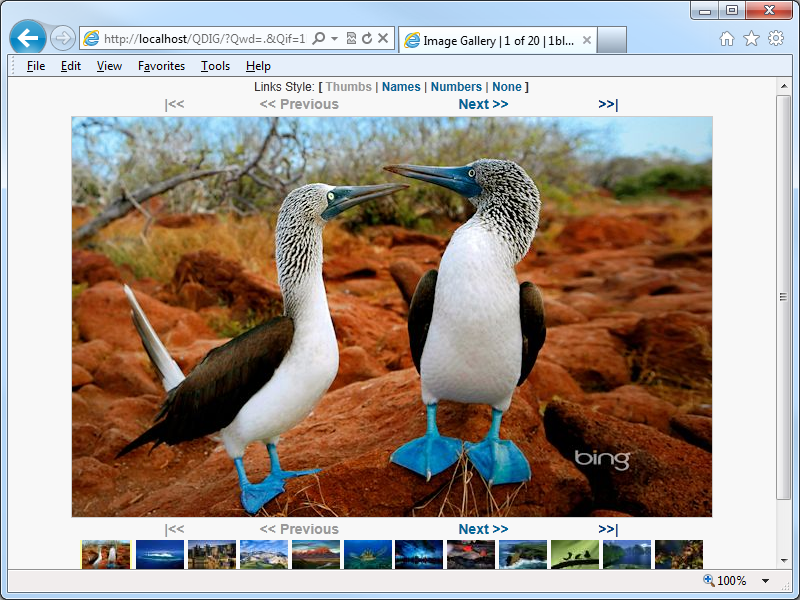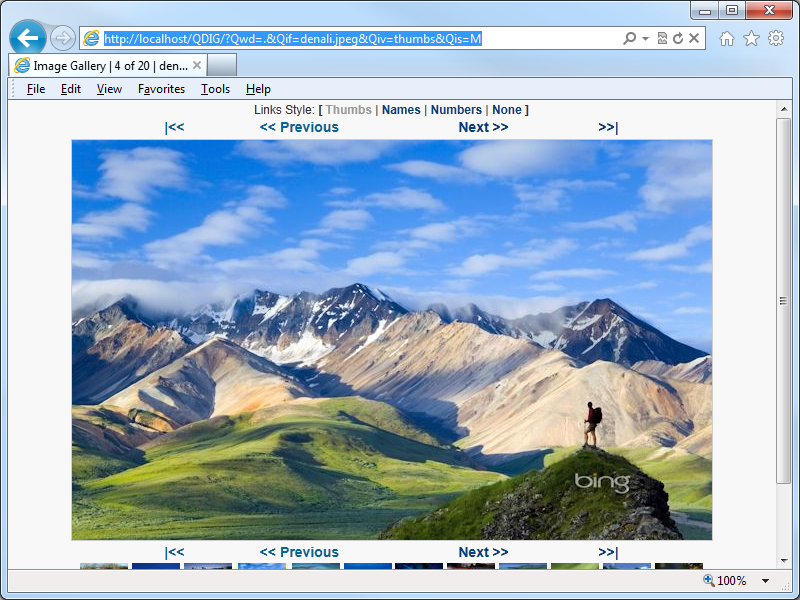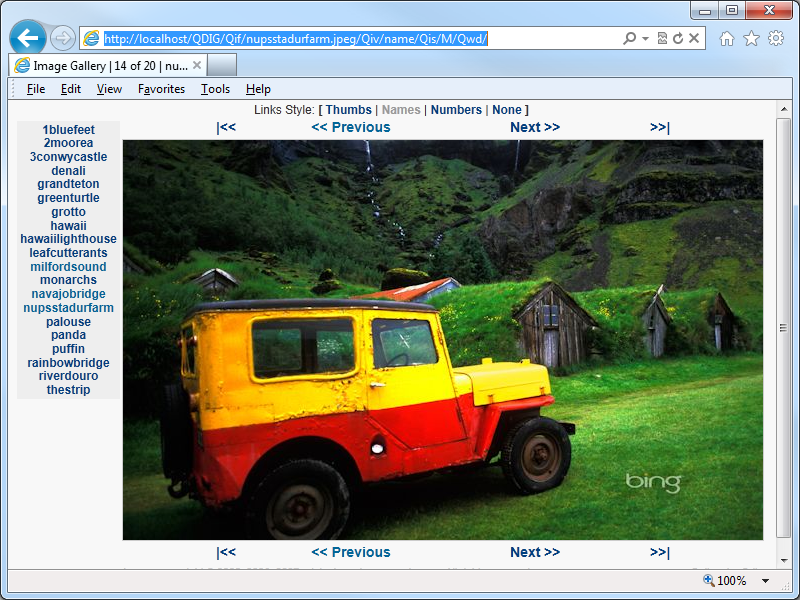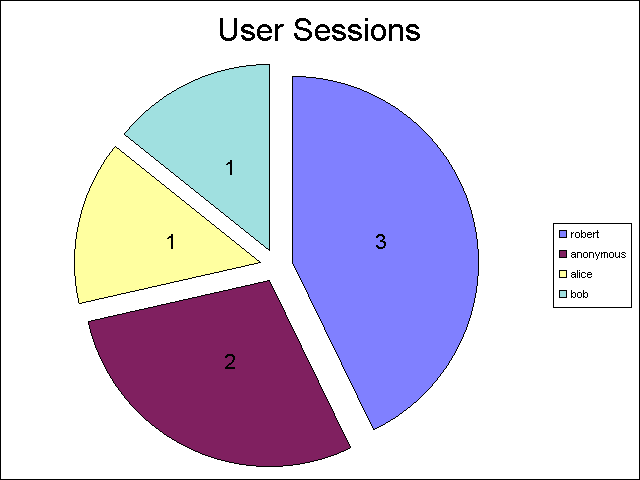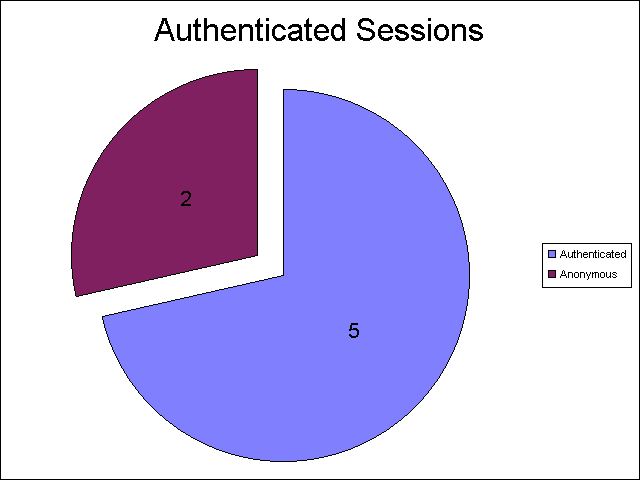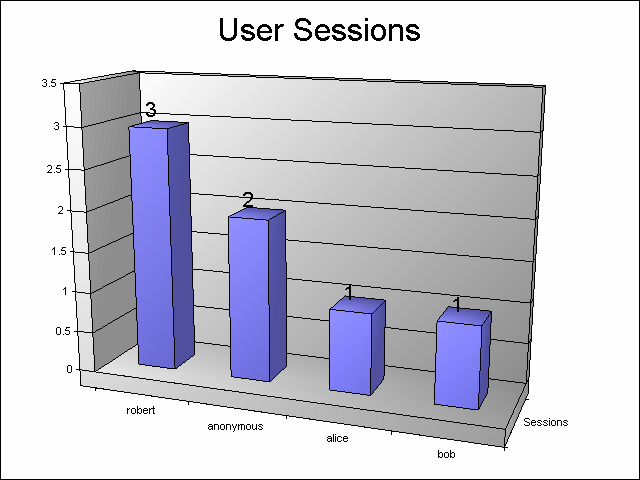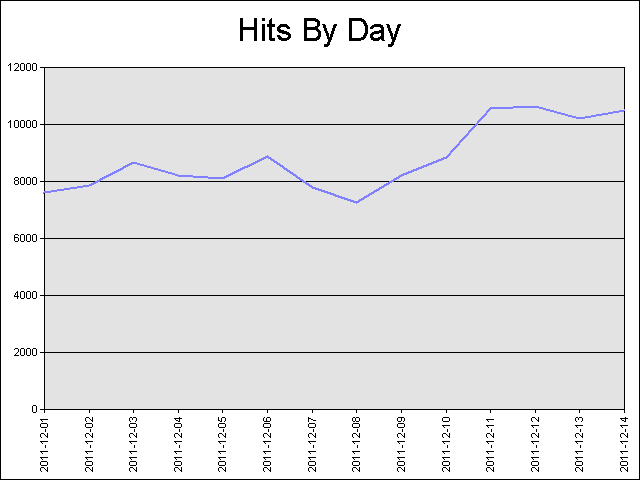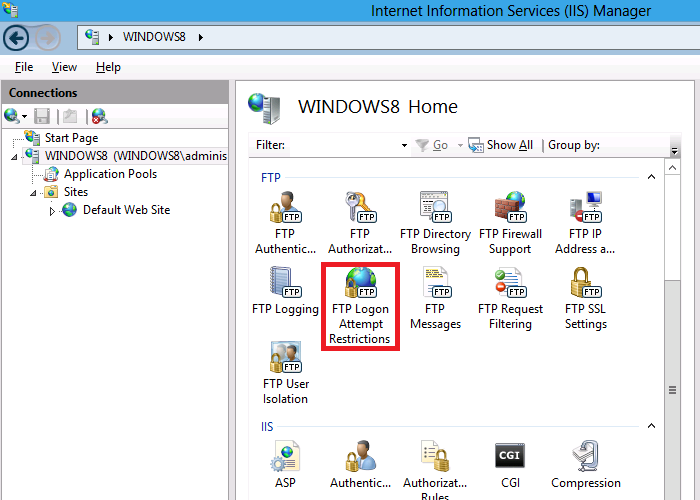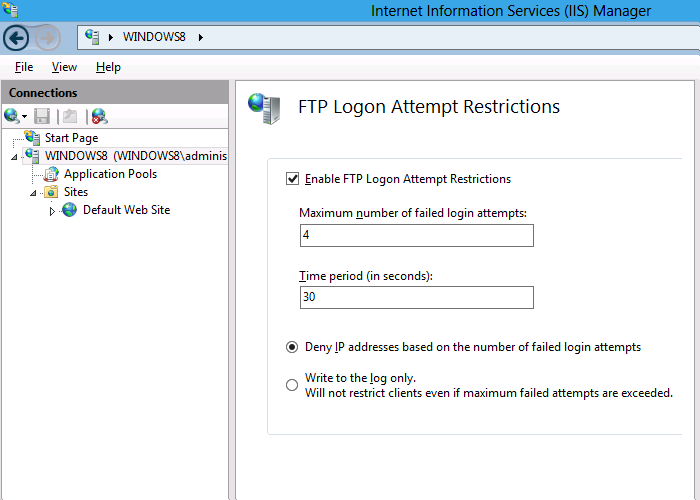Programmatically Starting and Stopping FTP Sites in IIS 7 and IIS 8
03 October 2012 • by Bob • IIS, Scripting, FTP, Extensibility, IIS, Scripting, FTP, Extensibility
I was recently contacted by someone who was trying to use Windows Management Instrumentation (WMI) code to stop and restart FTP websites by using code that he had written for IIS 6.0; his code was something similar to the following:
Option Explicit On Error Resume Next Dim objWMIService, colItems, objItem ' Attach to the IIS service. Set objWMIService = GetObject("winmgmts:\root\microsoftiisv2") ' Retrieve the collection of FTP sites. Set colItems = objWMIService.ExecQuery("Select * from IIsFtpServer") ' Loop through the sites collection. For Each objItem in colItems ' Restart one single website. If (objItem.Name = "MSFTPSVC/1") Then Err.Clear objItem.Stop If (Err.Number <> 0) Then WScript.Echo Err.Number objItem.Start If (Err.Number <> 0) Then WScript.Echo Err.Number End If Next
The problem that the customer was seeing is that this query did not return the list of FTP-based websites for IIS 7.0 or IIS 7.5 (called IIS7 henceforth), although changing the class in the query from IIsFtpServer to IIsWebServer would make the script work with HTTP-based websites those versions of IIS7.
The problem with the customer's code was that he is using WMI to manage IIS7; this relies on our old management APIs that have been deprecated, although part of that model is partially available through the metabase compatibility feature in IIS7. Here's what I mean by "partially": only a portion of the old ADSI/WMI objects are available, and unfortunately FTP is not part of the objects that can be scripted through the metabase compatibility feature in IIS7.
That being said, what the customer wants to do is still possible through scripting in both IIS7 and IIS8, and the following sample shows how to loop through all of the sites, determine which sites have FTP bindings, and then stop/start FTP for each site. To use this script, copy the code into a text editor like Windows Notepad and save it with a name like "RestartAllFtpSites.vbs" to your system, then double-click the file to run it.
' Temporarily disable breaking on runtime errors. On Error Resume Next ' Create an Admin Manager object. Set adminManager = CreateObject("Microsoft.ApplicationHost.AdminManager") adminManager.CommitPath = "MACHINE/WEBROOT/APPHOST" ' Test for commit path support. If Err.Number <> 0 Then Err.Clear ' Create a Writable Admin Manager object. Set adminManager = CreateObject("Microsoft.ApplicationHost.WritableAdminManager") adminManager.CommitPath = "MACHINE/WEBROOT/APPHOST" If Err.Number <> 0 Then WScript.Quit End If ' Resume breaking on runtime errors. On Error Goto 0 ' Retrieve the sites collection. Set sitesSection = adminManager.GetAdminSection("system.applicationHost/sites", "MACHINE/WEBROOT/APPHOST") Set sitesCollection = sitesSection.Collection ' Loop through the sites collection. For siteCount = 0 To CInt(sitesCollection.Count)-1 isFtpSite = False ' Determine if the current site is an FTP site by checking the bindings. Set siteElement = sitesCollection(siteCount) Set bindingsCollection = siteElement.ChildElements.Item("bindings").Collection For bindingsCount = 0 To CInt(bindingsCollection.Count)-1 Set bindingElement = bindingsCollection(bindingsCount) If StrComp(CStr(bindingElement.Properties.Item("protocol").Value),"ftp",vbTextCompare)=0 Then isFtpSite = True Exit For End If Next ' If it's an FTP site, start and stop the site. If isFtpSite = True Then Set ftpServerElement = siteElement.ChildElements.Item("ftpServer") ' Create an instance of the Stop method. Set stopFtpSite = ftpServerElement.Methods.Item("Stop").CreateInstance() ' Execute the method to stop the FTP site. stopFtpSite.Execute() ' Create an instance of the Start method. Set startFtpSite = ftpServerElement.Methods.Item("Start").CreateInstance() ' Execute the method to start the FTP site. startFtpSite.Execute() End If Next
And the following code sample shows how to stop/start a single FTP site. To use this script, copy the code into a text editor like Windows Notepad, rename the site name appropriately for one of your FTP sites, save it with a name like "RestartContosoFtpSite.vbs" to your system, then double-click the file to run it.
' Temporarily disable breaking on runtime errors. On Error Resume Next ' Create an Admin Manager object. Set adminManager = CreateObject("Microsoft.ApplicationHost.AdminManager") adminManager.CommitPath = "MACHINE/WEBROOT/APPHOST" ' Test for commit path support. If Err.Number <> 0 Then Err.Clear ' Create a Writable Admin Manager object. Set adminManager = CreateObject("Microsoft.ApplicationHost.WritableAdminManager") adminManager.CommitPath = "MACHINE/WEBROOT/APPHOST" If Err.Number <> 0 Then WScript.Quit End If ' Resume breaking on runtime errors. On Error Goto 0 ' Retrieve the sites collection. Set sitesSection = adminManager.GetAdminSection("system.applicationHost/sites", "MACHINE/WEBROOT/APPHOST") Set sitesCollection = sitesSection.Collection ' Locate a specific site. siteElementPos = FindElement(sitesCollection, "site", Array("name", "ftp.contoso.com")) If siteElementPos = -1 Then WScript.Echo "Site was not found!" WScript.Quit End If ' Determine if the selected site is an FTP site by checking the bindings. Set siteElement = sitesCollection(siteElementPos) Set bindingsCollection = siteElement.ChildElements.Item("bindings").Collection For bindingsCount = 0 To CInt(bindingsCollection.Count)-1 Set bindingElement = bindingsCollection(bindingsCount) If StrComp(CStr(bindingElement.Properties.Item("protocol").Value),"ftp",vbTextCompare)=0 Then isFtpSite = True Exit For End If Next ' If it's an FTP site, start and stop the site. If isFtpSite = True Then Set ftpServerElement = siteElement.ChildElements.Item("ftpServer") ' Create an instance of the Stop method. Set stopFtpSite = ftpServerElement.Methods.Item("Stop").CreateInstance() ' Execute the method to stop the FTP site. stopFtpSite.Execute() ' Create an instance of the Start method. Set startFtpSite = ftpServerElement.Methods.Item("Start").CreateInstance() ' Execute the method to start the FTP site. startFtpSite.Execute() End If ' Locate and return the index for a specific element in a collection. Function FindElement(collection, elementTagName, valuesToMatch) For i = 0 To CInt(collection.Count) - 1 Set elem = collection.Item(i) If elem.Name = elementTagName Then matches = True For iVal = 0 To UBound(valuesToMatch) Step 2 Set prop = elem.GetPropertyByName(valuesToMatch(iVal)) value = prop.Value If Not IsNull(value) Then value = CStr(value) End If If Not value = CStr(valuesToMatch(iVal + 1)) Then matches = False Exit For End If Next If matches Then Exit For End If End If Next If matches Then FindElement = i Else FindElement = -1 End If End Function
I hope this helps!
Note: This blog was originally posted at http://blogs.msdn.com/robert_mcmurray/
Programmatically Starting and Stopping FTP Sites in IIS 7 and IIS 8
03 October 2012 • by Bob • IIS, Scripting, FTP, Extensibility, IIS, Scripting, FTP, Extensibility
I was recently contacted by someone who was trying to use Windows Management Instrumentation (WMI) code to stop and restart FTP websites by using code that he had written for IIS 6.0; his code was something similar to the following:
Option Explicit On Error Resume Next Dim objWMIService, colItems, objItem ' Attach to the IIS service. Set objWMIService = GetObject("winmgmts:\root\microsoftiisv2") ' Retrieve the collection of FTP sites. Set colItems = objWMIService.ExecQuery("Select * from IIsFtpServer") ' Loop through the sites collection. For Each objItem in colItems ' Restart one single website. If (objItem.Name = "MSFTPSVC/1") Then Err.Clear objItem.Stop If (Err.Number <> 0) Then WScript.Echo Err.Number objItem.Start If (Err.Number <> 0) Then WScript.Echo Err.Number End If Next
The problem that the customer was seeing is that this query did not return the list of FTP-based websites for IIS 7.0 or IIS 7.5 (called IIS7 henceforth), although changing the class in the query from IIsFtpServer to IIsWebServer would make the script work with HTTP-based websites those versions of IIS7.
The problem with the customer's code was that he is using WMI to manage IIS7; this relies on our old management APIs that have been deprecated, although part of that model is partially available through the metabase compatibility feature in IIS7. Here's what I mean by "partially": only a portion of the old ADSI/WMI objects are available, and unfortunately FTP is not part of the objects that can be scripted through the metabase compatibility feature in IIS7.
That being said, what the customer wants to do is still possible through scripting in both IIS7 and IIS8, and the following sample shows how to loop through all of the sites, determine which sites have FTP bindings, and then stop/start FTP for each site. To use this script, copy the code into a text editor like Windows Notepad and save it with a name like "RestartAllFtpSites.vbs" to your system, then double-click the file to run it.
' Temporarily disable breaking on runtime errors. On Error Resume Next ' Create an Admin Manager object. Set adminManager = CreateObject("Microsoft.ApplicationHost.AdminManager") adminManager.CommitPath = "MACHINE/WEBROOT/APPHOST" ' Test for commit path support. If Err.Number <> 0 Then Err.Clear ' Create a Writable Admin Manager object. Set adminManager = CreateObject("Microsoft.ApplicationHost.WritableAdminManager") adminManager.CommitPath = "MACHINE/WEBROOT/APPHOST" If Err.Number <> 0 Then WScript.Quit End If ' Resume breaking on runtime errors. On Error Goto 0 ' Retrieve the sites collection. Set sitesSection = adminManager.GetAdminSection("system.applicationHost/sites", "MACHINE/WEBROOT/APPHOST") Set sitesCollection = sitesSection.Collection ' Loop through the sites collection. For siteCount = 0 To CInt(sitesCollection.Count)-1 isFtpSite = False ' Determine if the current site is an FTP site by checking the bindings. Set siteElement = sitesCollection(siteCount) Set bindingsCollection = siteElement.ChildElements.Item("bindings").Collection For bindingsCount = 0 To CInt(bindingsCollection.Count)-1 Set bindingElement = bindingsCollection(bindingsCount) If StrComp(CStr(bindingElement.Properties.Item("protocol").Value),"ftp",vbTextCompare)=0 Then isFtpSite = True Exit For End If Next ' If it's an FTP site, start and stop the site. If isFtpSite = True Then Set ftpServerElement = siteElement.ChildElements.Item("ftpServer") ' Create an instance of the Stop method. Set stopFtpSite = ftpServerElement.Methods.Item("Stop").CreateInstance() ' Execute the method to stop the FTP site. stopFtpSite.Execute() ' Create an instance of the Start method. Set startFtpSite = ftpServerElement.Methods.Item("Start").CreateInstance() ' Execute the method to start the FTP site. startFtpSite.Execute() End If Next
And the following code sample shows how to stop/start a single FTP site. To use this script, copy the code into a text editor like Windows Notepad, rename the site name appropriately for one of your FTP sites, save it with a name like "RestartContosoFtpSite.vbs" to your system, then double-click the file to run it.
' Temporarily disable breaking on runtime errors. On Error Resume Next ' Create an Admin Manager object. Set adminManager = CreateObject("Microsoft.ApplicationHost.AdminManager") adminManager.CommitPath = "MACHINE/WEBROOT/APPHOST" ' Test for commit path support. If Err.Number <> 0 Then Err.Clear ' Create a Writable Admin Manager object. Set adminManager = CreateObject("Microsoft.ApplicationHost.WritableAdminManager") adminManager.CommitPath = "MACHINE/WEBROOT/APPHOST" If Err.Number <> 0 Then WScript.Quit End If ' Resume breaking on runtime errors. On Error Goto 0 ' Retrieve the sites collection. Set sitesSection = adminManager.GetAdminSection("system.applicationHost/sites", "MACHINE/WEBROOT/APPHOST") Set sitesCollection = sitesSection.Collection ' Locate a specific site. siteElementPos = FindElement(sitesCollection, "site", Array("name", "ftp.contoso.com")) If siteElementPos = -1 Then WScript.Echo "Site was not found!" WScript.Quit End If ' Determine if the selected site is an FTP site by checking the bindings. Set siteElement = sitesCollection(siteElementPos) Set bindingsCollection = siteElement.ChildElements.Item("bindings").Collection For bindingsCount = 0 To CInt(bindingsCollection.Count)-1 Set bindingElement = bindingsCollection(bindingsCount) If StrComp(CStr(bindingElement.Properties.Item("protocol").Value),"ftp",vbTextCompare)=0 Then isFtpSite = True Exit For End If Next ' If it's an FTP site, start and stop the site. If isFtpSite = True Then Set ftpServerElement = siteElement.ChildElements.Item("ftpServer") ' Create an instance of the Stop method. Set stopFtpSite = ftpServerElement.Methods.Item("Stop").CreateInstance() ' Execute the method to stop the FTP site. stopFtpSite.Execute() ' Create an instance of the Start method. Set startFtpSite = ftpServerElement.Methods.Item("Start").CreateInstance() ' Execute the method to start the FTP site. startFtpSite.Execute() End If ' Locate and return the index for a specific element in a collection. Function FindElement(collection, elementTagName, valuesToMatch) For i = 0 To CInt(collection.Count) - 1 Set elem = collection.Item(i) If elem.Name = elementTagName Then matches = True For iVal = 0 To UBound(valuesToMatch) Step 2 Set prop = elem.GetPropertyByName(valuesToMatch(iVal)) value = prop.Value If Not IsNull(value) Then value = CStr(value) End If If Not value = CStr(valuesToMatch(iVal + 1)) Then matches = False Exit For End If Next If matches Then Exit For End If End If Next If matches Then FindElement = i Else FindElement = -1 End If End Function
I hope this helps!
Note: This blog was originally posted at http://blogs.msdn.com/robert_mcmurray/
Video: What's New with Internet Information Services (IIS) 8: Performance, Scalability, and Security Features
01 September 2012 • by Bob • FTP, IIS, Windows
The folks in the TechEd group have uploaded the video from my "What's New with Internet Information Services (IIS) 8: Performance, Scalability, and Security Features" presentation to YouTube, so you can view the video online.
You can also download the slides and the WMV/MP4 for my presentation at the following URL:
http://channel9.msdn.com/Events/TechEd/NorthAmerica/2012/WSV332
One quick side note: around 38:55 during the video, I had just asked the audience if anyone had used the IIS Configuration Editor, when a tremendous thunderclap resounded outside - this prompted a great laugh from audience members. After the presentation had ended, a couple people came up and jokingly asked how I had managed to stage that so well.
![]()
Windows Cache 1.3 for PHP 5.4
26 July 2012 • by Bob • IIS, PHP, WinCache
The IIS team has officially signed off on the Windows Cache Extension (WinCache) version 1.3 for PHP 5.4, and the files have been uploaded to SourceForge. This version addresses all of the problems that were identified with WinCache 1.1 that customers were seeing after they upgraded their systems from PHP 5.3 to PHP 5.4.
With that in mind, you can download WinCache 1.3 for for PHP 5.4 from the following URL:
http://sourceforge.net/projects/wincache/files/wincache-1.3.4/
You can discuss WinCache 1.1 and WinCache 1.3 in the Windows Cache Extension for PHP forum on Microsoft's IIS.net website.
Source Code Availability
Since WinCache is an open source project, the IIS team has uploaded the pre-release source code for WinCache at the following URL:
http://pecl.php.net/package/WinCache
For the instructions on how to build the extension yourself, please refer to the Building WinCache Extension documentation.
Note: This blog was originally posted at http://blogs.msdn.com/robert_mcmurray/
Error: Class Not Registered (0x80040154) when Querying FTP Runtime State
29 June 2012 • by Bob • FTP, IIS
I had a great question from a customer earlier today, and I thought that it was worth blogging about. The problem that he was running into was that he was seeing the following error when he was trying to query the runtime state for the FTP service in an application that he was writing:
Class not registered (Exception from HRESULT: 0x80040154 (REGDB_E_CLASSNOTREG))
He was using Visual Basic, and his code looked okay to me, so for the moment I was stumped.
I'm more of a C# guy, and I remembered that I had written the following blog many years ago:
Viewing current FTP7 sessions using C#
I copied the code from that blog into a new Visual Studio project, and I got the same error that he was seeing when I ran my code - this had me a little more confused. Have you ever said to yourself, "Darn - I know that worked the other day...?" ;-]
I knew that there is more than one way to access the runtime state, so I rewrote my sample application using two different approaches:
Method #1:
AppHostAdminManager objAdminManager = new AppHostAdminManager(); IAppHostElement objSitesElement = objAdminManager.GetAdminSection("system.applicationHost/sites", "MACHINE/WEBROOT/APPHOST"); uint intSiteCount = objSitesElement.Collection.Count; for (int intSite = 0; intSite < intSiteCount; ++intSite) { IAppHostElement objFtpSite = objSitesElement.Collection[intSite]; Console.WriteLine("Name: " + objFtpSite.Properties["name"].StringValue); IAppHostElement objFtpSiteElement = objFtpSite.ChildElements["ftpServer"]; IAppHostPropertyCollection objProperties = objFtpSiteElement.Properties; try { IAppHostProperty objState = objProperties["state"]; string ftpState = objState.StringValue; Console.WriteLine("State: " + ftpState); } catch (System.Exception ex) { Console.WriteLine("\r\nError: {0}", ex.Message); } }
Method #2:
ServerManager manager = new ServerManager(); foreach (Site site in manager.Sites) { Console.WriteLine("Name: " + site.Name); ConfigurationElement ftpServer = site.GetChildElement("ftpServer"); try { foreach (ConfigurationAttribute attrib in ftpServer.Attributes) { Console.WriteLine(attrib.Name + ": " + attrib.Value); } } catch (System.Exception ex) { Console.WriteLine("\r\nError: {0}", ex.Message); } }
Both of these methods returned the same COM error, so this was getting weird for me. Hmm...
The FTP runtime state is exposed through a COM interface, and that is implemented in a DLL that is named "ftpconfigext.dll". That file should be registered when you install IIS, and I re-registered it on my system just for good measure, but that didn't resolve the issue.
I had a brief conversation with one of my coworkers, Eok Kim, about the error that I was seeing. He also suggested re-registering the DLL, but something else that he said about searching the registry for the InprocServer32 entry made me wonder if the whole problem was related to the bitness of my application.
To make a long story short - that was the whole problem.
Both the customer and I were creating 32-bit .NET applications, and the COM interface for the FTP runtime state is implemented in a 64-bit-only DLL. Once we both changed our projects to compile for 64-bit platforms, we were both able to get the code to run. (Coincidentally, all I had was a 32-bit system when I wrote my original blog, so I probably would have run into this sooner if I had owned a 64-bit system way back then. ;-])
Note: This blog was originally posted at http://blogs.msdn.com/robert_mcmurray/
Using URL Rewrite with QDIG
28 June 2012 • by Bob • IIS, URL Rewrite
One of the applications that I like to use on my websites it the Quick Digital Image Gallery (QDIG), which is a simple PHP-based image gallery that has just enough features to be really useful without a lot of work on my part to get it working. (Simple is always better - ;-].) Here's a screenshot of QDIG in action with some Bing photos:
The trouble is, QDIG creates some really heinous query string lines; see the URL line in the following screenshot for an example:
I don't know about you, but in today's SEO-friendly world, I hate long and convoluted query strings. Which brings me to one of my favorite subjects: URL Rewrite for IIS
If you've been around IIS for a while, you probably already know that there are a lot of great things that you can do with the IIS URL Rewrite module, and one of the things that URL Rewrite is great at is cleaning up complex query strings into something that's a little more intuitive.
It would take way to long to describe all of the steps to create the following rules with the URL Rewrite interface, so I'll just include the contents of my web.config file for my QDIG directory - which is a physical folder called "QDIG" that is under the root of my website:
<?xml version="1.0" encoding="UTF-8"?> <configuration> <system.webServer> <rewrite> <rules> <!-- Rewrite the inbound URLs into the correct query string. --> <rule name="RewriteInboundQdigURLs" stopProcessing="true"> <match url="Qif/(.*)/Qiv/(.*)/Qis/(.*)/Qwd/(.*)" /> <conditions> <add input="{REQUEST_FILENAME}" matchType="IsFile" negate="true" /> <add input="{REQUEST_FILENAME}" matchType="IsDirectory" negate="true" /> </conditions> <action type="Rewrite" url="/QDIG/?Qif={R:1}&Qiv={R:2}&Qis={R:3}&Qwd={R:4}" appendQueryString="false" /> </rule> </rules> <outboundRules> <!-- Rewrite the outbound URLs into user-friendly URLs. --> <rule name="RewriteOutboundQdigURLs" preCondition="ResponseIsHTML" enabled="true"> <match filterByTags="A, Img, Link" pattern="^(.*)\?Qwd=([^=&]+)&(?:amp;)?Qif=([^=&]+)&(?:amp;)?Qiv=([^=&]+)&(?:amp;)?Qis=([^=&]+)(.*)" /> <action type="Rewrite" value="/QDIG/Qif/{R:3}/Qiv/{R:4}/Qis/{R:5}/Qwd/{R:2}" /> </rule> <!-- Rewrite the outbound relative QDIG URLs for the correct path. --> <rule name="RewriteOutboundRelativeQdigFileURLs" preCondition="ResponseIsHTML" enabled="true"> <match filterByTags="Img" pattern="^\.\/qdig-files/(.*)$" /> <action type="Rewrite" value="/QDIG/qdig-files/{R:1}" /> </rule> <!-- Rewrite the outbound relative file URLs for the correct path. --> <rule name="RewriteOutboundRelativeFileURLs" preCondition="ResponseIsHTML" enabled="true"> <match filterByTags="Img" pattern="^\.\/(.*)$" /> <action type="Rewrite" value="/QDIG/{R:1}" /> </rule> <preConditions> <!-- Define a precondition so the outbound rules only apply to HTML responses. --> <preCondition name="ResponseIsHTML"> <add input="{RESPONSE_CONTENT_TYPE}" pattern="^text/html" /> </preCondition> </preConditions> </outboundRules> </rewrite> </system.webServer> </configuration>
Here's the breakdown of what all of the rules do:
- RewriteInboundQdigURLs - This rule will rewrite inbound user-friendly URLs into the appropriate query string values that QDIG expects. I should point out that I rearrange the parameters from the way that QDIG would normally define them; more specifically, I pass the value Qwd parameter last, and I do this so that the current directory "." does not get ignored by browsers and break the functionality.
- RewriteOutboundQdigURLs - This rule will rewrite outbound HTML so that all anchor, link, and image tags are in the new format. This is where I actually rearrange the parameters that I mentioned earlier.
- RewriteOutboundRelativeQdigFileURLs - There are several files that QDIG creates in the "/qdig-files/" folder of your application; when the application paths are rewritten, you need to make sure that the those paths won't just break. For example, once you have a path that is rewritten as http://localhost/QDIG/Qif/foo.jpg/Qiv/name/Qis/M/Qwd/, the relative paths will seem to be offset from that URL space as though it were a physical path; since it isn't, you'd get HTTP 404 errors throughout your application.
- RewriteOutboundRelativeFileURLs - This rule is related to the previous rule, although this works for the files in your actual gallery. Since the paths are relative, you need to make sure that they will work in the rewritten URL namespace.
- ResponseIsHTML - This pre-condition verifies if an outbound response is HTML; this is used by the three outbound rules to make sure that URL Rewrite doesn't try to rewrite responses where it's not warranted.
Once you have these rules in place, you get nice user-friendly URLs in QDIG:
I should also point out that these rules also support changing the style from thumbnails to file names to file numbers, etc.
All of that being said, there is one thing that these rules do not support - and that's nested folders under my QDIG application. I don't like to use folders under my QDIG folder - I like to use separate folders with the QDIG file in it, because this makes each gallery self-contained and easily transportable. That being said, after I had written the text for this blog, I tried to use a subfolder under my QDIG application and that didn't work. By looking at what was going on, I'm pretty sure that it would be pretty trivial to write some URL Rewrite rules that would accommodate using subfolders, but that's another project for another day. ;-]
Note: This blog was originally posted at http://blogs.msdn.com/robert_mcmurray/
Advanced Log Parser Charts Part 4 - Adding Custom Input Formats
25 May 2012 • by Bob • IIS, LogParser
In Part 4 of this series, I'll show you how you can do a couple of cool things:
- Create a new input format for Log Parser (and I'll use FTP RSCA data as an example)
- Create charts from your custom input format
For the data source for my custom plug-in, I thought that it would be cool to consume the data from FTP 7's Runtime Status (RSCA). If you've followed some of my old blogs, you would have seen that around five years ago I wrote the following pair of blogs about programmatically viewing FTP 7 sessions:
I'm going to recycle some of the FTP RSCA concepts from those blogs in order to create my COM plug-in.
Log Parser Input Formats
If you're like me, you already realize that the existing features of Log Parser simply rock. But what most people don't realize is that Log Parser lets you extend the functionality by adding new input formats, so you can consume the data from any place where you feel compelled to sit down and write your own Log Parser module.
As a quick reminder, Log Parser supports the following built-in input formats:
- IIS Log File Input Formats
- IISW3C: parses IIS log files in the W3C Extended Log File Format.
- IIS: parses IIS log files in the Microsoft IIS Log File Format.
- BIN: parses IIS log files in the Centralized Binary Log File Format.
- IISODBC: returns database records from the tables logged to by IIS when configured to log in the ODBC Log Format.
- HTTPERR: parses HTTP error log files generated by Http.sys.
- URLSCAN: parses log files generated by the URLScan IIS filter.
- Generic Text File Input Formats
- CSV: parses comma-separated values text files.
- TSV: parses tab-separated and space-separated values text files.
- XML: parses XML text files.
- W3C: parses text files in the W3C Extended Log File Format.
- NCSA: parses web server log files in the NCSA Common, Combined, and Extended Log File Formats.
- TEXTLINE: returns lines from generic text files.
- TEXTWORD: returns words from generic text files.
- System Information Input Formats
- EVT: returns events from the Windows Event Log and from Event Log backup files (.evt files).
- FS: returns information on files and directories.
- REG: returns information on registry values.
- ADS: returns information on Active Directory objects.
- Special-purpose Input Formats
- NETMON: parses network capture files created by NetMon.
- ETW: parses Enterprise Tracing for Windows trace log files and live sessions.
- COM: provides an interface to Custom Input Format COM plug-ins.
This last input format, COM, is how you interface with Log Parser in order to create your own input formats. When you install Log Parser, there are a few COM-based samples in the Log Parser directory, and you can take a look at those when you get the chance.
A Brief Introduction to Creating a COM plug-ins for Log Parser
To start with, your COM plug-in has to support a few public methods - and each of these will be more clear when I create my plug-in later:
| Method Name | Description |
|---|---|
OpenInput |
Opens your data source and sets up any initial environment settings. |
GetFieldCount |
Returns the number of fields that your plug-in will provide. |
GetFieldName |
Returns the name of a specified field. |
GetFieldType |
Returns the datatype of a specified field. |
GetValue |
Returns the value of a specified field. |
ReadRecord |
Reads the next record from your data source. |
CloseInput |
Closes your data source and cleans up any environment settings. |
After you've created and registered your COM plug-in, you will call it by using something like the following syntax:
logparser "SELECT * FROM FOO" -i:COM -iProgID:BAR
In this example, FOO is some data source that makes sense to your plug-in, and BAR is the COM class name for your plug-in.
Creating the COM plug-in for FTP RSCA Data
I'm going to demonstrate how to create a COM component as a scriptlet, and then I'll call that from Log Parser to process the data. I chose to use a scriptlet for this demo because they are quick to design and they're easily portable. Since no compilation is required, updates take place on the fly. All of that being said, if I were writing a real COM plug-in for Log Parser, I would use C# or C++.
To create the sample COM plug-in, copy the following code into a text file, and save that file as "MSUtil.LogQuery.FtpRscaScriptlet.sct" to your computer. (Note: The *.SCT file extension tells Windows that this is a scriptlet file.)
<SCRIPTLET> <registration Description="FTP RSCA for Log Parser Scriptlet" Progid="MSUtil.LogQuery.FtpRscaScriptlet" Classid="{4e616d65-6f6e-6d65-6973-526f62657274}" Version="1.00" Remotable="False" /> <comment> EXAMPLE 1: logparser "SELECT * FROM ftp.example.com" -i:COM -iProgID:MSUtil.LogQuery.FtpRscaScriptlet EXAMPLE 2: logparser "SELECT * FROM 1" -i:COM -iProgID:MSUtil.LogQuery.FtpRscaScriptlet </comment> <implements id="Automation" type="Automation"> <method name="OpenInput"> <parameter name="strValue"/> </method> <method name="GetFieldCount" /> <method name="GetFieldName"> <parameter name="intFieldIndex"/> </method> <method name="GetFieldType"> <parameter name="intFieldIndex"/> </method> <method name="ReadRecord" /> <method name="GetValue"> <parameter name="intFieldIndex"/> </method> <method name="CloseInput"> <parameter name="blnAbort"/> </method> </implements> <SCRIPT LANGUAGE="VBScript"> Option Explicit Dim objAdminManager,objSessionDictionary Dim objSitesSection,objSitesCollection Dim objSiteElement,objFtpServerElement Dim objSessionsElement,objSessionElement Dim intSiteElementPos,intSession,intRecordIndex Dim clsSession intRecordIndex = -1 ' -------------------------------------------------------------------------------- ' Open an input session that reads FTP RSCA data and stores it in a dictionary object. ' -------------------------------------------------------------------------------- Public Function OpenInput(strValue) Set objSessionDictionary = CreateObject("Scripting.Dictionary") Set objAdminManager = CreateObject("Microsoft.ApplicationHost.WritableAdminManager") objAdminManager.CommitPath = "MACHINE/WEBROOT/APPHOST" Set objSitesSection = objAdminManager.GetAdminSection("system.applicationHost/sites", "MACHINE/WEBROOT/APPHOST") Set objSitesCollection = objSitesSection.Collection If IsNumeric(strValue) Then intSiteElementPos = FindElement(objSitesCollection, "site", Array("id", strValue)) Else intSiteElementPos = FindElement(objSitesCollection, "site", Array("name", strValue)) End If If intSiteElementPos > -1 Then Set objSiteElement = objSitesCollection.Item(intSiteElementPos) Set objFtpServerElement = objSiteElement.ChildElements.Item("ftpServer") Set objSessionsElement = objFtpServerElement.ChildElements.Item("sessions").Collection For intSession = 0 To CLng(objSessionsElement.Count)-1 Set objSessionElement = objSessionsElement.Item(intSession) Set clsSession = New Session clsSession.CurrentDateTime = GetUtcDate() clsSession.ClientIp = objSessionElement.GetPropertyByName("clientIp").Value clsSession.SessionId = objSessionElement.GetPropertyByName("sessionId").Value clsSession.SessionStartTime = objSessionElement.GetPropertyByName("sessionStartTime").Value clsSession.UserName = objSessionElement.GetPropertyByName("userName").Value clsSession.CurrentCommand = objSessionElement.GetPropertyByName("currentCommand").Value clsSession.PreviousCommand = objSessionElement.GetPropertyByName("previousCommand").Value clsSession.CommandStartTime = objSessionElement.GetPropertyByName("commandStartTime").Value clsSession.BytesSent = objSessionElement.GetPropertyByName("bytesSent").Value clsSession.BytesReceived = objSessionElement.GetPropertyByName("bytesReceived").Value clsSession.LastErrorStatus = objSessionElement.GetPropertyByName("lastErrorStatus").Value objSessionDictionary.Add intSession,clsSession Next End If End Function ' -------------------------------------------------------------------------------- ' Close the input session. ' -------------------------------------------------------------------------------- Public Function CloseInput(blnAbort) intRecordIndex = -1 objSessionDictionary.RemoveAll End Function ' -------------------------------------------------------------------------------- ' Return the count of fields. ' -------------------------------------------------------------------------------- Public Function GetFieldCount() GetFieldCount = 11 End Function ' -------------------------------------------------------------------------------- ' Return the specified field's name. ' -------------------------------------------------------------------------------- Public Function GetFieldName(intFieldIndex) Select Case intFieldIndex Case 0 GetFieldName = "currentDateTime" Case 1 GetFieldName = "clientIp" Case 2 GetFieldName = "sessionId" Case 3 GetFieldName = "sessionStartTime" Case 4 GetFieldName = "userName" Case 5 GetFieldName = "currentCommand" Case 6 GetFieldName = "previousCommand" Case 7 GetFieldName = "commandStartTime" Case 8 GetFieldName = "bytesSent" Case 9 GetFieldName = "bytesReceived" Case 10 GetFieldName = "lastErrorStatus" End Select End Function ' -------------------------------------------------------------------------------- ' Return the specified field's type. ' -------------------------------------------------------------------------------- Public Function GetFieldType(intFieldIndex) Const TYPE_INTEGER = 1 Const TYPE_REAL = 2 Const TYPE_STRING = 3 Const TYPE_TIMESTAMP = 4 Const TYPE_NULL = 5 Select Case intFieldIndex Case 0 GetFieldType = TYPE_STRING Case 1 GetFieldType = TYPE_STRING Case 2 GetFieldType = TYPE_STRING Case 3 GetFieldType = TYPE_STRING Case 4 GetFieldType = TYPE_STRING Case 5 GetFieldType = TYPE_STRING Case 6 GetFieldType = TYPE_STRING Case 7 GetFieldType = TYPE_STRING Case 8 GetFieldType = TYPE_INTEGER Case 9 GetFieldType = TYPE_INTEGER Case 10 GetFieldType = TYPE_INTEGER End Select End Function ' -------------------------------------------------------------------------------- ' Return the specified field's value. ' -------------------------------------------------------------------------------- Public Function GetValue(intFieldIndex) If objSessionDictionary.Count > 0 Then Select Case intFieldIndex Case 0 GetValue = objSessionDictionary(intRecordIndex).CurrentDateTime Case 1 GetValue = objSessionDictionary(intRecordIndex).ClientIp Case 2 GetValue = objSessionDictionary(intRecordIndex).SessionId Case 3 GetValue = objSessionDictionary(intRecordIndex).SessionStartTime Case 4 GetValue = objSessionDictionary(intRecordIndex).UserName Case 5 GetValue = objSessionDictionary(intRecordIndex).CurrentCommand Case 6 GetValue = objSessionDictionary(intRecordIndex).PreviousCommand Case 7 GetValue = objSessionDictionary(intRecordIndex).CommandStartTime Case 8 GetValue = objSessionDictionary(intRecordIndex).BytesSent Case 9 GetValue = objSessionDictionary(intRecordIndex).BytesReceived Case 10 GetValue = objSessionDictionary(intRecordIndex).LastErrorStatus End Select End If End Function ' -------------------------------------------------------------------------------- ' Read the next record, and return true or false if there is more data. ' -------------------------------------------------------------------------------- Public Function ReadRecord() If objSessionDictionary.Count > 0 Then If intRecordIndex < (objSessionDictionary.Count-1) Then intRecordIndex = intRecordIndex + 1 ReadRecord = True Else ReadRecord = False End If End If End Function ' -------------------------------------------------------------------------------- ' Return the current UTC date/time. ' -------------------------------------------------------------------------------- Private Function GetUtcDate() Dim dtmNow,dtmUtc,strUtc Dim objShell,lngActiveTimeBias dtmNow = Now() Set objShell = CreateObject("WScript.Shell") lngActiveTimeBias = CLng(objShell.RegRead("HKEY_LOCAL_MACHINE\System\CurrentControlSet\Control\TimeZoneInformation\ActiveTimeBias")) dtmUtc = DateAdd("n",lngActiveTimeBias,dtmNow) strUtc = Year(dtmUtc) & "-" & _ Right("0" & Month(dtmUtc),2) & "-" & _ Right("0" & Day(dtmUtc),2) & "T" & _ Right("0" & Hour(dtmUtc),2) & ":" & _ Right("0" & Minute(dtmUtc),2) & ":" & _ Right("0" & Second(dtmUtc),2) & ".000Z" GetUtcDate = strUtc End Function ' -------------------------------------------------------------------------------- ' Return an element's position in a collection. ' -------------------------------------------------------------------------------- Private Function FindElement(objCollection, strElementTagName, arrValuesToMatch) Dim i,elem,matches,j,prop,value For i = 0 To CInt(objCollection.Count) - 1 Set elem = objCollection.Item(i) If elem.Name = strElementTagName Then matches = True For j = 0 To UBound(arrValuesToMatch) Step 2 Set prop = elem.GetPropertyByName(arrValuesToMatch(j)) value = prop.Value If Not IsNull(value) Then value = CStr(value) End If If Not value = CStr(arrValuesToMatch(j + 1)) Then matches = False Exit For End If Next If matches Then Exit For End If End If Next If matches Then FindElement = i Else FindElement = -1 End If End Function ' -------------------------------------------------------------------------------- ' Define a generic class for holding session data. ' -------------------------------------------------------------------------------- Class Session Public CurrentDateTime Public ClientIp Public SessionId Public SessionStartTime Public UserName Public CurrentCommand Public PreviousCommand Public CommandStartTime Public BytesSent Public BytesReceived Public LastErrorStatus End Class </SCRIPT> </SCRIPTLET>
After you've saved the scriptlet code to your computer, you will register it by using the following syntax:
regsvr32 MSUtil.LogQuery.FtpRscaScriptlet.sct
At the very minimum, you can now use the COM plug-in with Log Parser by using syntax like the following:
logparser "SELECT * FROM ftp.example.com" -i:COM -iProgID:MSUtil.LogQuery.FtpRscaScriptlet
Next, we'll analyze what the scriptlet does.
Examining the COM plug-in in Detail
Here are the different parts of the scriptlet and what they do:
- The <registration> section of the scriptlet sets up the COM registration information; you'll notice the COM component class name and GUID, as well as version information and a general description.
- The <implements> section declares the public methods that the COM plug-in has to support.
- The <script> section contains the actual implementation:
- The first part of the script section declares the global variables that will be used.
- The second part of the script contains the required methods:
- The
OpenInput()method opens the FTP RSCA data for a specific FTP site:- The site will be specified in your Log Parser query, and the COM plug-in supports using either the site name or the site's numeric ID:
- "
SELECT * FROM ftp.example.com" - "
SELECT * FROM 1"
- "
- All of the RSCA data for the site in stored in classes that will be cached in a global dictionary for quick access
- The site will be specified in your Log Parser query, and the COM plug-in supports using either the site name or the site's numeric ID:
- The
CloseInput()method doesn't do much in this script, but your COM plug-ins may require more clean up depending on your data source. - The
GetFieldCount()method simply returns the number of data fields in each record of your data. - The
GetFieldName()method returns the name of a field that is passed to the method as a number. - The
GetFieldType()method returns the data type of a field that is passed to the method as a number; Log Parser supports the following five data types for COM plug-ins:TYPE_INTEGERTYPE_REALTYPE_STRINGTYPE_TIMESTAMPTYPE_NULL
- The
GetValue()method returns the data value of a field that is passed to the method as a number. - The
ReadRecord()method moves to the next record in your data set; this method returns True if there is data to read, or False when the end of data is reached.
- The
- The third part of the script contains some helper features:
- The
GetUtcDate()method returns the current date and time in Universal Coordinated Time (UTC) format. - The
FindElement()method locates a specified element's position within an IIS collection, or -1 if the element cannot be found. This method is used to determine the specified FTP site within the IIS configuration. - The
Sessionclass is a generic construct to hold the information for a single FTP RSCA data record.
- The
This wraps up the description of how the scriptlet works as a COM plug-in, in the next part of my blog we'll look at how to actually use it.
Using the COM plug-in with Log Parser
Earlier I showed you how you can use the COM plug-in with Log Parser by using syntax like the following:
logparser "SELECT * FROM ftp.example.com" -i:COM -iProgID:MSUtil.LogQuery.FtpRscaScriptlet
This will return output that resembles something like the following:
currentDateTime |
clientIp |
sessionId |
sessionStartTime |
userName |
currentCommand |
previousCommand |
commandStartTime |
bytesSent |
bytesReceived |
lastErrorStatus |
|---|---|---|---|---|---|---|---|---|---|---|
---------------- |
-------- |
--------- |
---------------- |
-------- |
-------------- |
--------------- |
---------------- |
--------- |
------------- |
--------------- |
2012-05-25T11:42:11.000Z |
10.121.75.26 |
3950d1e5-3e94-4734-a89a-9768c52aa924 |
2012-05-25T10:08:09.861Z |
robert |
PASS |
USER |
2012-05-25T11:42:06.080Z |
6049 |
1193 |
0 |
2012-05-25T11:42:11.000Z |
10.121.75.26 |
d1591fa8-3b09-4afd-b2c0-950421ba79fe |
2012-05-25T10:08:18.184Z |
robert |
RETR |
NLST |
2012-05-25T11:42:07.172Z |
5887 |
1169 |
0 |
2012-05-25T11:42:11.000Z |
10.121.75.26 |
0f92b5ed-920a-441d-a15d-39056a36f2a4 |
2012-05-25T10:08:22.327Z |
robert |
NOOP |
NLST |
2012-05-25T11:41:40.917Z |
5857 |
1163 |
0 |
2012-05-25T11:42:11.000Z |
10.121.75.26 |
16925f0d-1fc5-4cb7-be19-ab33face2da9 |
2012-05-25T10:08:48.756Z |
NLST |
SYST |
2012-05-25T11:41:44.770Z |
6026 |
1192 |
0 |
|
2012-05-25T11:42:11.000Z |
10.121.75.26 |
aeb68389-869b-4afc-8c81-47b578e74824 |
2012-05-25T10:08:54.214Z |
USER |
HOST |
2012-05-25T11:41:42.087Z |
5864 |
1168 |
0 |
|
2012-05-25T11:42:11.000Z |
10.121.75.26 |
4ed55569-ee25-47d1-8388-12cdb90a1c07 |
2012-05-25T10:12:31.555Z |
alice |
RETR |
NLST |
2012-05-25T11:42:01.789Z |
5780 |
1138 |
0 |
2012-05-25T11:42:11.000Z |
10.121.75.26 |
d6b16bb4-cb65-492d-a9fa-fbd6b72de0f3 |
2012-05-25T10:12:54.591Z |
bob |
NOOP |
NLST |
2012-05-25T11:41:46.563Z |
5748 |
1130 |
0 |
Statistics: |
||||||||||
----------- |
||||||||||
Elements processed: |
7 |
|||||||||
Elements output: |
7 |
|||||||||
Execution time: |
0.12 seconds |
That information is something of a jumbled mess, and we can clean that up a bit by simply choosing the fields that we might be interested in:
userName |
currentCommand |
commandStartTime |
|---|---|---|
-------- |
-------------- |
---------------- |
robert |
PASS |
2012-05-25T11:42:06.080Z |
robert |
RETR |
2012-05-25T11:42:07.172Z |
robert |
NOOP |
2012-05-25T11:41:40.917Z |
NLST |
2012-05-25T11:41:44.770Z |
|
USER |
2012-05-25T11:41:42.087Z |
|
alice |
RETR |
2012-05-25T11:42:01.789Z |
bob |
NOOP |
2012-05-25T11:41:46.563Z |
Statistics: |
||
----------- |
||
Elements processed: |
7 |
|
Elements output: |
7 |
|
Execution time: |
0.12 seconds |
Now let's look at some interesting data - one of the main focuses for this blog series is charting with Log Parser, so let's look at doing something useful with the data. To start with, here's how to create a pie chart that counts the number of sessions by user name:
logparser "SELECT
This will generate a chart like the following:
Here's a variation on that script that illustrates how to create a pie chart that counts the number of authenticated sessions versus anonymous sessions:
logparser "SELECT
This will generate a chart like the following:
We can also do line, bar, and column charts with the data:
logparser "SELECT
The above code sample will generate a chart like the following:
There's a lot more that we could do with this, but eventually I have to get some sleep, so I think that's enough fun for the day.
Summary
In this blog post, I've shown you how to add your own custom input format to Log Parser by creating scriptlet as a COM plug-in. I hope that you take this information and create some great Log Parser plug-ins of your own.
;-]
Advanced Log Parser Charts Part 3 - Missing Office Web Components for Charting
25 May 2012 • by Bob • IIS, LogParser
In Part 3 of this series, I'll explain what to do when you're missing the Office Web Components that are required for creating the charts that I have been demonstrating in this series.
Here's a brief explanation of the symptoms: you try a simple query that will create a chart like the following example:
logparser.exe "SELECT Date,
And you get the following error message:
Error creating output format "CHART": This output format requires a licensed Microsoft Office Chart Web Component to be installed on the local machine
More often than not, this simply means that you have Office 2007 or Office 2010, which do not contain the Office Web Components that are used by Log Parser to create charts. Fortunately, you can download the missing components from the following URL on Microsoft's website:
Office 2003 Add-in: Office Web Components
http://www.microsoft.com/en-us/download/details.aspx?id=22276
When you run the installation, you will see the following license agreement:
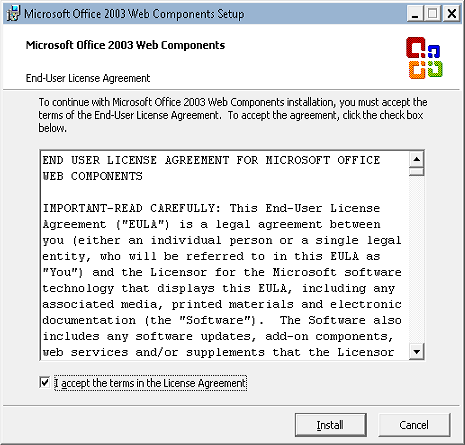
When you check the box to accept the license agreement and click Install, you will eventually receive the following dialog box to let you know that the Office 2003 Web Components have been installed:
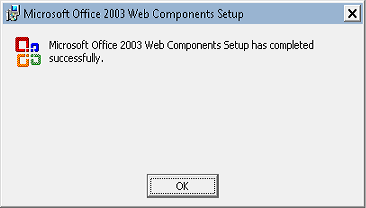
Once you have the Office 2003 Web Components installed, you can run the same query successfully:
logparser.exe "SELECT Date,
Statistics:
-----------
Note: The above query generates the following somewhat uninteresting chart:
That being said, the point of this blog was to let you know how to get charting back, not how to make pretty charts. I'll save pretty charts for a future blog. ;-]
Note: This blog was originally posted at http://blogs.msdn.com/robert_mcmurray/
Extensibility Updates in the FTP 8.0 Service
20 April 2012 • by Bob • IIS, FTP, Extensibility
A few years ago I wrote a blog that was titled "FTP 7.5 Service Extensibility References", in which I discussed the extensibility APIs that we added in FTP 7.5. Over the next couple of years I followed that initial blog with a series of walkthroughs on IIS.net and several related blog posts. Here are just a few examples:
- How to use Managed Code (C#) to create an FTP Home Directory Provider that is based on the Remote Client IP Address
- How to Use Managed Code (C#) to Create an FTP Home Directory Provider for the Days of the Week
- FTP and LDAP - How to Use Managed Code (C#) to Create an FTP Authentication Provider that uses an LDAP Server
- How to Create an Authentication Provider for FTP 7.5 using BlogEngine.NET's XML Membership Files
- Merging FTP Extensibility Walkthroughs - Part 1
- Merging FTP Extensibility Walkthroughs - Part 2
- Automatically Creating Checksum Files for FTP Uploads
- Changing the Identity of the FTP 7 Extensibility Process
- etc.
In today's blog I'd like to discuss some of the extensibility features that we added in FTP 8.0, and show you how you can use those in your FTP providers.
Custom FTP Authorization
In FTP 7.5 we provided interfaces for IFtpAuthenticationProvider and IFtpRoleProvider, which respectively allowed developers to create FTP providers that performed user and role lookups. In FTP 8.0 we added a logical extension to that API set with IFtpAuthorizationProvider interface, which allows developers to create FTP providers that perform authorization tasks.
With that in mind, I wrote the following walkthrough on the IIS.net web site:
The title pretty much says it all: the provider that I describe in that walkthrough will walk you through the steps that are required to create an FTP provider that provides custom user authentication, verification of role memberships, and authorization lookups on a per-path basis.
Custom FTP Event Handling
In FTP 7.5 if you wanted your provider to respond to specific user activity, the best way to do so was to implement the IFtpLogProvider.Log() interface and use that to provide a form of pseudo-event handling. In FTP 8.0 we add two event handling interfaces, IFtpPreprocessProvider and IFtpPostprocessProvider, which respectively allow developers to write providers that implement functionality before or after events have occurred.
With that in mind, I wrote the following walkthrough on the IIS.net web site:
Once again, the title says it all: the provider that I describe in that walkthrough will walk you through the steps that are required to create an FTP provider that prevents FTP clients from downloading more files per-session than you have allowed in your configuration settings.
Happy coding!
Note: This blog was originally posted at http://blogs.msdn.com/robert_mcmurray/
FTP Logon Restrictions in IIS 8
19 March 2012 • by Bob • FTP, IIS
One of the biggest asks from our customers over the years was to provide a way to prevent brute-force password attacks on the FTP service. On several of the FTP sites that I host, I used to see a large number of fraudulent logon requests from hackers that were trying to guess a username/password combination. My first step in trying to prevent these kinds of attacks, like most good administrators, was to implement strong password requirements and password lockout policies. This was a good first step, but there is an unfortunate downside to password lockout policies - once a hacker locks out a user account, that means that a valid user is locked out of their account. What's more, a hacker can continue your server.
The FTP service has had a feature to block IP addresses, but this required something of a manual process to discover malicious behavior. To accomplish this, you had to query your log files for excessive activity, and then added the IP addresses from potential hackers to your blacklist of banned IP addresses. Besides the manual nature of this process, another big drawback to this approach is the fact that it isn't real-time, so a malicious client could be attacking your system for some time before you discover their activity.
With that in mind, my next step was to go after the hackers and block their IP addresses from accessing my server. To that end, I created the custom authentication provider for the FTP 7.5 service that I documented in the following walkthrough:
How to Use Managed Code (C#) to Create an FTP Authentication Provider with Dynamic IP Restrictions
That was pretty effective, but it was really intended to be a stop-gap measure while we were working on a built-in feature for the FTP service that ships with IIS 8, which allows you to block malicious logon attempts.
Here's the way this feature works - at the server level, you configure the maximum number of failed logon attempts that you will allow within a given time period; if someone fails to logon within that time frame, the FTP service will drop the connection, and the client will be blocked from accessing your server until the time frame has passed.
Additional details are available in the walkthrough that I wrote at the following URL:
IIS 8.0 FTP Logon Attempt Restrictions
If you'd like to try out the new FTP Logon Restrictions feature, you can download the Windows Server 8 Beta from the following URL:
http://www.microsoft.com/en-us/server-cloud/windows-server/v8-default.aspx
Note: This blog was originally posted at http://blogs.msdn.com/robert_mcmurray/